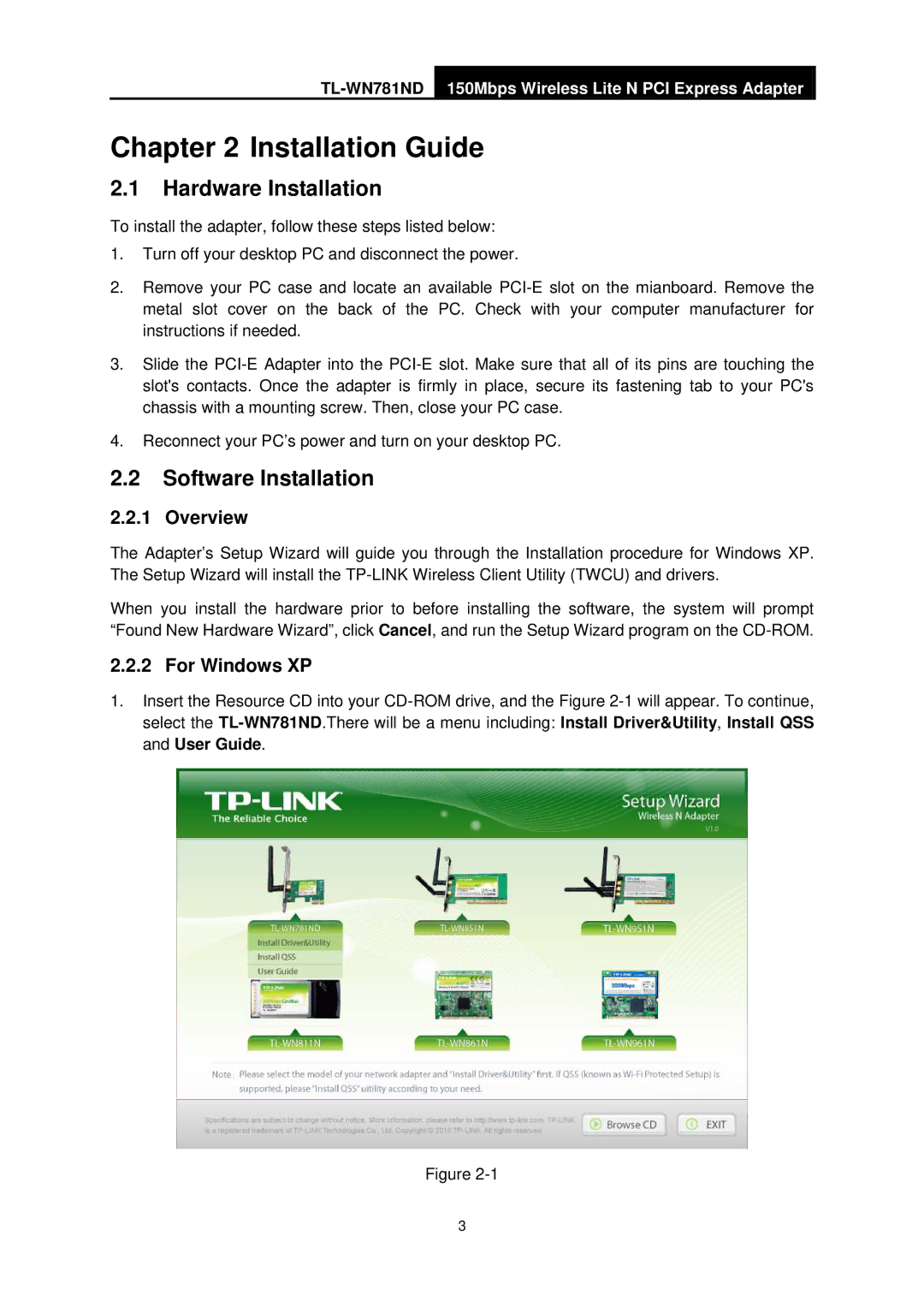Chapter 2 Installation Guide
2.1Hardware Installation
To install the adapter, follow these steps listed below:
1.Turn off your desktop PC and disconnect the power.
2.Remove your PC case and locate an available
3.Slide the
4.Reconnect your PC’s power and turn on your desktop PC.
2.2Software Installation
2.2.1 Overview
The Adapter’s Setup Wizard will guide you through the Installation procedure for Windows XP. The Setup Wizard will install the
When you install the hardware prior to before installing the software, the system will prompt “Found New Hardware Wizard”, click Cancel, and run the Setup Wizard program on the
2.2.2 For Windows XP
1.Insert the Resource CD into your
Figure
3