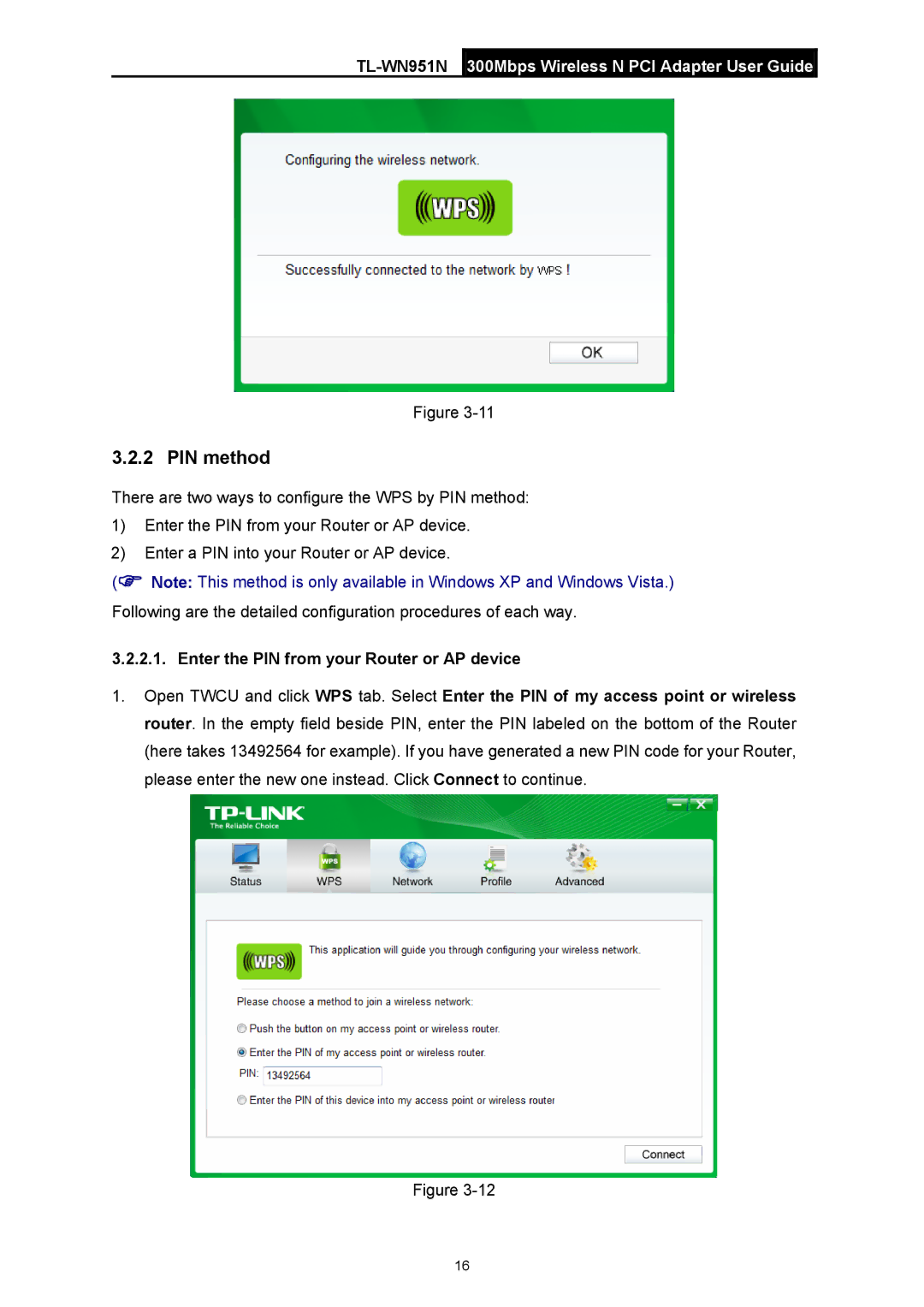TL-WN951N specifications
The TP-Link TL-WN951N is a robust wireless N adapter designed to enhance your computer's connectivity capabilities. It supports the IEEE 802.11n standard, which ensures a peak transfer rate of up to 300Mbps, offering a significant improvement over its predecessors, such as the 802.11g standard that maxed out at 54Mbps. This makes the TL-WN951N an excellent choice for activities demanding high bandwidth, such as streaming HD video, online gaming, and large file downloads.One of the standout features of the TL-WN951N is its MIMO (Multiple Input Multiple Output) technology, which uses multiple antennas to transmit and receive data. This technology not only boosts the range of your wireless signal but also reduces dead spots in your home or office environment. As a result, users can enjoy seamless connectivity even in challenging setups with obstacles.
The adapter is equipped with a PCI Express interface, which allows for straightforward installation on compatible desktops. With plug-and-play capabilities, it ensures a quick and easy setup process, allowing users to get connected with minimal hassle. It also includes a detachable high-gain antenna that helps to enhance signal strength and coverage, making it a flexible solution for various network environments.
Additionally, the TL-WN951N is compatible with 802.11b/g networks, ensuring that it can work with older router setups while also providing a solid foundation for future upgrades. This backward compatibility is crucial for users looking to maintain an older network infrastructure without sacrificing performance.
TP-Link’s advanced security technologies, including WEP, WPA, and WPA2 encryption, ensure that your data remains protected while using the adapter. The TL-WN951N also features a user-friendly setup wizard to help guide users through installation and configuration, making it accessible for individuals of all skill levels.
In conclusion, the TP-Link TL-WN951N wireless N adapter presents a compelling choice for users seeking to upgrade their desktop’s wireless capabilities. With its high-speed connectivity, enhanced range, and robust security features, it stands out as a reliable option for both home and office environments. Whether you're browsing the web or engaging in high-performance activities, the TL-WN951N is designed to meet diverse connectivity needs efficiently and effectively.