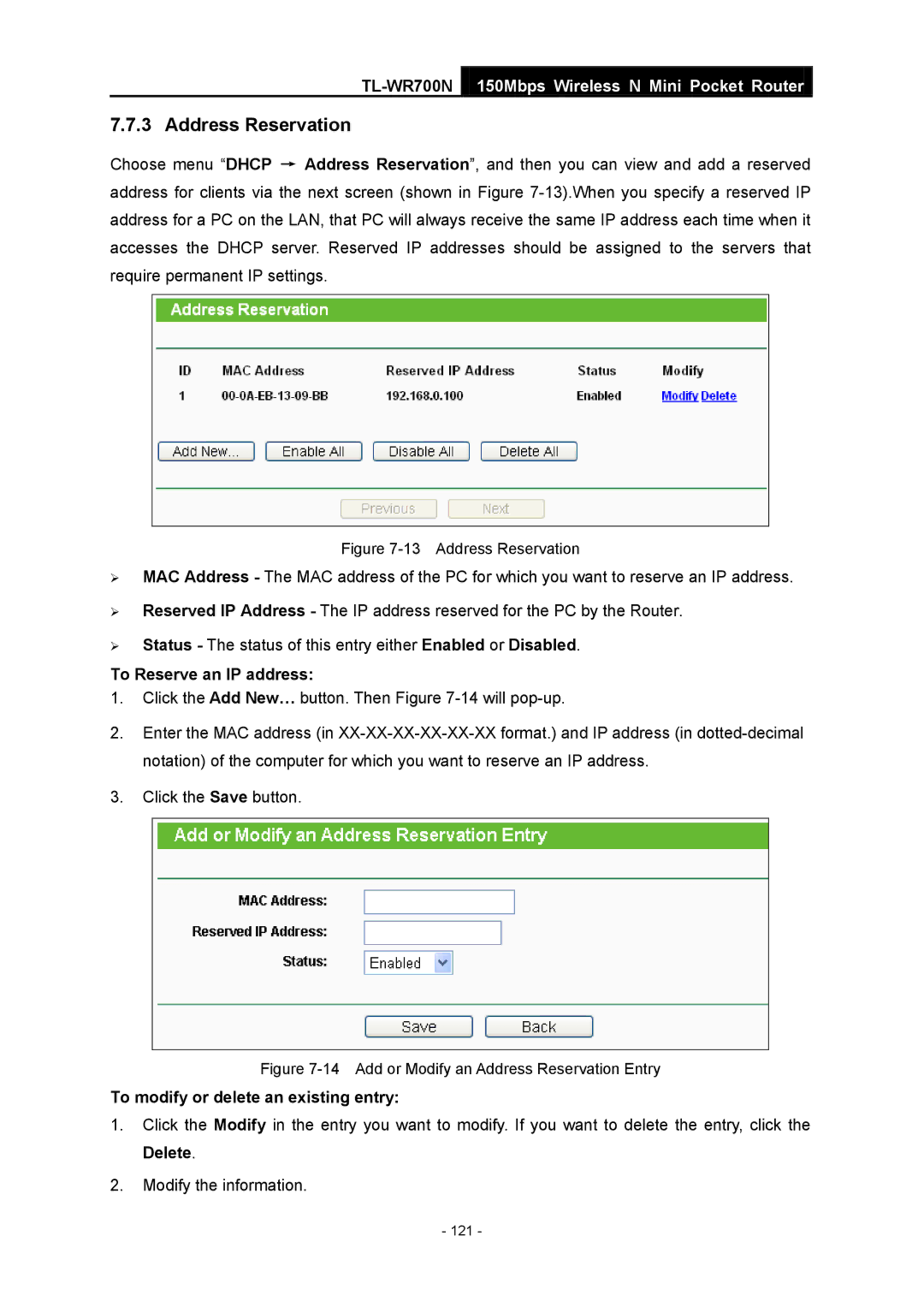TL-WR700N specifications
The TP-Link TL-WR700N is a compact and versatile wireless router designed to provide a reliable internet connection for a variety of devices. Known for its portability and functionality, this router is an ideal solution for users looking for seamless wireless networking on the go.One of the main features of the TL-WR700N is its lightweight and travel-friendly design. Weighing in at just a few ounces, it can easily fit into a laptop bag or backpack, making it perfect for business travelers or anyone needing a stable internet connection while away from home. The router is powered by a USB port, allowing users to connect it to their laptop or a power bank for convenience during travel.
The TL-WR700N operates on the 802.11n Wi-Fi standard, which ensures high-speed wireless coverage with data rates of up to 150Mbps. This speed is sufficient for various online activities, including web browsing, video streaming, and online gaming. The device also supports multiple wireless modes, allowing it to function as a router, access point, client, or range extender. This versatility makes it suitable for various networking needs, whether for a home office or a temporary workspace.
Another notable feature of the TL-WR700N is its simple setup process. Users can easily configure the router using a web browser interface or the WPS button for secure wireless connections. This user-friendly setup is beneficial for both tech-savvy individuals and those less familiar with networking equipment.
Security is also a critical aspect of the TL-WR700N, as it supports WPA/WPA2 encryption standards, ensuring that users’ data is protected from unauthorized access. This feature is particularly important when connecting to public Wi-Fi networks, which can be vulnerable to cyber threats.
In terms of connectivity, the TL-WR700N features a single WAN/LAN port, allowing it to connect to a broadband modem or directly to an existing network. This functionality makes it flexible and easy to integrate into different network environments.
In summary, the TP-Link TL-WR700N stands out as a compact and efficient wireless router, ideal for users who require a reliable internet connection while traveling or working remotely. Its combination of portability, ease of use, and security features makes it a versatile choice for a wide range of networking needs. Whether you are streaming videos, participating in video calls, or browsing the web, the TL-WR700N is built to deliver a stable and dependable connection.