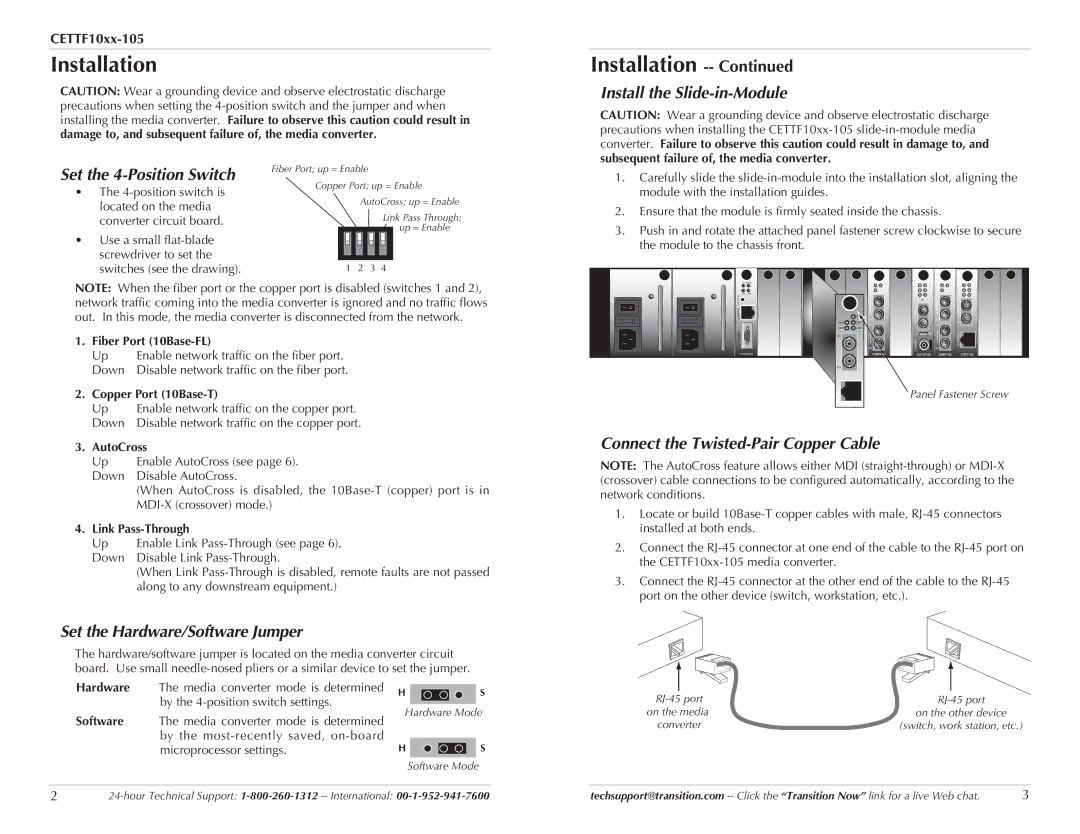CETTF10XX-105 specifications
The Transition Networks CETTF10XX-105 is a versatile and robust network interface device designed for seamless integration into various networking environments. This media converter specifically targets the conversion of copper Ethernet to fiber optics, ensuring that networks can leverage the benefits of both transmission mediums effectively. This unit is engineered to support a range of applications, including industrial automation, enterprise networking, and telecommunications, making it a go-to solution for many IT professionals.One of the standout features of the CETTF10XX-105 is its ability to extend Ethernet transmission distances significantly beyond the limitations of traditional copper cabling. By converting electrical signals to optical signals using fiber optics, the device can cover distances up to 10 kilometers, depending on the specific fiber type deployed. This enhancement facilitates the connection of remote devices and locations without compromising data integrity or network performance.
In terms of compatibility, the CETTF10XX-105 adheres to the IEEE 802.3 standards, ensuring that it can work with a wide array of Ethernet-based hardware. It supports data rates of 10/100/1000 Mbps, providing flexibility for diverse network speeds while maintaining high throughput. The auto-negotiation feature allows seamless integration with existing network infrastructure, automatically adjusting settings for optimal performance.
Security features are also paramount in the CETTF10XX-105’s design. The device employs a range of mechanics to safeguard data transmission, providing reliable protection against unauthorized access and potential threats. Additionally, its sturdy metal enclosure offers protection against environmental factors, making it suitable for both indoor and outdoor installations in various conditions.
Installation and configuration of the CETTF10XX-105 are simplified through a plug-and-play design, which allows users to quickly set up the device without extensive technical knowledge. It includes diagnostic LEDs that provide real-time information regarding power status and network activity, enabling efficient monitoring and troubleshooting.
Overall, the Transition Networks CETTF10XX-105 is a sophisticated solution that combines high performance, reliability, and ease of use. With its advanced features and robust design, it addresses the connectivity needs of modern networking environments and ensures that organizations can meet the demands of future growth while maintaining operational efficiency.