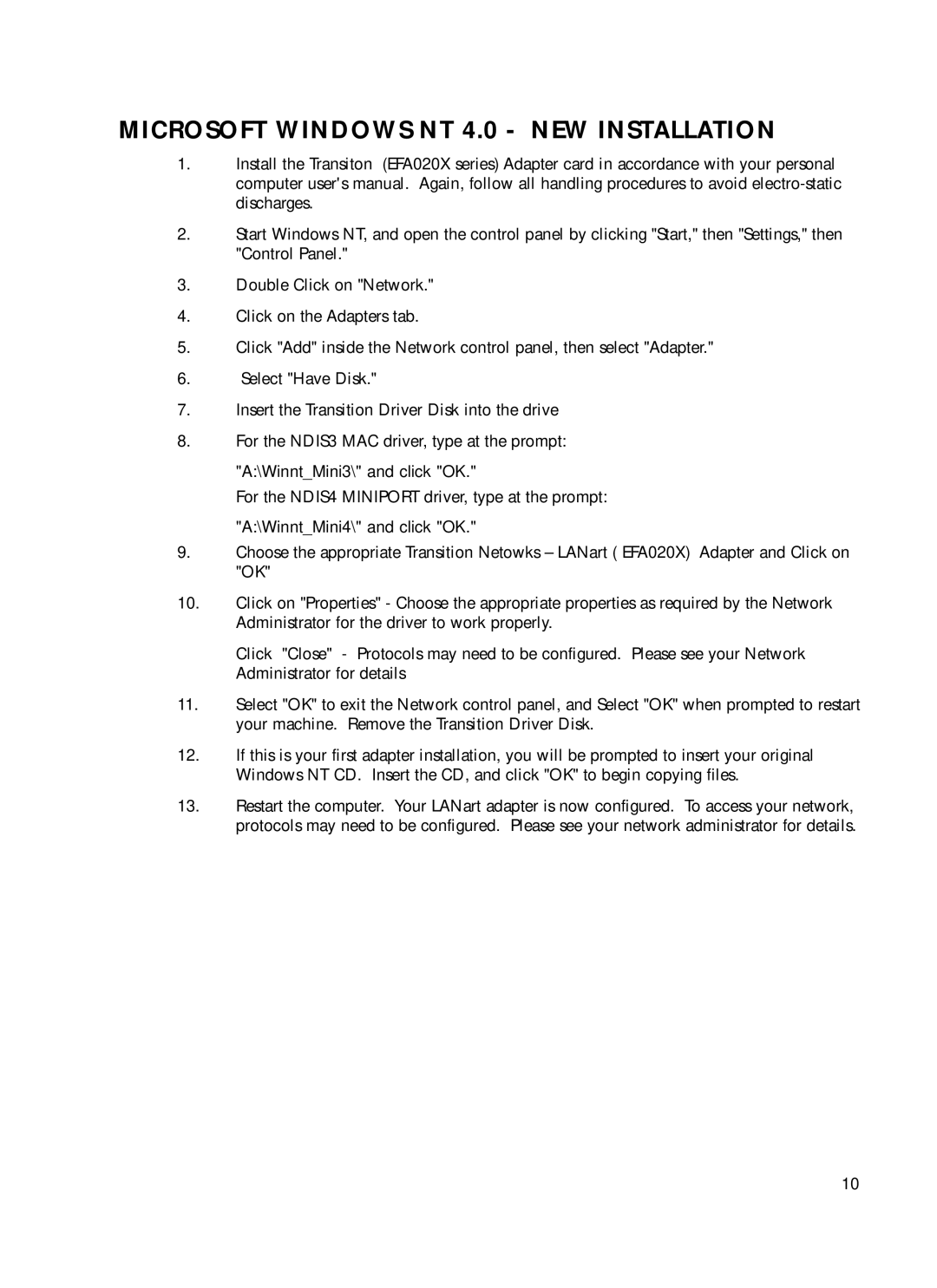N-FX-SC-01, N-FX-MT-01, N-FX-ST-01 specifications
Transition Networks is renowned for its innovative solutions in the realm of networking, and their N-FX series is emblematic of their commitment to providing versatile and efficient networking hardware. Among this lineup are three key products: the N-FX-ST-01, N-FX-MT-01, and N-FX-SC-01. Each of these models is designed to meet specific networking needs with their unique features and technologies.The N-FX-ST-01 is a compact, versatile network adapter that supports a range of protocols and applications. Its main features include a small form factor, which allows for easy integration into various networking environments. The device supports both copper and fiber connections, providing flexibility for users looking to optimize their network performance. With advanced management capabilities, the N-FX-ST-01 allows for real-time monitoring and troubleshooting, ensuring that network operations remain seamless and efficient.
On the other hand, the N-FX-MT-01 is tailored for medium to large-scale enterprise applications. This model features enhanced data throughput capabilities, supporting high-speed Ethernet connections up to 10 Gbps. Its built-in redundancy features, such as dual power supplies and fan units, ensure that the network remains operational even in the event of hardware failures. The N-FX-MT-01 is also equipped with advanced security functionalities, including support for various encryption protocols, making it a robust choice for organizations concerned with data integrity and security.
Lastly, the N-FX-SC-01 is focused on facilitating seamless communication in converged networking environments. It is designed to support voice, video, and data traffic over the same network infrastructure, making it ideal for organizations adopting unified communications. Its Quality of Service (QoS) features prioritize traffic types to ensure that voice and video communications maintain high quality, even during peak usage times. The N-FX-SC-01's scalability makes it an attractive option for growing businesses seeking to enhance their network capabilities without a complete overhaul of their existing systems.
In summary, Transition Networks’ N-FX-ST-01, N-FX-MT-01, and N-FX-SC-01 each bring distinct features and functionalities to the table, catering to various networking needs. From small form factor adaptability to high-speed performance and converged networking support, these devices embody the company’s commitment to delivering reliable, flexible, and secure networking solutions. Businesses can confidently implement these models into their network infrastructures, ensuring optimal performance and scalability for the future.