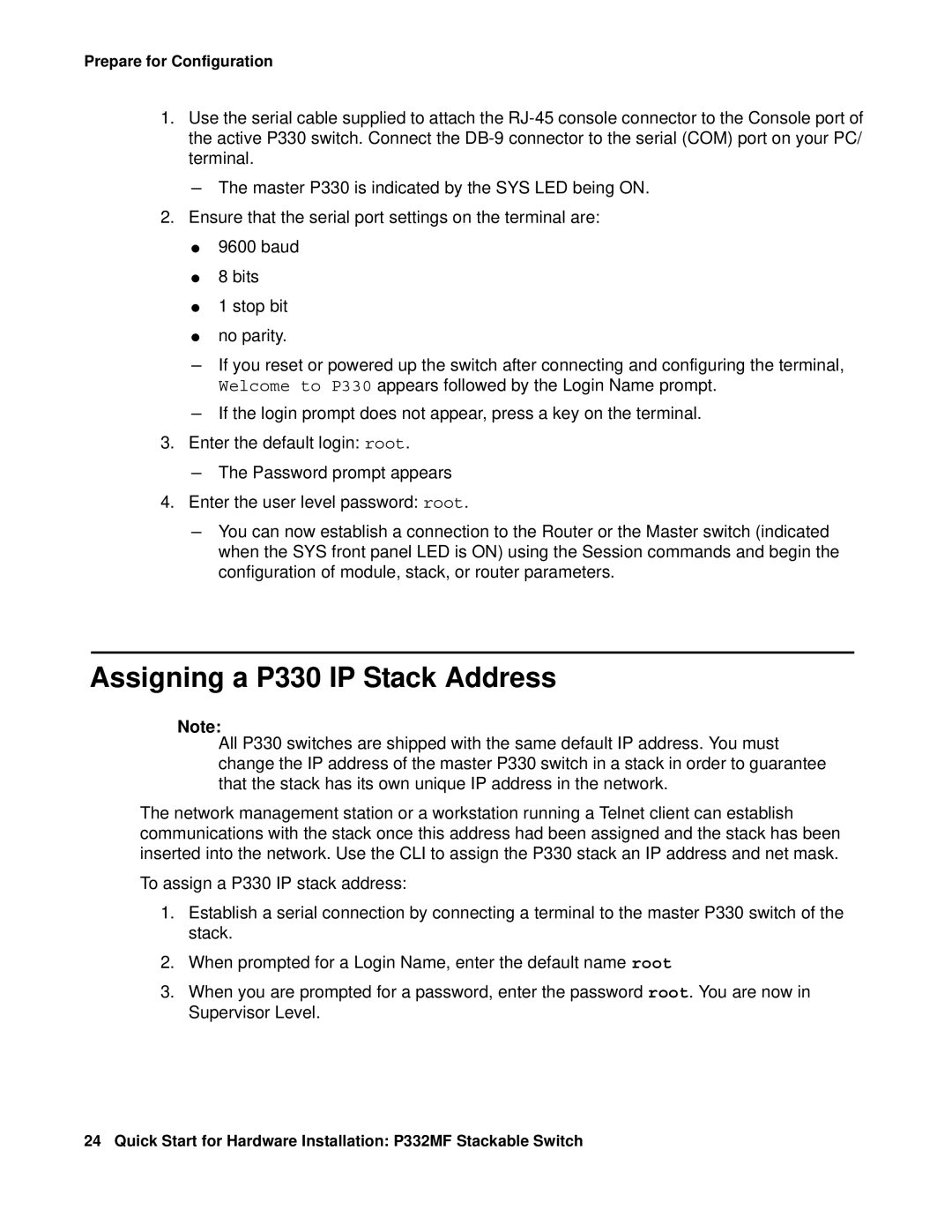P332MF specifications
The Transition Networks P332MF is a robust networking solution designed to enhance the connectivity and flexibility of modern Ethernet networks. This media converter operates efficiently between fiber and copper, facilitating seamless data transfer across different media types. With its compact form factor, the P332MF is well-suited for various applications in enterprise, industrial, and telecommunications environments.One of the key features of the P332MF is its ability to support both 10/100 Mbps Fast Ethernet and 1 Gbps networks. This versatility ensures compatibility with a wide range of devices, making it an ideal solution for upgrading existing systems without the need for extensive hardware replacements. The P332MF supports both automatic and manual configuration, allowing users to optimize performance according to their specific needs.
Another significant characteristic of the P332MF is its use of advanced technologies such as Auto-Negotiation, which automatically detects and selects the optimal speed and duplex mode for connected devices. This ensures efficient utilization of network resources and minimizes downtime. Additionally, the unit supports extensive diagnostic capabilities, including Link Fault Pass-Through and LED status indicators, which help in monitoring the network's operational health and quickly troubleshooting any issues that may arise.
The P332MF is also designed with temperature-resistant components, making it suitable for deployment in harsh environments. With a wide operating temperature range and rugged casing, it can perform reliably in outdoor applications or in industrial settings where conditions may vary significantly.
Moreover, the transition from copper to fiber connectivity helps in extending the reach of networks beyond conventional distances. The ability to cover long distances while maintaining data integrity is crucial for organizations looking to implement scalable networking solutions.
With its energy-efficient design, the P332MF contributes to lower operational costs, making it an environmentally friendly choice for businesses aiming to reduce their carbon footprint. In summary, the Transition Networks P332MF stands out as a versatile and reliable media converter, making it a valuable asset for any organization looking to enhance their networking infrastructure. Its combination of performance, reliability, and ease of use makes it a worthwhile investment for current and future networking needs.