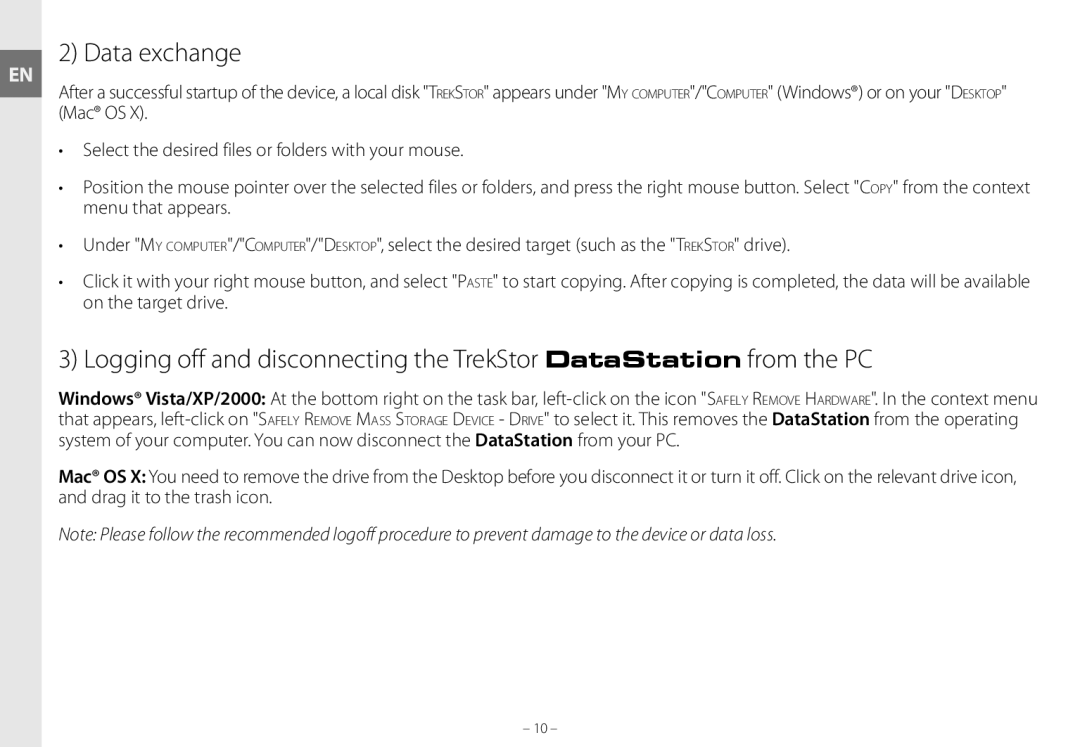EN
2) Data exchange
After a successful startup of the device, a local disk "TrekStor" appears under "My computer"/"Computer" (Windows®) or on your "Desktop" (Mac® OS X).
•Select the desired files or folders with your mouse.
•Position the mouse pointer over the selected files or folders, and press the right mouse button. Select "Copy" from the context menu that appears.
•Under "My computer"/"Computer"/"Desktop", select the desired target (such as the "TrekStor" drive).
•Click it with your right mouse button, and select "Paste" to start copying. After copying is completed, the data will be available on the target drive.
3) Logging off and disconnecting the TrekStor DataStation from the PC
Windows® Vista/XP/2000: At the bottom right on the task bar,
Mac® OS X: You need to remove the drive from the Desktop before you disconnect it or turn it off. Click on the relevant drive icon, and drag it to the trash icon.
Note: Please follow the recommended logoff procedure to prevent damage to the device or data loss.
– 10 –