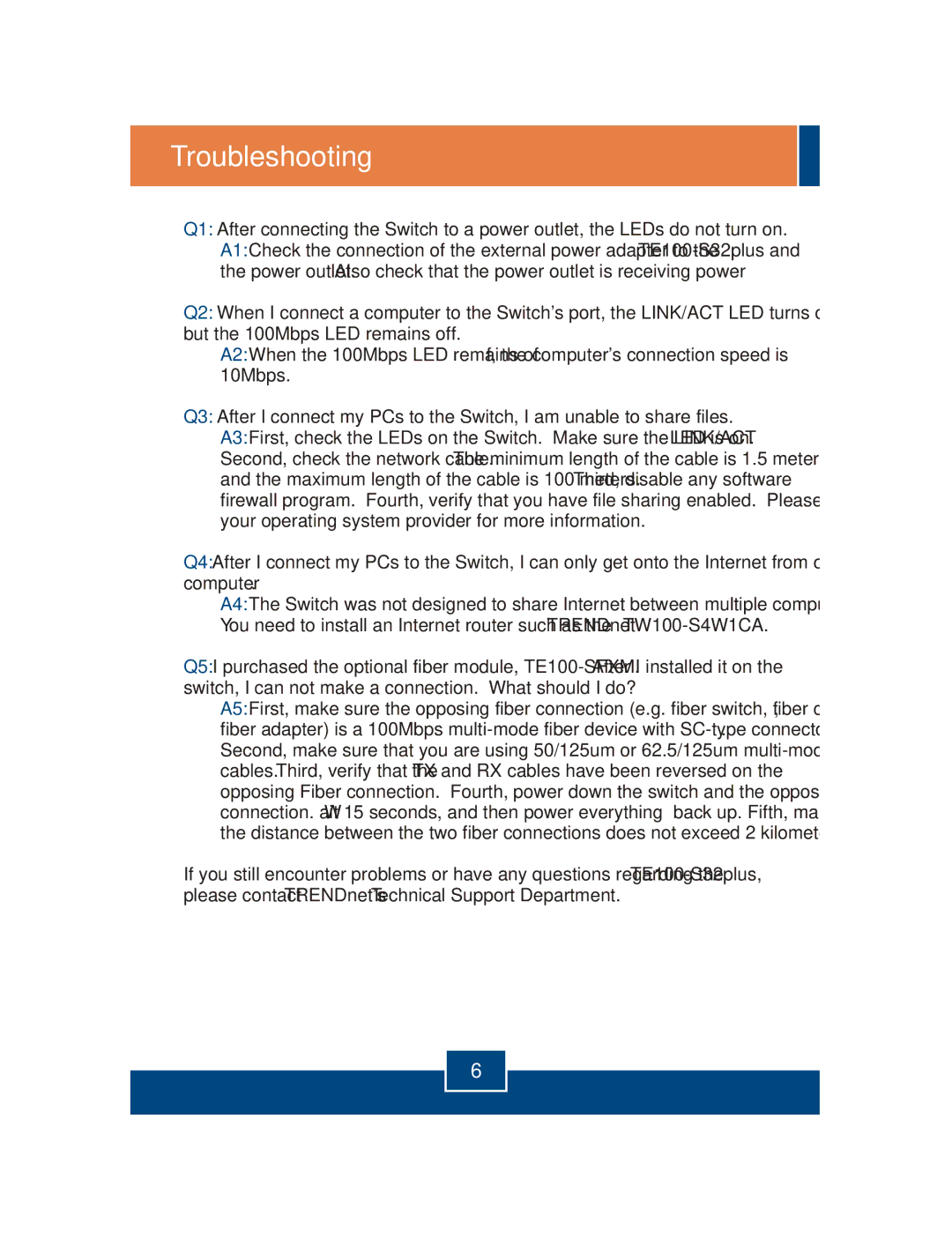Troubleshooting
Q1: After connecting the Switch to a power outlet, the LEDs do not turn on.
A1: Check the connection of the external power adapter to the
Q2: When I connect a computer to the Switch's port, the LINK/ACT LED turns on, but the 100Mbps LED remains off.
A2: When the 100Mbps LED remains off, the computer's connection speed is 10Mbps.
Q3: After I connect my PCs to the Switch, I am unable to share files.
A3: First, check the LEDs on the Switch. Make sure the LINK/ACT LED is on. Second, check the network cable. The minimum length of the cable is 1.5 meters and the maximum length of the cable is 100 meters. Third, disable any software firewall program. Fourth, verify that you have file sharing enabled. Please contact your operating system provider for more information.
Q4: After I connect my PCs to the Switch, I can only get onto the Internet from one computer.
A4: The Switch was not designed to share Internet between multiple computers. You need to install an Internet router such as the TRENDnet
Q5: I purchased the optional fiber module,
switch, I can not make a connection. What should I do?
A5: First, make sure the opposing fiber connection (e.g. fiber switch, fiber converter, fiber adapter) is a 100Mbps
If you still encounter problems or have any questions regarding the
6