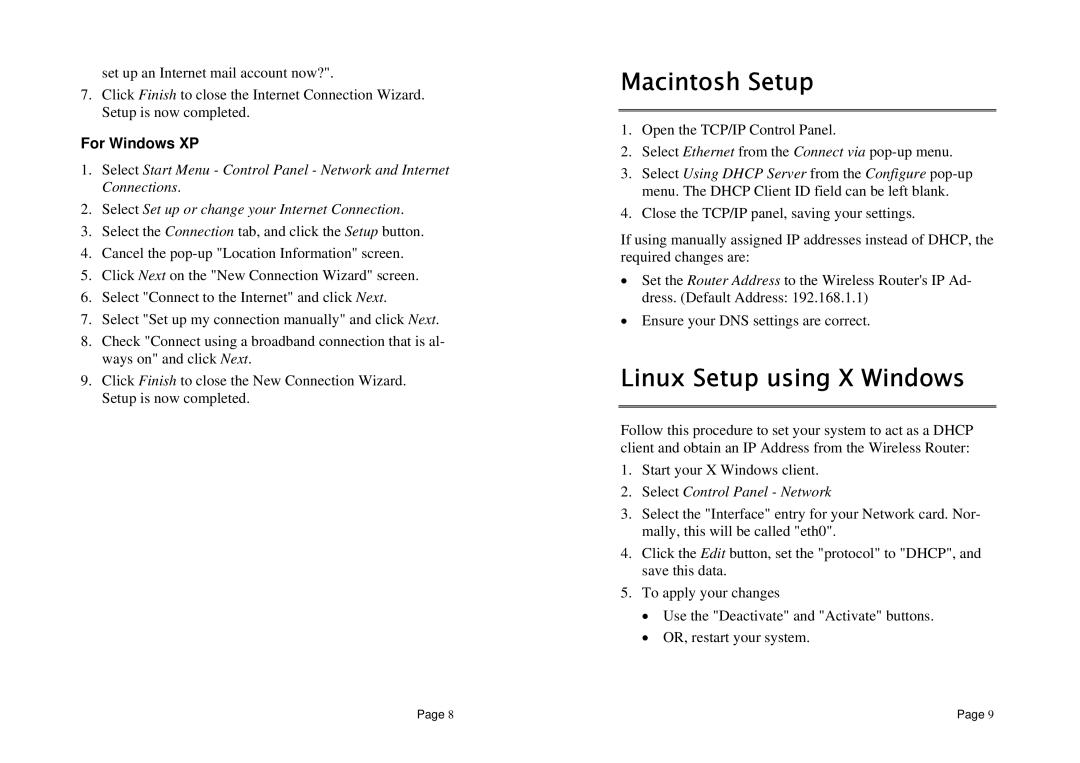TEW-231BRP specifications
The TRENDnet TEW-231BRP is a versatile and reliable wireless router designed to meet the demanding needs of home and small office users. With a number of robust features, it delivers stable connections and broad compatibility, making it an exceptional choice in the competitive market of networking devices.One of the standout features of the TEW-231BRP is its dual-band capability. This router supports both 2.4GHz and 5GHz frequency bands, allowing users to optimize their wireless network for various applications. The 2.4GHz band is perfect for basic internet usage like browsing and streaming videos, while the 5GHz band offers faster speeds and less interference, making it ideal for high-bandwidth applications such as gaming and HD video streaming.
The TEW-231BRP is powered by the advanced Wireless N technology, which enhances wireless performance and extends range compared to older wireless standards. This router boasts data transfer rates of up to 300Mbps, enabling quick downloads, smooth streaming, and seamless online gaming experiences. The MIMO (Multiple Input Multiple Output) technology further improves the signal quality by using multiple antennas to send and receive data, significantly enhancing the overall user experience.
Security is another crucial aspect of the TEW-231BRP. It supports multiple encryption methods, including 64/128-bit WEP, WPA, and WPA2, ensuring that users can secure their network against unauthorized access. The router also features a built-in firewall to provide an additional layer of security, protecting your devices from external threats.
Setting up the TRENDnet TEW-231BRP is straightforward, thanks to its user-friendly interface. The easy-to-follow setup wizard assists users through the process, allowing for quick configuration of internet settings, security protocols, and wireless networks. The router includes multiple Ethernet ports for wired connections, enabling users to connect various devices such as computers, gaming consoles, and printers directly to the network.
In summary, the TRENDnet TEW-231BRP is a powerful and adaptable wireless router that combines impressive features with advanced technologies. Its dual-band functionality, Wireless N performance, robust security measures, and user-friendly setup make it an ideal choice for anyone looking to enhance their home or small office network. Whether you’re streaming your favorite shows or tackling work projects online, the TEW-231BRP can deliver the reliable performance you need.