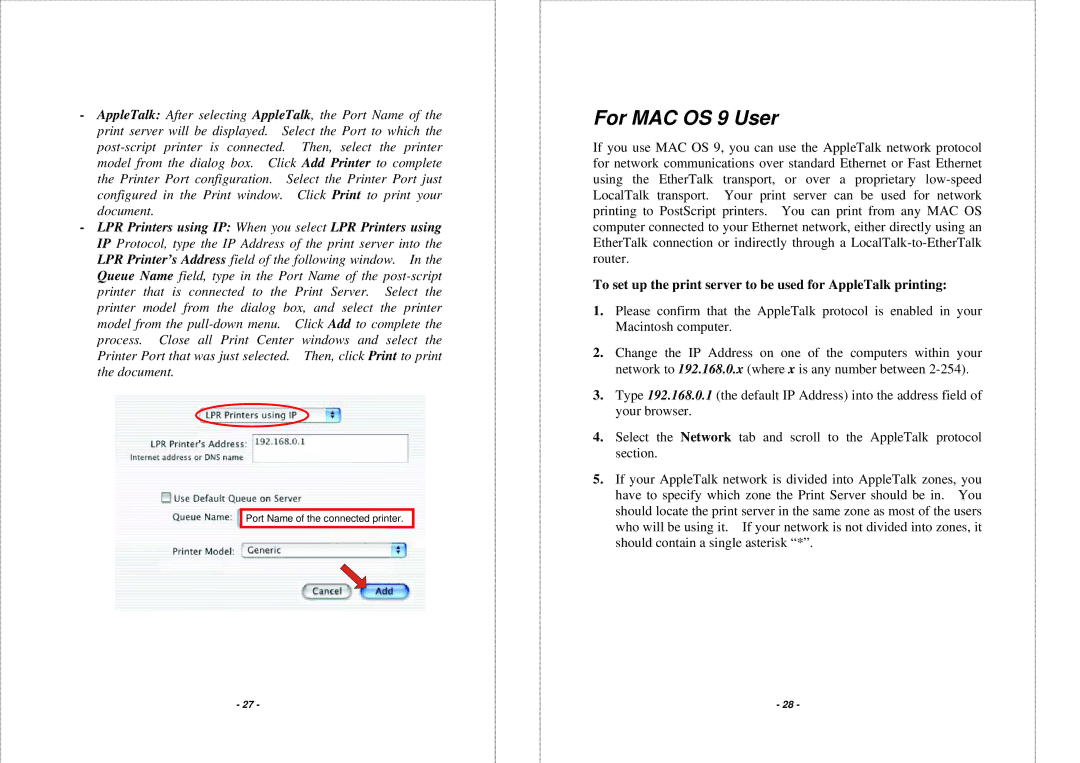-AppleTalk: After selecting AppleTalk, the Port Name of the print server will be displayed. Select the Port to which the
-LPR Printers using IP: When you select LPR Printers using IP Protocol, type the IP Address of the print server into the LPR Printer’s Address field of the following window. In the Queue Name field, type in the Port Name of the
Port Name of the connected printer.
- 27 -
For MAC OS 9 User
If you use MAC OS 9, you can use the AppleTalk network protocol for network communications over standard Ethernet or Fast Ethernet using the EtherTalk transport, or over a proprietary
To set up the print server to be used for AppleTalk printing:
1.Please confirm that the AppleTalk protocol is enabled in your Macintosh computer.
2.Change the IP Address on one of the computers within your network to 192.168.0.x (where x is any number between
3.Type 192.168.0.1 (the default IP Address) into the address field of your browser.
4.Select the Network tab and scroll to the AppleTalk protocol section.
5.If your AppleTalk network is divided into AppleTalk zones, you have to specify which zone the Print Server should be in. You should locate the print server in the same zone as most of the users who will be using it. If your network is not divided into zones, it should contain a single asterisk “*”.
- 28 -