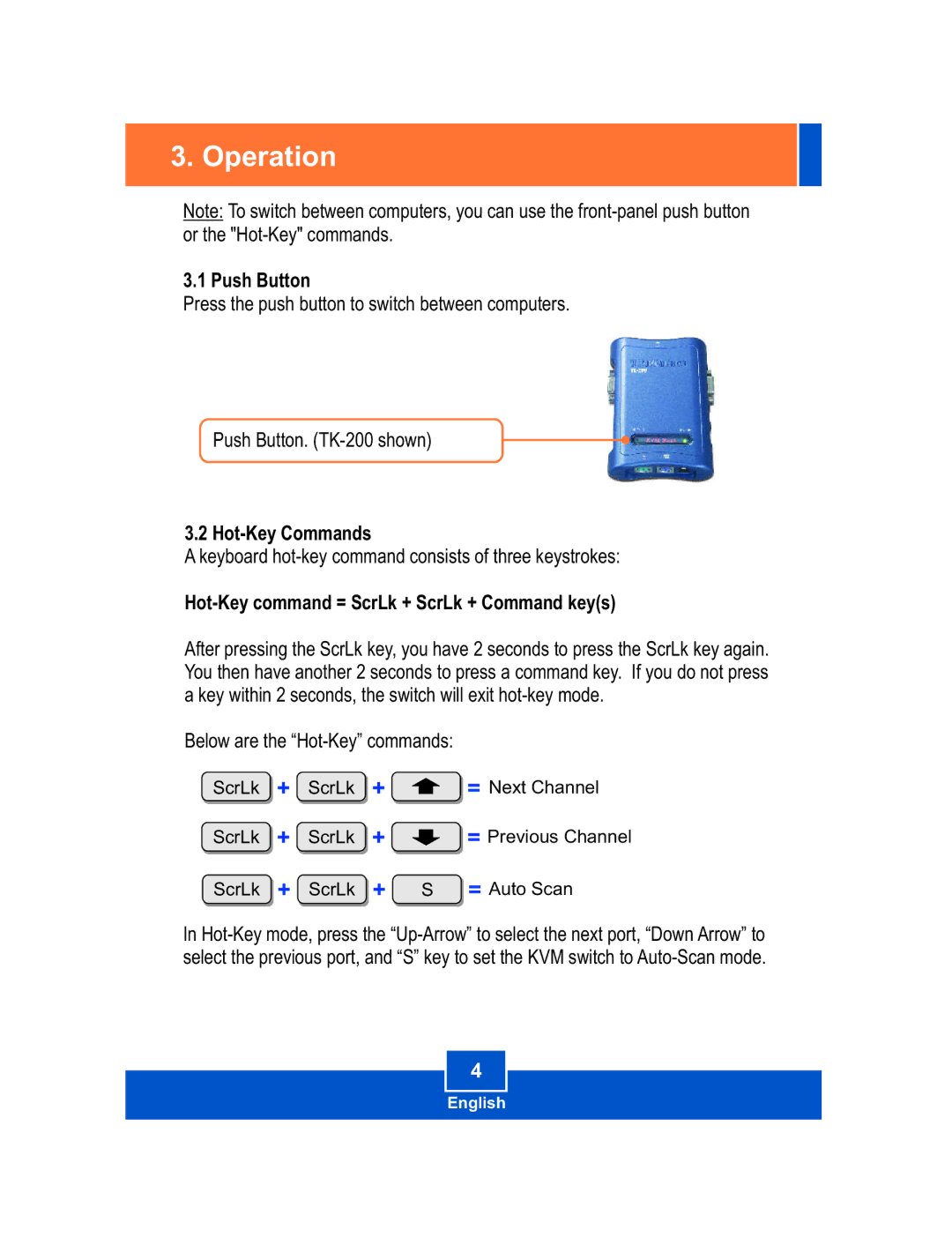3. Operation
Note: To switch between computers, you can use the
3.1 Push Button
Press the push button to switch between computers.
Push Button.
3.2
A keyboard
Hot-Key command = ScrLk + ScrLk + Command key(s)
After pressing the ScrLk key, you have 2 seconds to press the ScrLk key again. You then have another 2 seconds to press a command key. If you do not press a key within 2 seconds, the switch will exit
Below are the
ScrLk + ScrLk + | = Next Channel |
ScrLk + ScrLk + ![]() = Previous Channel
= Previous Channel
ScrLk + ScrLk + S = Auto Scan
In
4
English