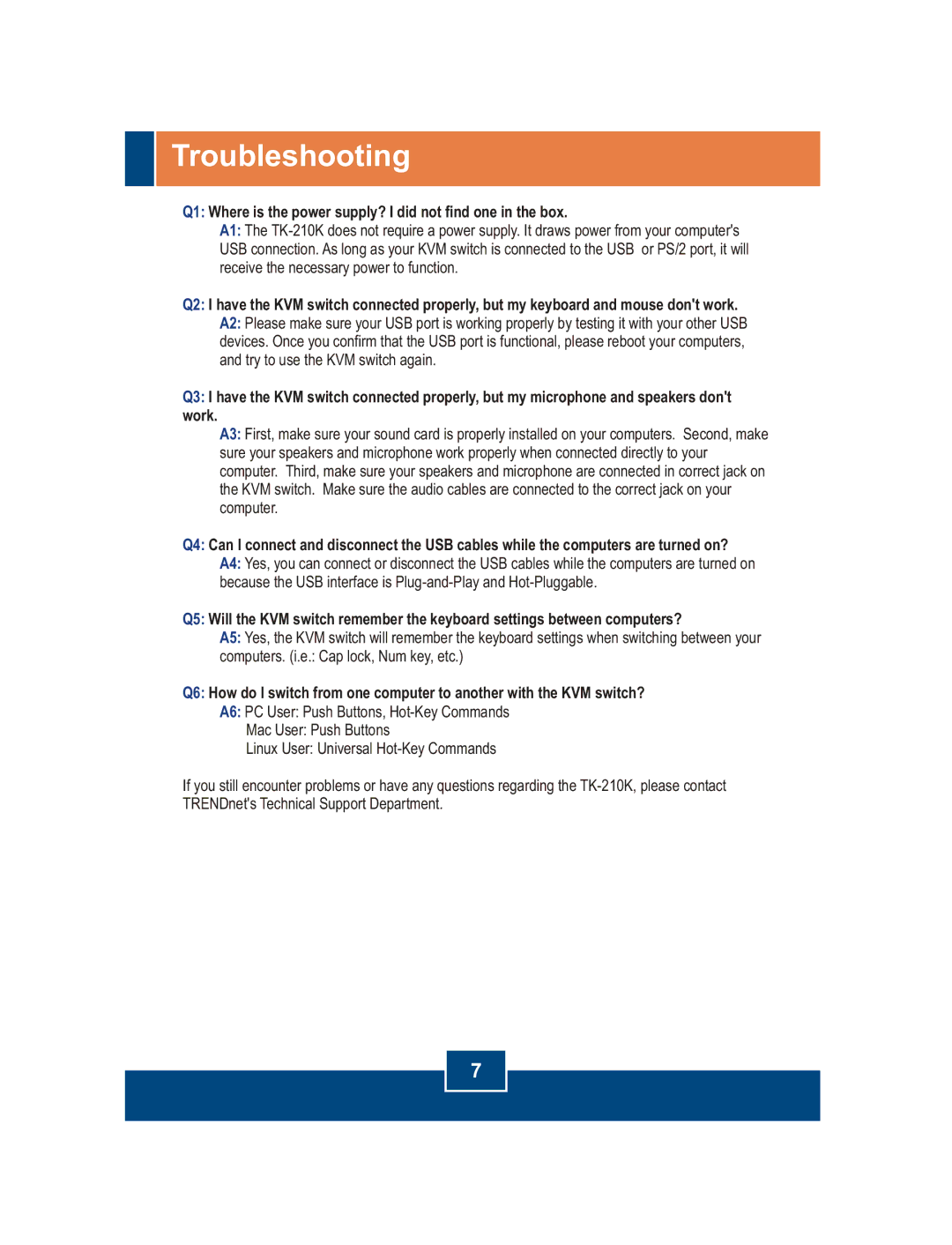TK-210, TK-210K specifications
The TRENDnet TK-210 and TK-210K are versatile KVM (Keyboard, Video, Mouse) switches designed to simplify multiple computer management by enabling users to control two computers using one keyboard, monitor, and mouse setup. These devices cater to individuals and small businesses who require efficient workspace management, particularly in environments like server rooms, development offices, or multimedia setups.One of the standout features of the TK-210 and TK-210K is their plug-and-play functionality. There is no need for software installation or complex configuration, making the setup straightforward. Users can simply connect their computers and peripherals to the device, and they will be ready for use. The seamless switching between computers is facilitated by the convenient push-button on the unit, allowing for quick transitions without a hassle.
In terms of connectivity, both models support standard VGA video resolution, providing a clear and crisp image on connected monitors. The TK-210 and TK-210K boast compatibility with a wide range of operating systems, from Windows to Linux, ensuring flexibility across various platforms. This makes them exceptionally versatile peripherals suitable for different user needs.
The builds of the TK-210 and TK-210K feature sturdy designs that enhance durability, vital for environments where equipment may undergo frequent use. Additionally, these KVM switches support hot-key switching, enabling users to switch between computers via a keyboard shortcut. This feature is particularly beneficial for users who desire a more efficient way of multitasking without manual button pressing.
Moreover, both models display minimal latency, ensuring responsive and real-time interaction, which is critical for tasks where timing can impact performance, such as gaming or multimedia production. The TK-210K version includes an integrated cable feature, accommodating an easier organization and reduced clutter by combining the connections into a single, manageable unit.
Overall, the TRENDnet TK-210 and TK-210K KVM switches deliver essential functionality, allowing users to maximize their workspace and streamline their digital operations. With their ease of use, reliable performance, and robust design, these devices are excellent solutions for anyone looking to manage multiple systems efficiently.