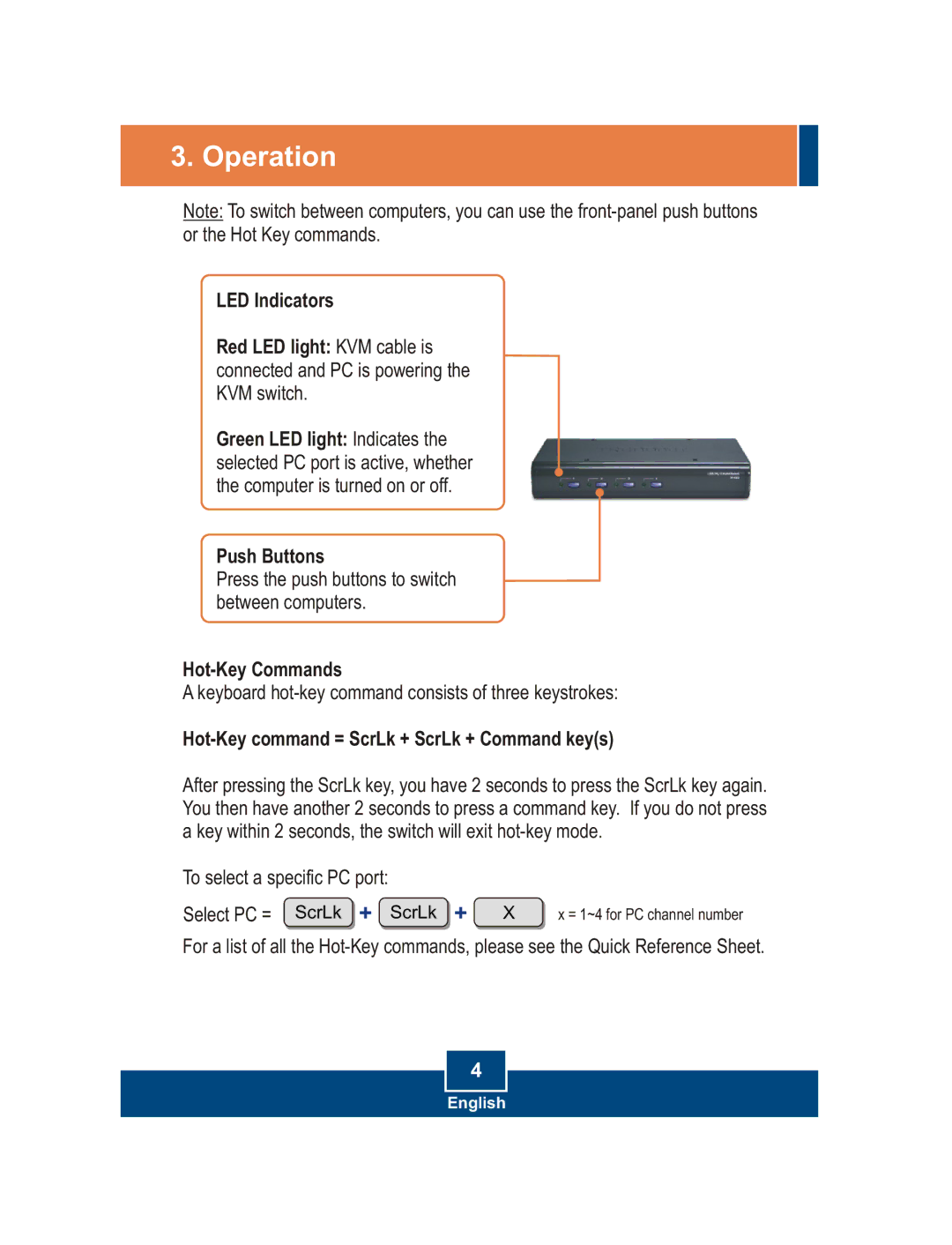3. Operation
Note: To switch between computers, you can use the
LED Indicators
Red LED light: KVM cable is connected and PC is powering the KVM switch.
Green LED light: Indicates the selected PC port is active, whether the computer is turned on or off.
Push Buttons
Press the push buttons to switch between computers.
A keyboard
Hot-Key command = ScrLk + ScrLk + Command key(s)
After pressing the ScrLk key, you have 2 seconds to press the ScrLk key again. You then have another 2 seconds to press a command key. If you do not press a key within 2 seconds, the switch will exit
To select a specific PC port:
Select PC = ScrLk + ScrLk + | X | x = 1~4 for PC channel number |
For a list of all the
4
English