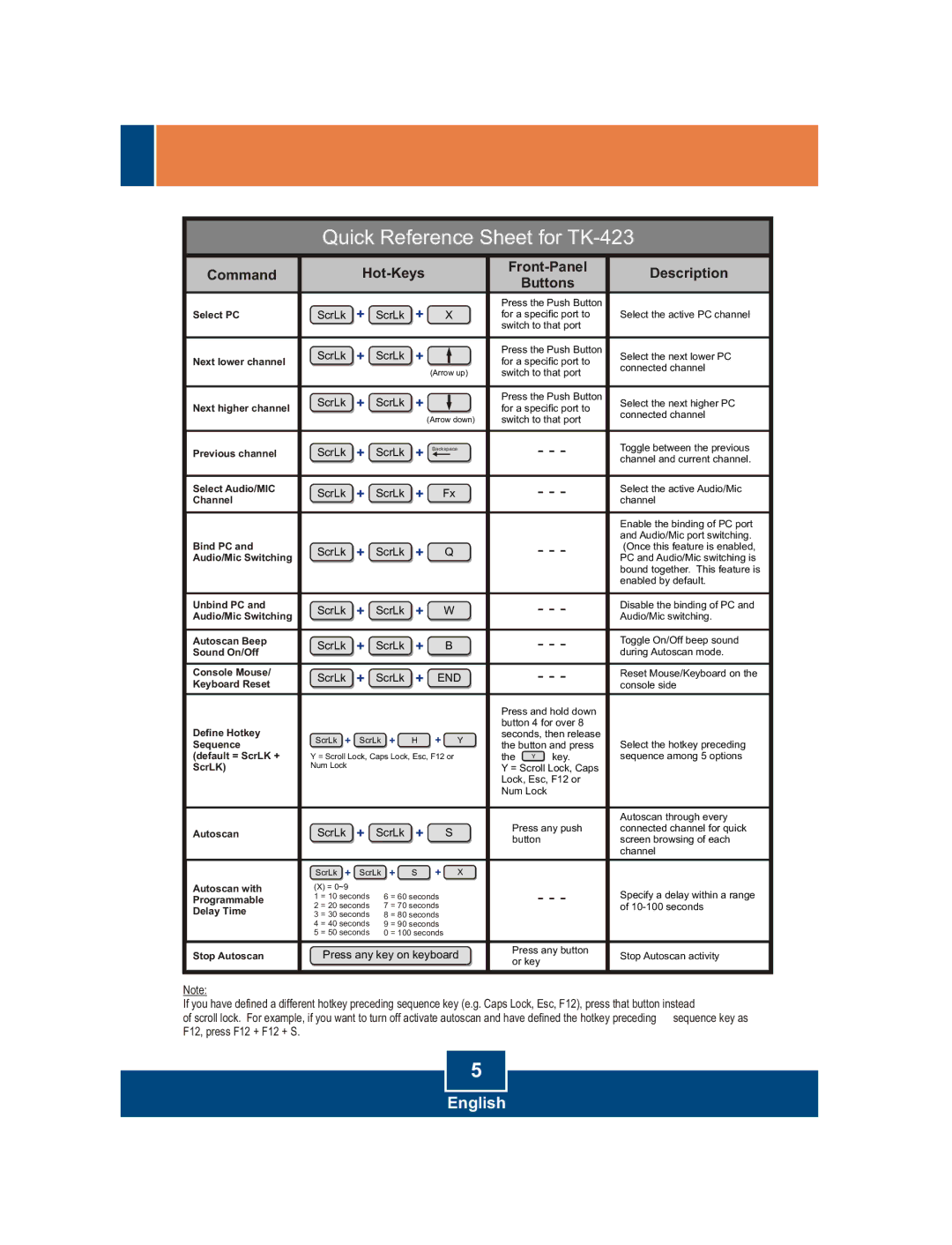Quick Reference Sheet for TK-423
| Command |
|
|
|
|
|
|
| Description | ||
|
|
|
|
|
| Buttons | |||||
|
|
|
|
|
|
|
|
|
|
| |
|
|
| + |
| + |
|
|
|
| Press the Push Button |
|
| Select PC | ScrLk | ScrLk |
| X |
| for a specific port to | Select the active PC channel | |||
|
|
|
|
|
|
|
|
|
| switch to that port |
|
|
| ScrLk | + | ScrLk | + |
|
|
|
| Press the Push Button | Select the next lower PC |
| Next lower channel |
|
|
|
| for a specific port to | |||||
|
|
|
|
|
| (Arrow up) | switch to that port | connected channel | |||
|
|
|
|
|
|
| |||||
|
|
|
|
|
|
|
|
|
|
|
|
| Next higher channel | ScrLk | + | ScrLk | + |
|
|
|
| Press the Push Button | Select the next higher PC |
|
|
|
|
| for a specific port to | ||||||
|
|
|
|
|
| (Arrow down) | switch to that port | connected channel | |||
|
|
|
|
|
|
| |||||
|
|
|
|
|
|
|
|
|
|
|
|
| Previous channel | ScrLk | + | ScrLk | + | Backspace |
| - - - | Toggle between the previous | ||
|
|
|
|
| channel and current channel. | ||||||
|
|
|
|
|
|
|
|
|
|
|
|
| Select Audio/MIC | ScrLk | + | ScrLk | + |
| Fx |
| - - - | Select the active Audio/Mic | |
| Channel |
|
| channel | |||||||
|
|
|
|
|
|
|
|
|
| ||
|
|
|
|
|
|
|
|
|
|
|
|
|
|
|
|
|
|
|
|
|
|
| Enable the binding of PC port |
|
|
|
|
|
|
|
|
|
| - - - | and Audio/Mic port switching. |
| Bind PC and | ScrLk | + | ScrLk | + |
| Q |
| (Once this feature is enabled, | ||
| Audio/Mic Switching |
|
| PC and Audio/Mic switching is | |||||||
|
|
|
|
|
|
|
|
|
|
| bound together. This feature is |
|
|
|
|
|
|
|
|
|
|
| enabled by default. |
|
|
|
|
|
|
|
|
|
|
|
|
| Unbind PC and | ScrLk | + | ScrLk | + |
| W |
| - - - | Disable the binding of PC and | |
| Audio/Mic Switching |
|
| Audio/Mic switching. | |||||||
|
|
|
|
|
|
|
|
|
|
|
|
| Autoscan Beep | ScrLk | + | ScrLk | + |
| B |
| - - - | Toggle On/Off beep sound | |
| Sound On/Off |
|
| during Autoscan mode. | |||||||
| Console Mouse/ | ScrLk | + | ScrLk | + |
| END | - - - | Reset Mouse/Keyboard on the | ||
| Keyboard Reset |
| console side | ||||||||
|
|
|
|
|
|
|
|
|
| Press and hold down |
|
| Define Hotkey |
|
|
|
|
|
|
|
| button 4 for over 8 |
|
| ScrLk + | ScrLk + | H | + |
| Y | seconds, then release |
| |||
| Sequence |
| the button and press | Select the hotkey preceding | |||||||
| (default = ScrLK + | Y = Scroll Lock, Caps Lock, Esc, F12 or |
| the Y key. | sequence among 5 options | ||||||
| ScrLK) | Num Lock |
|
|
|
|
|
|
| Y = Scroll Lock, Caps |
|
|
|
|
|
|
|
|
|
|
| Lock, Esc, F12 or |
|
|
|
|
|
|
|
|
|
|
| Num Lock |
|
|
|
|
|
|
|
|
|
|
|
|
|
|
|
|
|
|
|
|
|
|
|
| Autoscan through every |
| Autoscan | ScrLk | + | ScrLk | + |
| S |
| Press any push | connected channel for quick | |
|
|
| button | screen browsing of each | |||||||
|
|
|
|
|
|
|
|
|
|
| channel |
|
| ScrLk + | ScrLk + | S | + |
| X |
|
| ||
| Autoscan with | (X) = 0~9 |
| 6 = 60 seconds |
| - - - | Specify a delay within a range | ||||
| Programmable | 1 = 10 seconds |
| ||||||||
| 2 = 20 seconds | 7 = 70 seconds |
| of | |||||||
| Delay Time | 3 = 30 seconds | 8 = 80 seconds |
|
|
| |||||
|
| 4 = 40 seconds | 9 = 90 seconds |
|
|
| |||||
|
| 5 = 50 seconds | 0 = 100 seconds |
|
|
| |||||
| Stop Autoscan | Press any key on keyboard | Press any button | Stop Autoscan activity | |||||||
| or key | ||||||||||
|
|
|
|
|
|
|
|
|
|
| |
Note:
If you have defined a different hotkey preceding sequence key (e.g. Caps Lock, Esc, F12), press that button instead
of scroll lock. For example, if you want to turn off activate autoscan and have defined the hotkey preceding sequence key as F12, press F12 + F12 + S.
5
English