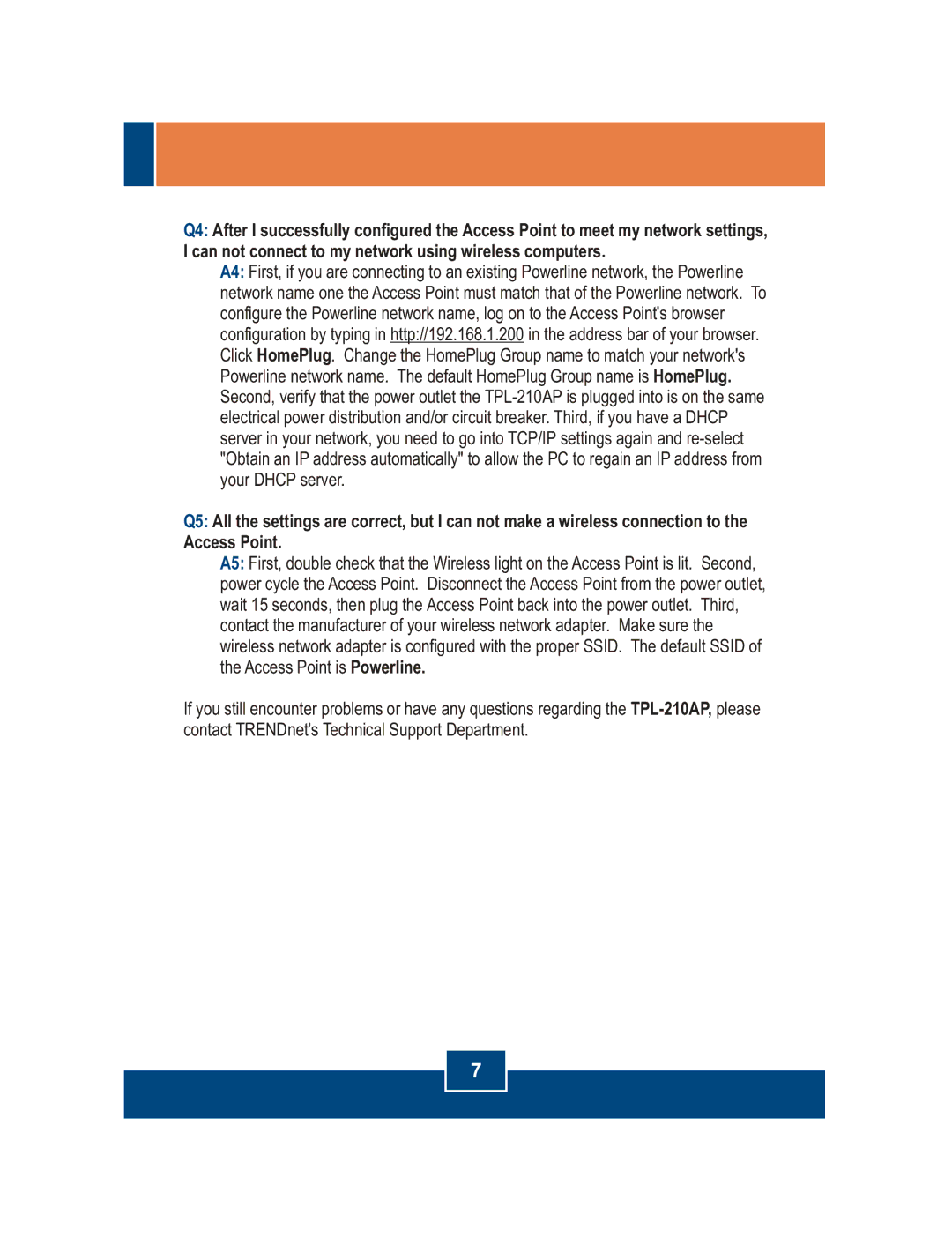TPL-210AP specifications
The TRENDnet TPL-210AP is a powerline adapter that offers an innovative solution for extending your home or office network without the need for complicated wiring or additional cables. Utilizing existing electrical wiring, the TPL-210AP allows users to achieve high-speed wired networking throughout their premises.One of the standout features of the TRENDnet TPL-210AP is its data transmission capability, which supports speeds of up to 200 Mbps. This impressive performance is ideal for bandwidth-intensive tasks including streaming high-definition video, online gaming, and large file transfers. With a reliable connection facilitated by powerline technology, interruptions are minimized, providing a seamless internet experience.
The installation process is straightforward and user-friendly. Simply plug the TPL-210AP into a standard electrical outlet and connect it to your router via an Ethernet cable. Additional units can be easily added to extend the network further, making it a flexible solution for larger spaces. The device is compatible with all standard routers, ensuring that it can seamlessly integrate into any existing network setup.
The TPL-210AP also features push-button encryption, which allows users to quickly secure their network with the press of a button. This feature enhances the security of the data being transmitted over powerlines, ensuring that unauthorized users cannot access your network.
For those concerned about energy consumption, the TRENDnet TPL-210AP is equipped with power-saving mode. This feature automatically reduces power usage during periods of inactivity, contributing to energy efficiency while also lowering electricity costs.
In terms of design, the compact form factor of the TPL-210AP ensures it won't obstruct adjacent outlets. It is built to deliver reliable performance while maintaining an aesthetically pleasing look.
Overall, the TRENDnet TPL-210AP serves as a robust solution for enhancing your network connectivity without the hassle of extensive cabling. With its high-speed capabilities, easy installation, security features, and energy efficiency, it is a great choice for users looking to improve their network performance in both home and office environments.