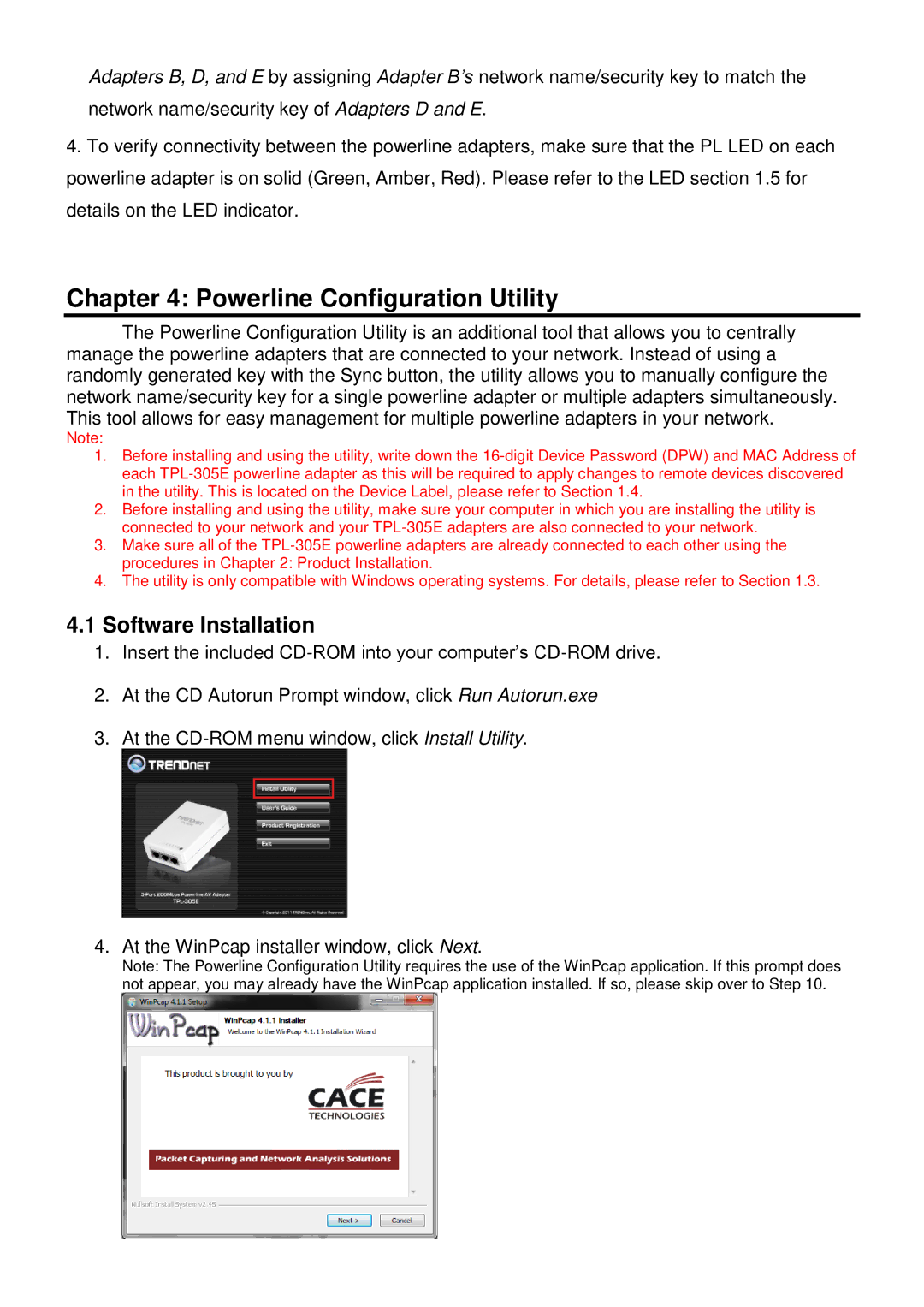Adapters B, D, and E by assigning Adapter B’s network name/security key to match the network name/security key of Adapters D and E.
4.To verify connectivity between the powerline adapters, make sure that the PL LED on each powerline adapter is on solid (Green, Amber, Red). Please refer to the LED section 1.5 for details on the LED indicator.
Chapter 4: Powerline Configuration Utility
The Powerline Configuration Utility is an additional tool that allows you to centrally manage the powerline adapters that are connected to your network. Instead of using a randomly generated key with the Sync button, the utility allows you to manually configure the network name/security key for a single powerline adapter or multiple adapters simultaneously. This tool allows for easy management for multiple powerline adapters in your network.
Note:
1.Before installing and using the utility, write down the
2.Before installing and using the utility, make sure your computer in which you are installing the utility is connected to your network and your
3.Make sure all of the
4.The utility is only compatible with Windows operating systems. For details, please refer to Section 1.3.
4.1Software Installation
1.Insert the included
2.At the CD Autorun Prompt window, click Run Autorun.exe
3.At the
4. At the WinPcap installer window, click Next.
Note: The Powerline Configuration Utility requires the use of the WinPcap application. If this prompt does not appear, you may already have the WinPcap application installed. If so, please skip over to Step 10.