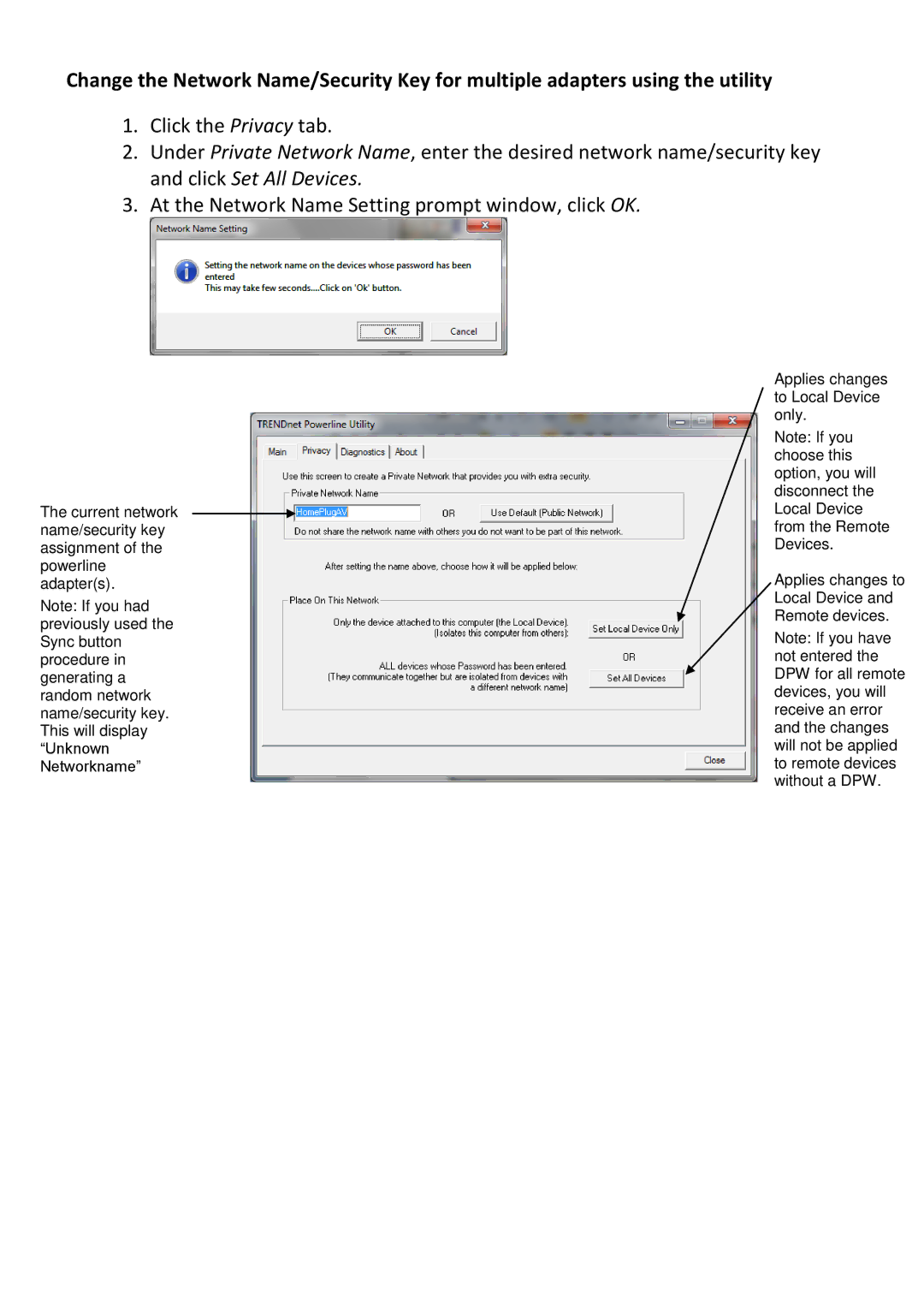TPL307E2K specifications
The TRENDnet TPL307E2K is a robust powerline Ethernet adapter kit designed to extend the reach of your home or office network without the need for complicated wiring. With its user-friendly features and reliable performance, the TPL307E2K is ideal for users looking to enhance their network connectivity in hard-to-reach areas.One of the main features of the TPL307E2K is its Powerline technology, which allows it to transmit data over existing electrical wiring. This means that if you have a power outlet, you can use it to connect to the internet, eliminating the need for long Ethernet cables or additional wireless range extenders. With a data transfer rate of up to 200 Mbps, the TPL307E2K provides a fast and stable connection suitable for streaming HD videos, online gaming, and other high-bandwidth applications.
Installation of the TPL307E2K is straightforward and hassle-free. Users simply plug the adapters into grounded wall outlets and connect them to their routers and devices. The built-in pairing button allows for easy security and network management, ensuring that your data remains private and secure without the complexity of additional software.
In terms of compatibility, the TPL307E2K adheres to the IEEE 1901 standard, which means it can easily work with other Powerline devices in the market. This flexibility allows users to expand their network by adding more adapters as needed without having to replace existing equipment.
The TPL307E2K is equipped with Power Saving technology that reduces power consumption when not in use, contributing to a greener environment while also aiding users in lowering their electricity bills. Additionally, its compact design ensures that the adapters do not block other outlets, making them practical for use in crowded power strips.
Another noteworthy feature is the integrated noise filtering, which helps to minimize interference from other electrical devices, ensuring a stable connection even in complex environments. LEDs on the adapter provide helpful status indicators, allowing users to easily monitor the connection quality and data transmission status.
In summary, the TRENDnet TPL307E2K is an efficient solution for users looking to improve their network connectivity using existing electrical wiring. With its combination of high data rates, effortless installation, compatibility with other powerline devices, energy-saving features, and reliable performance, the TPL307E2K stands out as an effective networking solution for both home and office environments.