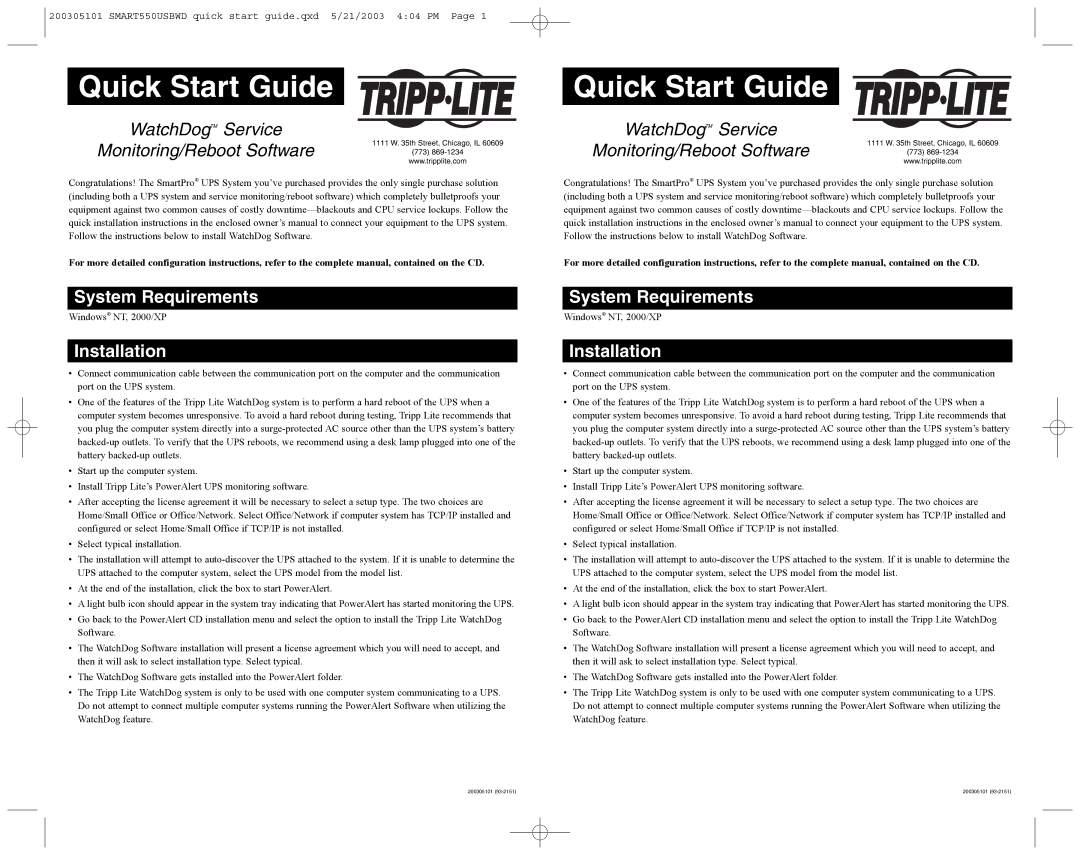200305101 SMART550USBWD quick start guide.qxd 5/21/2003 4:04 PM Page 1
Quick Start Guide
WatchDogTM Service
1111 W. 35th Street, Chicago, IL 60609
Monitoring/Reboot Software(773) 869-1234
www.tripplite.com
Congratulations! The SmartPro® UPS System you’ve purchased provides the only single purchase solution (including both a UPS system and service monitoring/reboot software) which completely bulletproofs your equipment against two common causes of costly
For more detailed configuration instructions, refer to the complete manual, contained on the CD.
System Requirements
Windows® NT, 2000/XP
Installation
•Connect communication cable between the communication port on the computer and the communication port on the UPS system.
•One of the features of the Tripp Lite WatchDog system is to perform a hard reboot of the UPS when a computer system becomes unresponsive. To avoid a hard reboot during testing, Tripp Lite recommends that you plug the computer system directly into a
•Start up the computer system.
•Install Tripp Lite’s PowerAlert UPS monitoring software.
•After accepting the license agreement it will be necessary to select a setup type. The two choices are Home/Small Office or Office/Network. Select Office/Network if computer system has TCP/IP installed and configured or select Home/Small Office if TCP/IP is not installed.
•Select typical installation.
•The installation will attempt to
•At the end of the installation, click the box to start PowerAlert.
•A light bulb icon should appear in the system tray indicating that PowerAlert has started monitoring the UPS.
•Go back to the PowerAlert CD installation menu and select the option to install the Tripp Lite WatchDog Software.
•The WatchDog Software installation will present a license agreement which you will need to accept, and then it will ask to select installation type. Select typical.
•The WatchDog Software gets installed into the PowerAlert folder.
•The Tripp Lite WatchDog system is only to be used with one computer system communicating to a UPS. Do not attempt to connect multiple computer systems running the PowerAlert Software when utilizing the WatchDog feature.
Quick Start Guide
WatchDogTM Service
1111 W. 35th Street, Chicago, IL 60609
Monitoring/Reboot Software(773)
www.tripplite.com
Congratulations! The SmartPro® UPS System you’ve purchased provides the only single purchase solution (including both a UPS system and service monitoring/reboot software) which completely bulletproofs your equipment against two common causes of costly
For more detailed configuration instructions, refer to the complete manual, contained on the CD.
System Requirements
Windows® NT, 2000/XP
Installation
•Connect communication cable between the communication port on the computer and the communication port on the UPS system.
•One of the features of the Tripp Lite WatchDog system is to perform a hard reboot of the UPS when a computer system becomes unresponsive. To avoid a hard reboot during testing, Tripp Lite recommends that you plug the computer system directly into a
•Start up the computer system.
•Install Tripp Lite’s PowerAlert UPS monitoring software.
•After accepting the license agreement it will be necessary to select a setup type. The two choices are Home/Small Office or Office/Network. Select Office/Network if computer system has TCP/IP installed and configured or select Home/Small Office if TCP/IP is not installed.
•Select typical installation.
•The installation will attempt to
•At the end of the installation, click the box to start PowerAlert.
•A light bulb icon should appear in the system tray indicating that PowerAlert has started monitoring the UPS.
•Go back to the PowerAlert CD installation menu and select the option to install the Tripp Lite WatchDog Software.
•The WatchDog Software installation will present a license agreement which you will need to accept, and then it will ask to select installation type. Select typical.
•The WatchDog Software gets installed into the PowerAlert folder.
•The Tripp Lite WatchDog system is only to be used with one computer system communicating to a UPS. Do not attempt to connect multiple computer systems running the PowerAlert Software when utilizing the WatchDog feature.
200305101 | 200305101 |