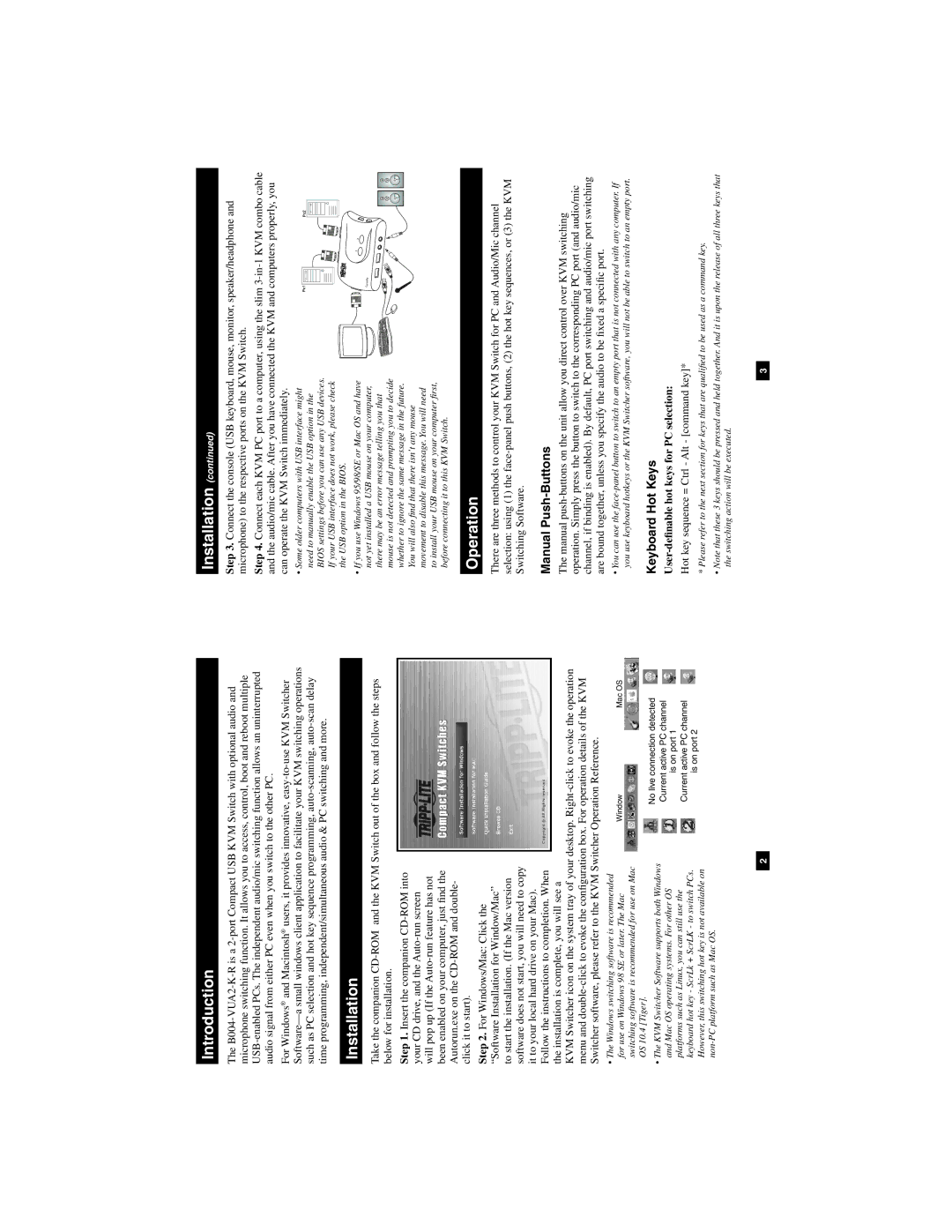Introduction
The
For Windows® and Macintosh® users, it provides innovative,
Installation
Take the companion
Step 1. Insert the companion
Step 2. For Windows/Mac: Click the “Software Installation for Window/Mac” to start the installation. (If the Mac version software does not start, you will need to copy it to your local hard drive on your Mac). Follow the instructions to completion. When the installation is complete, you will see a
KVM Switcher icon on the system tray of your desktop.
Installation (continued)
Step 3. Connect the console (USB keyboard, mouse, monitor, speaker/headphone and microphone) to the respective ports on the KVM Switch.
Step 4. Connect each KVM PC port to a computer, using the slim
• Some older computers with USB interface might need to manually enable the USB option in the BIOS settings before you can use any USB devices. If your USB interface does not work, please check the USB option in the BIOS.
• If you use Windows 95/98/SE or Mac OS and have | 1 | 2 |
not yet installed a USB mouse on your computer, |
|
|
there may be an error message telling you that |
|
|
mouse is not detected and prompting you to decide |
|
|
whether to ignore the same message in the future. |
|
|
You will also find that there isn’t any mouse |
|
|
movement to disable this message. You will need |
|
|
to install your USB mouse on your computer first, |
|
|
before connecting it to this KVM Switch. |
|
|
Operation
There are three methods to control your KVM Switch for PC and Audio/Mic channel selection: using (1) the
Manual Push-Buttons
The manual
•The Windows switching software is recommended for use on Windows 98 SE or later. The Mac switching software is recommended for use on Mac OS 10.4 [Tiger].
•The KVM Switcher Software supports both Windows and Mac OS operating systems. For other OS platforms such as Linux, you can still use the keyboard hot key - ScrLk + ScrLK - to switch PCs. However, this switching hot key is not available on
Window | Mac OS |
No live connection detected Current active PC channel is on port 1
Current active PC channel
is on port 2
•You can use the
Keyboard Hot Keys
User-definable hot keys for PC selection:
Hot key sequence = Ctrl - Alt - [command key]*
* Please refer to the next section for keys that are qualified to be used as a command key.
•Note that these 3 keys should be pressed and held together. And it is upon the release of all three keys that the switching action will be executed.
2 |
| 3 |