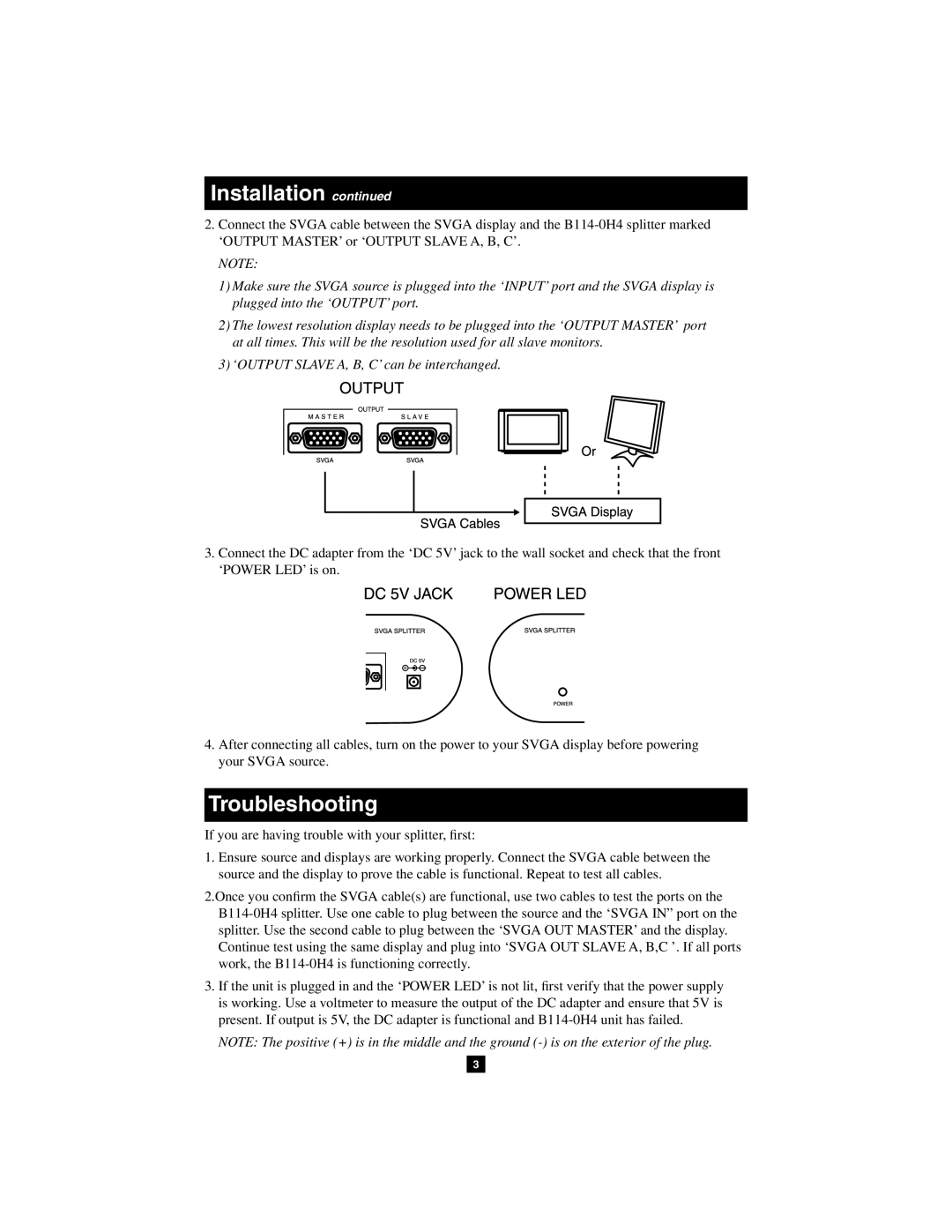B114-0H4 specifications
The Tripp Lite B114-0H4 is a high-performance HDMI splitter designed for distributing a single HDMI signal to four separate displays. This device is ideal for use in various environments such as home theaters, conference rooms, or commercial settings where the need for multi-display setups is prevalent.One of the standout features of the B114-0H4 is its support for high-definition resolutions, including 1080p and even 4K at 30Hz. This ensures that users can experience crystal-clear video quality without sacrificing performance, making it suitable for HD displays, presentations, and entertainment setups. The device is also compatible with an extensive range of audio formats, providing an immersive audio experience alongside the sharp visual output.
The Tripp Lite B114-0H4 incorporates advanced HDMI technology, allowing it to support 3D video formats and deep color up to 48 bits. This enhances the viewing experience through vibrant images and depth perception that enriches films, games, and other media forms.
One of the critical characteristics of the B114-0H4 is its ability to maintain signal integrity over long distances. The device features a robust build quality, designed to minimize loss of signal while supporting HDMI cables of varying lengths. With a transmission distance of up to 50 feet, users can distribute HDMI signals without worrying about signal degradation.
The installation of the B114-0H4 is user-friendly, featuring plug-and-play capabilities that eliminate the need for complicated setups or additional software. The device is equipped with LED indicators that easily show the working status, helping users troubleshoot any potential issues quickly.
Additionally, the Tripp Lite B114-0H4 is built with durability in mind. It features a compact and lightweight design, making it portable and easy to integrate into existing setups without taking up much space. The all-metal construction enhances its resilience, ensuring reliable performance over time.
In summary, the Tripp Lite B114-0H4 HDMI splitter effectively combines advanced technology, user-friendly features, and robust construction to meet the needs of various applications. With its support for high-definition video and audio, ease of installation, and signal integrity over distance, it provides an excellent solution for anyone looking to expand their HDMI display capabilities.