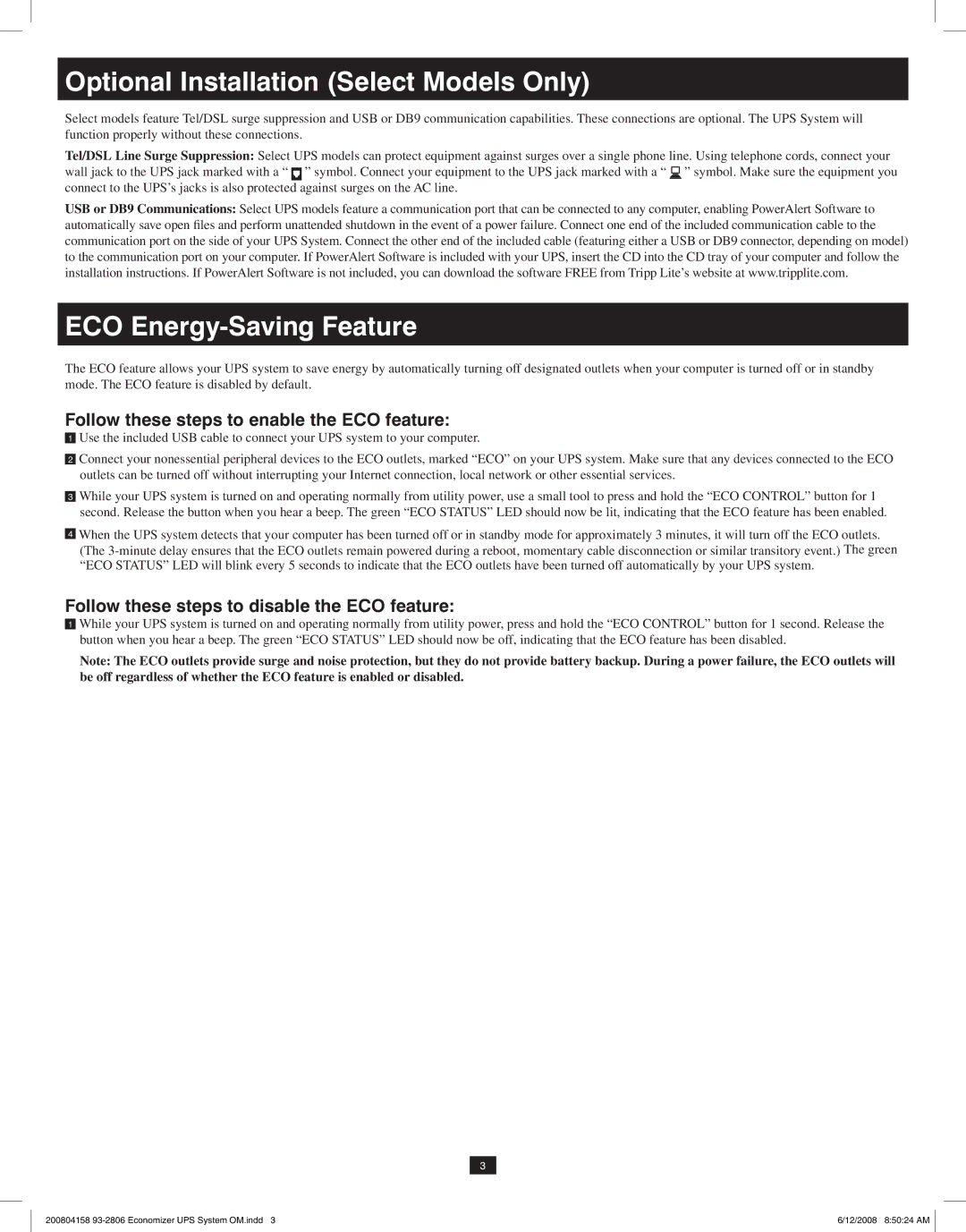Optional Installation (Select Models Only)
Select models feature Tel/DSL surge suppression and USB or DB9 communication capabilities. These connections are optional. The UPS System will function properly without these connections.
Tel/DSL Line Surge Suppression: Select UPS models can protect equipment against surges over a single phone line. Using telephone cords, connect your wall jack to the UPS jack marked with a “ ![]() ” symbol. Connect your equipment to the UPS jack marked with a “
” symbol. Connect your equipment to the UPS jack marked with a “ ![]() ” symbol. Make sure the equipment you connect to the UPS’s jacks is also protected against surges on the AC line.
” symbol. Make sure the equipment you connect to the UPS’s jacks is also protected against surges on the AC line.
USB or DB9 Communications: Select UPS models feature a communication port that can be connected to any computer, enabling PowerAlert Software to automatically save open files and perform unattended shutdown in the event of a power failure. Connect one end of the included communication cable to the communication port on the side of your UPS System. Connect the other end of the included cable (featuring either a USB or DB9 connector, depending on model) to the communication port on your computer. If PowerAlert Software is included with your UPS, insert the CD into the CD tray of your computer and follow the installation instructions. If PowerAlert Software is not included, you can download the software FREE from Tripp Lite’s website at www.tripplite.com.
ECO Energy-Saving Feature
The ECO feature allows your UPS system to save energy by automatically turning off designated outlets when your computer is turned off or in standby mode. The ECO feature is disabled by default.
Follow these steps to enable the ECO feature:
1Use the included USB cable to connect your UPS system to your computer.
2Connect your nonessential peripheral devices to the ECO outlets, marked “ECO” on your UPS system. Make sure that any devices connected to the ECO outlets can be turned off without interrupting your Internet connection, local network or other essential services.
3While your UPS system is turned on and operating normally from utility power, use a small tool to press and hold the “ECO CONTROL” button for 1 second. Release the button when you hear a beep. The green “ECO STATUS” LED should now be lit, indicating that the ECO feature has been enabled.
4When the UPS system detects that your computer has been turned off or in standby mode for approximately 3 minutes, it will turn off the ECO outlets. (The
Follow these steps to disable the ECO feature:
1While your UPS system is turned on and operating normally from utility power, press and hold the “ECO CONTROL” button for 1 second. Release the button when you hear a beep. The green “ECO STATUS” LED should now be off, indicating that the ECO feature has been disabled.
Note: The ECO outlets provide surge and noise protection, but they do not provide battery backup. During a power failure, the ECO outlets will be off regardless of whether the ECO feature is enabled or disabled.
3
200804158 | 6/12/2008 8:50:24 AM |