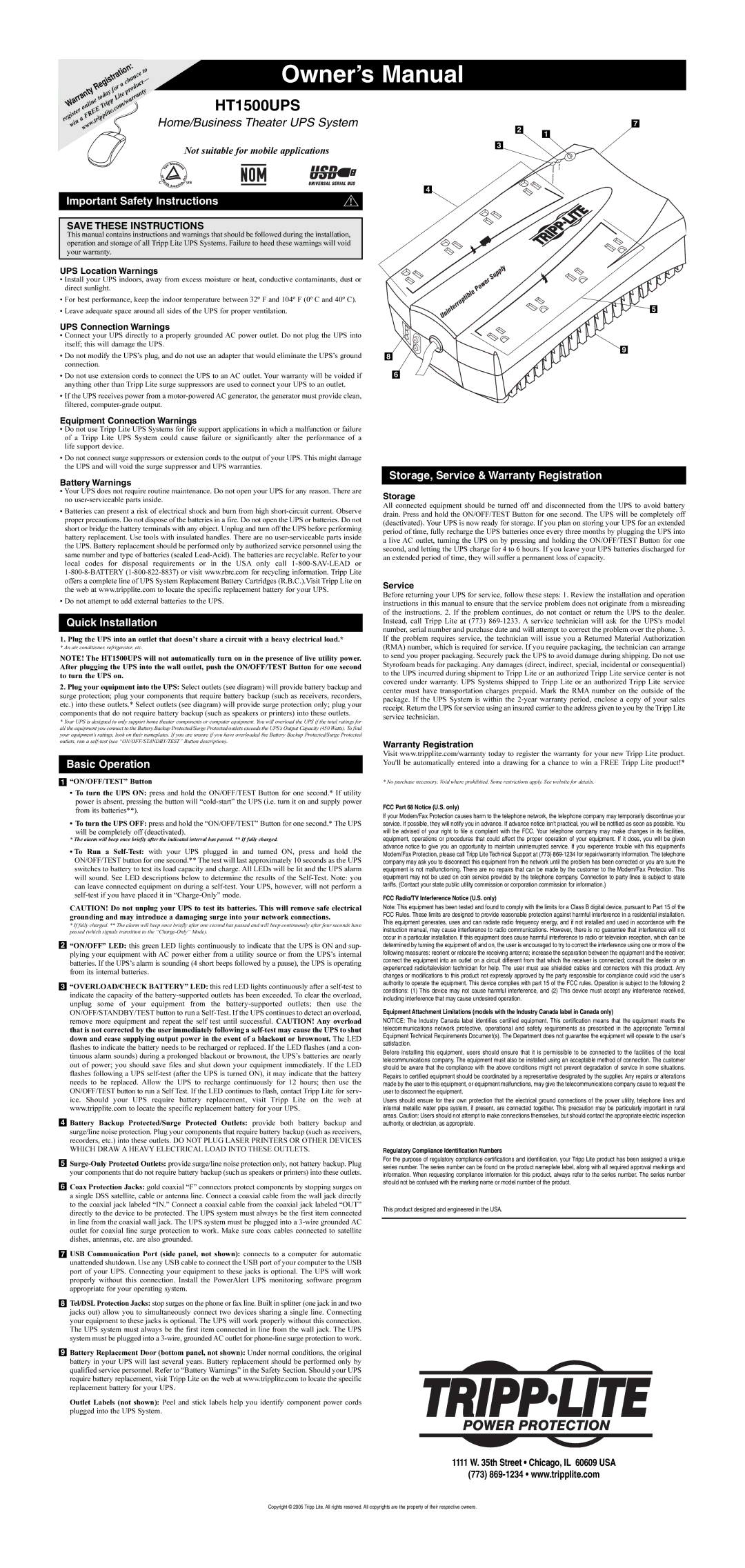Important Safety Instructions
SAVE THESE INSTRUCTIONS
This manual contains instructions and warnings that should be followed during the installation, operation and storage of all Tripp Lite UPS Systems. Failure to heed these warnings will void your warranty.
UPS Location Warnings
•Install your UPS indoors, away from excess moisture or heat, conductive contaminants, dust or direct sunlight.
•For best performance, keep the indoor temperature between 32º F and 104º F (0º C and 40º C).
•Leave adequate space around all sides of the UPS for proper ventilation.
UPS Connection Warnings
•Connect your UPS directly to a properly grounded AC power outlet. Do not plug the UPS into itself; this will damage the UPS.
•Do not modify the UPS’s plug, and do not use an adapter that would eliminate the UPS’s ground connection.
•Do not use extension cords to connect the UPS to an AC outlet. Your warranty will be voided if anything other than Tripp Lite surge suppressors are used to connect your UPS to an outlet.
•If the UPS receives power from a motor-powered AC generator, the generator must provide clean, filtered, computer-grade output.
Equipment Connection Warnings
•Do not use Tripp Lite UPS Systems for life support applications in which a malfunction or failure of a Tripp Lite UPS System could cause failure or significantly alter the performance of a life support device.
•Do not connect surge suppressors or extension cords to the output of your UPS. This might damage the UPS and will void the surge suppressor and UPS warranties.
Battery Warnings
•Your UPS does not require routine maintenance. Do not open your UPS for any reason. There are no user-serviceable parts inside.
•Batteries can present a risk of electrical shock and burn from high short-circuit current. Observe proper precautions. Do not dispose of the batteries in a fire. Do not open the UPS or batteries. Do not short or bridge the battery terminals with any object. Unplug and turn off the UPS before performing battery replacement. Use tools with insulated handles. There are no user-serviceable parts inside the UPS. Battery replacement should be performed only by authorized service personnel using the same number and type of batteries (sealed Lead-Acid). The batteries are recyclable. Refer to your local codes for disposal requirements or in the USA only call 1-800-SAV-LEAD or 1-800-8-BATTERY (1-800-822-8837) or visit www.rbrc.com for recycling information. Tripp Lite offers a complete line of UPS System Replacement Battery Cartridges (R.B.C.).Visit Tripp Lite on the web at www.tripplite.com to locate the specific replacement battery for your UPS.
•Do not attempt to add external batteries to the UPS.
Quick Installation
1. Plug the UPS into an outlet that doesn’t share a circuit with a heavy electrical load.*
* An air conditioner, refrigerator, etc.
NOTE! The HT1500UPS will not automatically turn on in the presence of live utility power. After plugging the UPS into the wall outlet, push the ON/OFF/TEST Button for one second to turn the UPS on.
2.Plug your equipment into the UPS: Select outlets (see diagram) will provide battery backup and surge protection; plug your components that require battery backup (such as receivers, recorders, etc.) into these outlets.* Select outlets (see diagram) will provide surge protection only; plug your components that do not require battery backup (such as speakers or printers) into these outlets.
*Your UPS is designed to only support home theater components or computer equipment. You will overload the UPS if the total ratings for all the equipment you connect to the Battery Backup Protected/Surge Protected outlets exceeds the UPS’s Output Capacity (450 Watts). To find your equipment’s ratings, look on their nameplates. If you are unsure if you have overloaded the Battery Backup Protected/Surge Protected outlets, run a self-test (see “ON/OFF/STANDBY/TEST” Button description).
Basic Operation
1“ON/OFF/TEST” Button
•To turn the UPS ON: press and hold the ON/OFF/TEST Button for one second.* If utility power is absent, pressing the button will “cold-start” the UPS (i.e. turn it on and supply power from its batteries**).
•To turn the UPS OFF: press and hold the “ON/OFF/TEST” Button for one second.* The UPS
will be completely off (deactivated).
* The alarm will beep once briefly after the indicated interval has passed. ** If fully charged.
•To Run a Self-Test: with your UPS plugged in and turned ON, press and hold the ON/OFF/TEST button for one second.** The test will last approximately 10 seconds as the UPS switches to battery to test its load capacity and charge. All LEDs will be lit and the UPS alarm will sound. See LED descriptions below to determine the results of the Self-Test. Note: you can leave connected equipment on during a self-test. Your UPS, however, will not perform a self-test if you have placed it in “Charge-Only” mode.
CAUTION! Do not unplug your UPS to test its batteries. This will remove safe electrical grounding and may introduce a damaging surge into your network connections.
*If fully charged. ** The alarm will beep once briefly after one second has passed and will beep continuously after four seconds have passed (which signals transition to the “Charge-Only” Mode).
2“ON/OFF” LED: this green LED lights continuously to indicate that the UPS is ON and sup- plying your equipment with AC power either from a utility source or from the UPS’s internal batteries. If the UPS’s alarm is sounding (4 short beeps followed by a pause), the UPS is operating from its internal batteries.
3“OVERLOAD/CHECK BATTERY” LED: this red LED lights continuously after a self-test to indicate the capacity of the battery-supported outlets has been exceeded. To clear the overload, unplug some of your equipment from the battery-supported outlets; then use the ON/OFF/STANDBY/TEST button to run a Self-Test. If the UPS continues to detect an overload, remove more equipment and repeat the self test until successful. CAUTION! Any overload that is not corrected by the user immediately following a self-test may cause the UPS to shut down and cease supplying output power in the event of a blackout or brownout. The LED flashes to indicate the battery needs to be recharged or replaced. If the LED flashes (and a con- tinuous alarm sounds) during a prolonged blackout or brownout, the UPS’s batteries are nearly out of power; you should save files and shut down your equipment immediately. If the LED flashes following a UPS self-test (after the UPS is turned ON), it may indicate that the battery needs to be replaced. Allow the UPS to recharge continuously for 12 hours; then use the ON/OFF/TEST button to run a Self Test. If the LED continues to flash, contact Tripp Lite for serv- ice. Should your UPS require battery replacement, visit Tripp Lite on the web at www.tripplite.com to locate the specific replacement battery for your UPS.
4Battery Backup Protected/Surge Protected Outlets: provide both battery backup and surge/line noise protection. Plug your components that require battery backup (such as receivers, recorders, etc.) into these outlets. DO NOT PLUG LASER PRINTERS OR OTHER DEVICES WHICH DRAW A HEAVY ELECTRICAL LOAD INTO THESE OUTLETS.
5Surge-Only Protected Outlets: provide surge/line noise protection only, not battery backup. Plug your components that do not require battery backup (such as speakers or printers) into these outlets.
6Coax Protection Jacks: gold coaxial “F” connectors protect components by stopping surges on a single DSS satellite, cable or antenna line. Connect a coaxial cable from the wall jack directly to the coaxial jack labeled “IN.” Connect a coaxial cable from the coaxial jack labeled “OUT” directly to the device to be protected. The UPS system must always be the first item connected in line from the coaxial wall jack. The UPS system must be plugged into a 3-wire grounded AC outlet for coaxial line surge protection to work. Make sure coax cables connected to satellite dishes, antennas, etc. are also grounded.
7USB Communication Port (side panel, not shown): connects to a computer for automatic unattended shutdown. Use any USB cable to connect the USB port of your computer to the USB port of your UPS. Connecting your equipment to these jacks is optional. The UPS will work properly without this connection. Install the PowerAlert UPS monitoring software program appropriate for your operating system.
8Tel/DSLProtection Jacks: stop surges on the phone or fax line. Built in splitter (one jack in and two jacks out) allow you to simultaneously connect two devices sharing a single line. Connecting your equipment to these jacks is optional. The UPS will work properly without this connection. The UPS system must always be the first item connected in line from the wall jack. The UPS system must be plugged into a 3-wire, grounded AC outlet for phone-line surge protection to work.
9Battery Replacement Door (bottom panel, not shown): Under normal conditions, the original battery in your UPS will last several years. Battery replacement should be performed only by qualified service personnel. Refer to “Battery Warnings” in the Safety Section. Should your UPS require battery replacement, visit Tripp Lite on the web at www.tripplite.com to locate the specific replacement battery for your UPS.
Outlet Labels (not shown): Peel and stick labels help you identify component power cords plugged into the UPS System.
| Power | Supply |
uptible | |
| |
Uninterr | | 5 |
| |
9
8
6
Storage, Service & Warranty Registration
Storage
All connected equipment should be turned off and disconnected from the UPS to avoid battery drain. Press and hold the ON/OFF/TEST Button for one second. The UPS will be completely off (deactivated). Your UPS is now ready for storage. If you plan on storing your UPS for an extended period of time, fully recharge the UPS batteries once every three months by plugging the UPS into a live AC outlet, turning the UPS on by pressing and holding the ON/OFF/TEST Button for one second, and letting the UPS charge for 4 to 6 hours. If you leave your UPS batteries discharged for an extended period of time, they will suffer a permanent loss of capacity.
Service
Before returning your UPS for service, follow these steps: 1. Review the installation and operation instructions in this manual to ensure that the service problem does not originate from a misreading of the instructions. 2. If the problem continues, do not contact or return the UPS to the dealer. Instead, call Tripp Lite at (773) 869-1233. A service technician will ask for the UPS's model number, serial number and purchase date and will attempt to correct the problem over the phone. 3. If the problem requires service, the technician will issue you a Returned Material Authorization (RMA) number, which is required for service. If you require packaging, the technician can arrange to send you proper packaging. Securely pack the UPS to avoid damage during shipping. Do not use Styrofoam beads for packaging. Any damages (direct, indirect, special, incidental or consequential) to the UPS incurred during shipment to Tripp Lite or an authorized Tripp Lite service center is not covered under warranty. UPS Systems shipped to Tripp Lite or an authorized Tripp Lite service center must have transportation charges prepaid. Mark the RMA number on the outside of the package. If the UPS System is within the 2-year warranty period, enclose a copy of your sales receipt. Return the UPS for service using an insured carrier to the address given to you by the Tripp Lite service technician.
Warranty Registration
Visit www.tripplite.com/warranty today to register the warranty for your new Tripp Lite product. You'll be automatically entered into a drawing for a chance to win a FREE Tripp Lite product!*
* No purchase necessary. Void where prohibited. Some restrictions apply. See website for details.
FCC Part 68 Notice (U.S. only)
If your Modem/Fax Protection causes harm to the telephone network, the telephone company may temporarily discontinue your service. If possible, they will notify you in advance. If advance notice isn't practical, you will be notified as soon as possible. You will be advised of your right to file a complaint with the FCC. Your telephone company may make changes in its facilities, equipment, operations or procedures that could affect the proper operation of your equipment. If it does, you will be given advance notice to give you an opportunity to maintain uninterrupted service. If you experience trouble with this equipment's Modem/Fax Protection, please call Tripp Lite Technical Support at (773) 869-1234 for repair/warranty information. The telephone company may ask you to disconnect this equipment from the network until the problem has been corrected or you are sure the equipment is not malfunctioning. There are no repairs that can be made by the customer to the Modem/Fax Protection. This equipment may not be used on coin service provided by the telephone company. Connection to party lines is subject to state tariffs. (Contact your state public utility commission or corporation commission for information.)
FCC Radio/TV Interference Notice (U.S. only)
Note: This equipment has been tested and found to comply with the limits for a Class B digital device, pursuant to Part 15 of the FCC Rules. These limits are designed to provide reasonable protection against harmful interference in a residential installation. This equipment generates, uses and can radiate radio frequency energy, and if not installed and used in accordance with the instruction manual, may cause interference to radio communications. However, there is no guarantee that interference will not occur in a particular installation. If this equipment does cause harmful interference to radio or television reception, which can be determined by turning the equipment off and on, the user is encouraged to try to correct the interference using one or more of the following measures: reorient or relocate the receiving antenna; increase the separation between the equipment and the receiver; connect the equipment into an outlet on a circuit different from that which the receiver is connected; consult the dealer or an experienced radio/television technician for help. The user must use shielded cables and connectors with this product. Any changes or modifications to this product not expressly approved by the party responsible for compliance could void the user’s authority to operate the equipment. This device complies with part 15 of the FCC rules. Operation is subject to the following 2 conditions: (1) This device may not cause harmful interference, and (2) This device must accept any interference received, including interference that may cause undesired operation.
Equipment Attachment Limitations (models with the Industry Canada label in Canada only)
NOTICE: The Industry Canada label identifies certified equipment. This certification means that the equipment meets the telecommunications network protective, operational and safety requirements as prescribed in the appropriate Terminal Equipment Technical Requirements Document(s). The Department does not guarantee the equipment will operate to the user’s satisfaction.
Before installing this equipment, users should ensure that it is permissible to be connected to the facilities of the local telecommunications company. The equipment must also be installed using an acceptable method of connection. The customer should be aware that the compliance with the above conditions might not prevent degradation of service in some situations. Repairs to certified equipment should be coordinated by a representative designated by the supplier. Any repairs or alterations made by the user to this equipment, or equipment malfunctions, may give the telecommunications company cause to request the user to disconnect the equipment.
Users should ensure for their own protection that the electrical ground connections of the power utility, telephone lines and internal metallic water pipe system, if present, are connected together. This precaution may be particularly important in rural areas. Caution: Users should not attempt to make connections themselves, but should contact the appropriate electric inspection authority, or electrician, as appropriate.
Regulatory Compliance Identification Numbers
For the purpose of regulatory compliance certifications and identification, your Tripp Lite product has been assigned a unique series number. The series number can be found on the product nameplate label, along with all required approval markings and information. When requesting compliance information for this product, always refer to the series number. The series number should not be confused with the marking name or model number of the product.
This product designed and engineered in the USA.