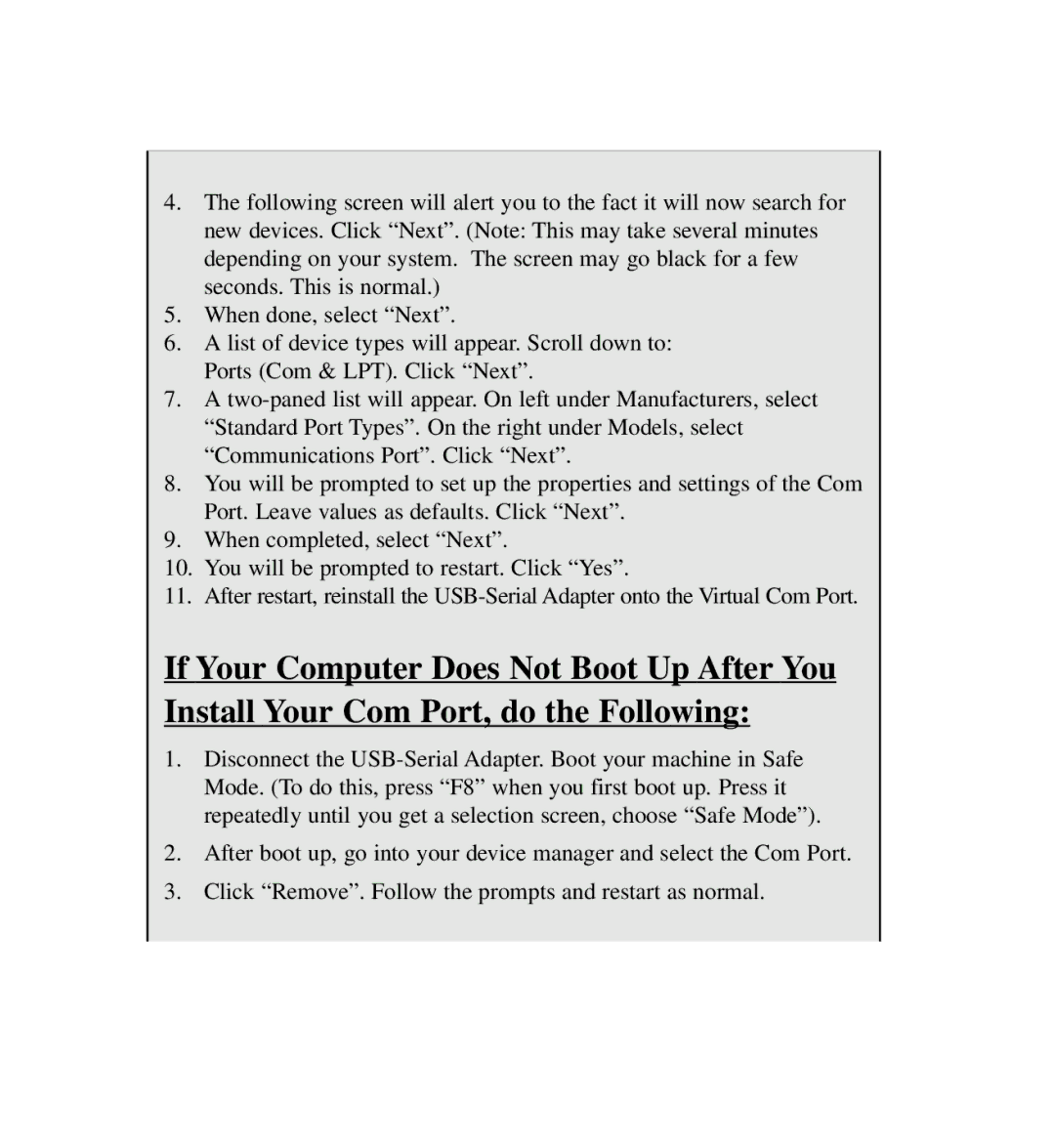4.The following screen will alert you to the fact it will now search for new devices. Click “Next”. (Note: This may take several minutes depending on your system. The screen may go black for a few seconds. This is normal.)
5.When done, select “Next”.
6.A list of device types will appear. Scroll down to: Ports (Com & LPT). Click “Next”.
7.A
8.You will be prompted to set up the properties and settings of the Com Port. Leave values as defaults. Click “Next”.
9.When completed, select “Next”.
10.You will be prompted to restart. Click “Yes”.
11.After restart, reinstall the
If Your Computer Does Not Boot Up After You Install Your Com Port, do the Following:
1.Disconnect the
2.After boot up, go into your device manager and select the Com Port.
3.Click “Remove”. Follow the prompts and restart as normal.