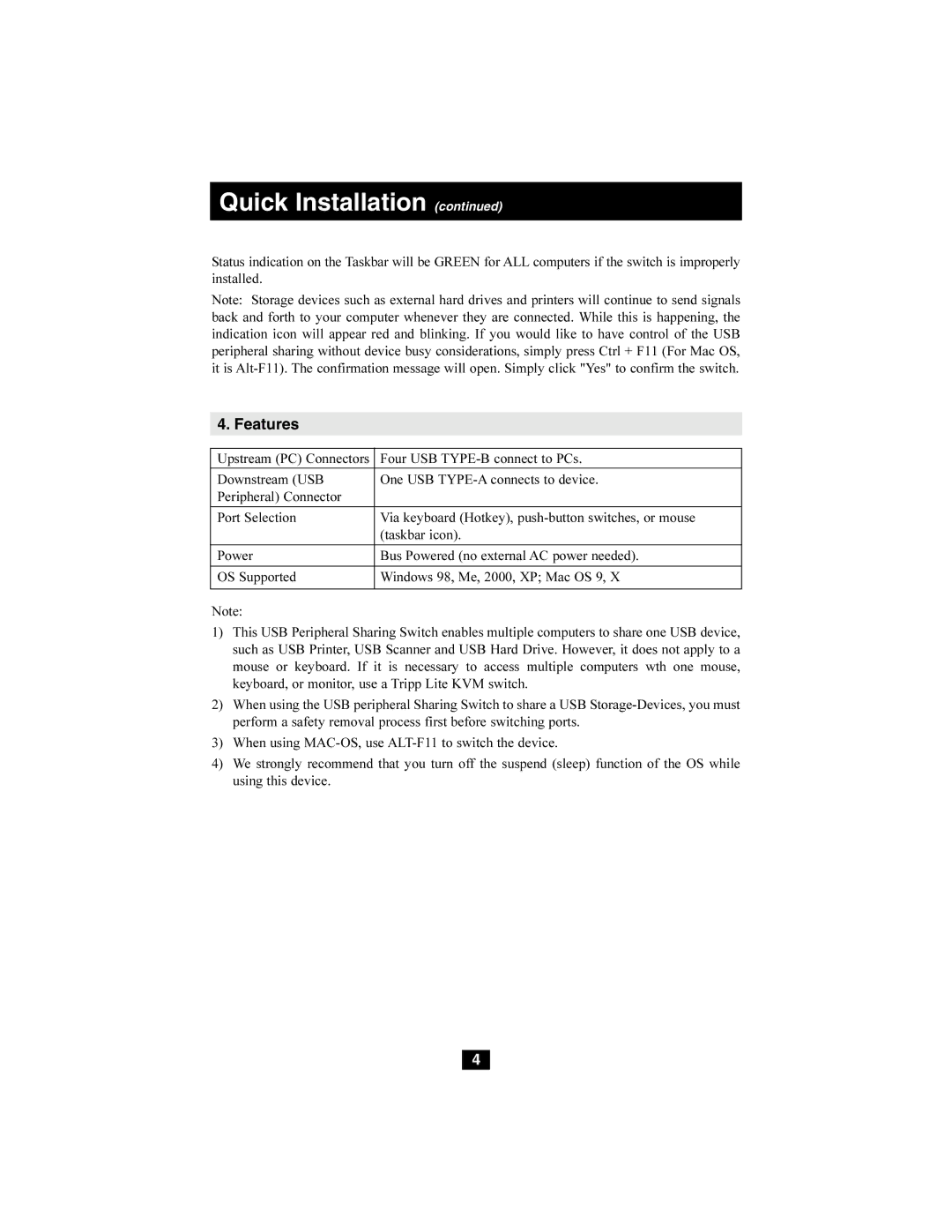Quick Installation (continued)
Status indication on the Taskbar will be GREEN for ALL computers if the switch is improperly installed.
Note: Storage devices such as external hard drives and printers will continue to send signals back and forth to your computer whenever they are connected. While this is happening, the indication icon will appear red and blinking. If you would like to have control of the USB peripheral sharing without device busy considerations, simply press Ctrl + F11 (For Mac OS, it is
4. Features
Upstream (PC) Connectors Four USB
Downstream (USB | One USB |
Peripheral) Connector |
|
|
|
Port Selection | Via keyboard (Hotkey), |
| (taskbar icon). |
|
|
Power | Bus Powered (no external AC power needed). |
|
|
OS Supported | Windows 98, Me, 2000, XP; Mac OS 9, X |
Note:
1)This USB Peripheral Sharing Switch enables multiple computers to share one USB device, such as USB Printer, USB Scanner and USB Hard Drive. However, it does not apply to a mouse or keyboard. If it is necessary to access multiple computers wth one mouse, keyboard, or monitor, use a Tripp Lite KVM switch.
2)When using the USB peripheral Sharing Switch to share a USB
3)When using
4)We strongly recommend that you turn off the suspend (sleep) function of the OS while using this device.
4