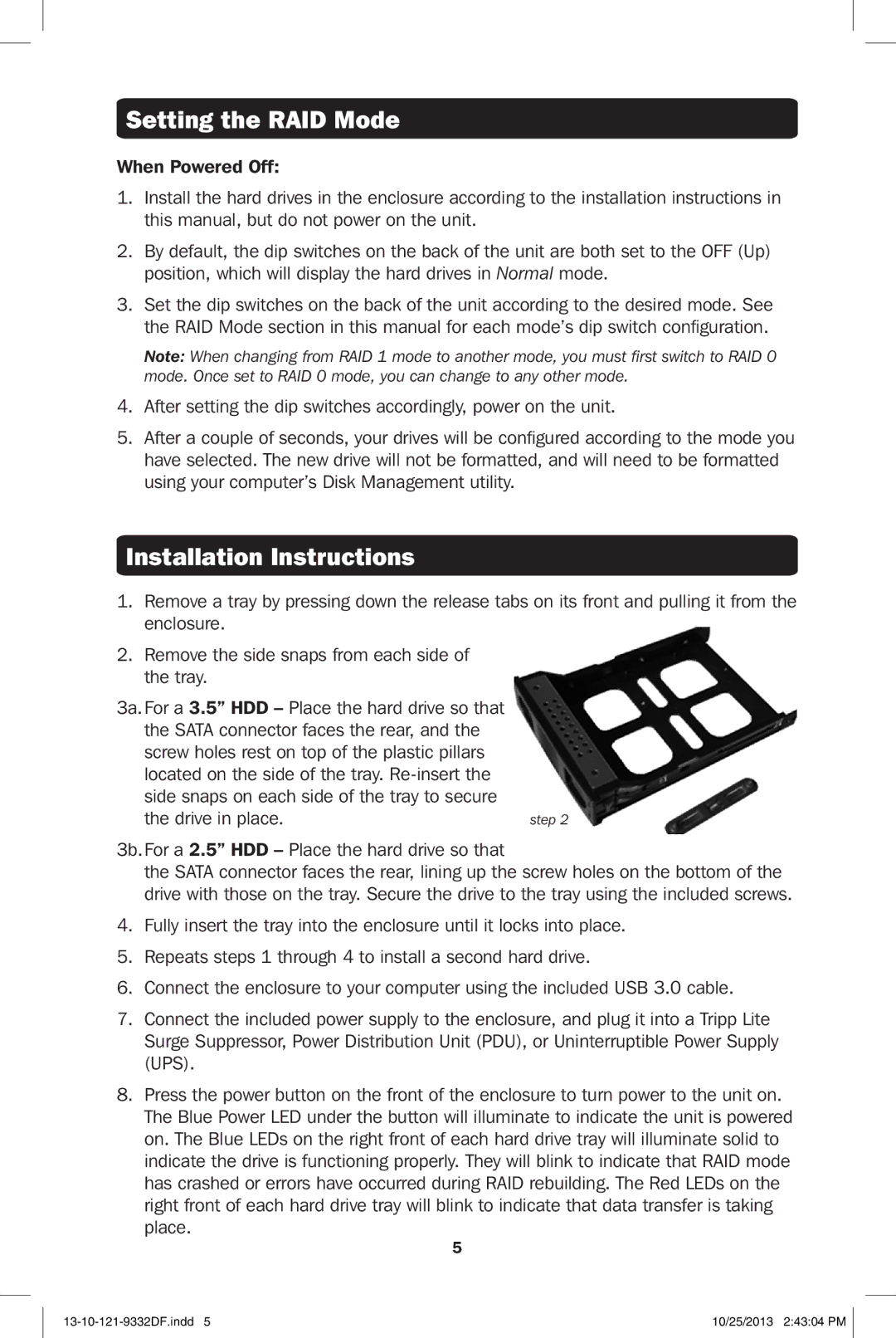U357-002 specifications
The Tripp Lite U357-002 is a versatile USB-C hub designed to enhance connectivity and expand the capabilities of devices equipped with USB-C ports. This compact device provides a seamless solution for users who require multiple connections for their laptops, tablets, or other peripherals. The U357-002 is particularly useful for professionals, students, and anyone who relies on multiple devices for productivity and entertainment.One of the standout features of the Tripp Lite U357-002 is its dual HDMI outputs, allowing users to connect up to two external displays. This capability makes it ideal for presentations, multitasking, or simply enjoying a larger screen for movies and games. Supporting resolutions up to 4K at 30Hz, users can experience high-definition video quality that enhances visual clarity and detail.
Additionally, the hub features a USB-A port, which provides compatibility with a wide range of devices, from flash drives to external hard drives. This port is essential for users who need to transfer data quickly or connect older peripherals that rely on USB-A connections. Furthermore, the U357-002 includes a dedicated USB-C charging port, allowing users to power their devices while simultaneously using the hub. This feature ensures that there is no loss of power during use, making it perfect for long working hours or travel scenarios.
The Tripp Lite U357-002 employs advanced technologies to ensure reliable performance. This hub supports plug-and-play functionality, meaning users can easily connect it without the need for additional drivers or software. The device is crafted from durable materials, providing a robust and reliable accessory that withstands daily use. Its lightweight design makes it highly portable, allowing users to carry it effortlessly on the go.
In summary, the Tripp Lite U357-002 USB-C hub is equipped with essential features like dual HDMI outputs, a USB-A port, and a USB-C charging port, making it an ideal accessory for anyone looking to enhance their connectivity options. With support for high-resolution displays, easy plug-and-play functionality, and a portable design, it stands out as a reliable choice for users seeking to maximize productivity and optimize their workspace. Whether in an office, classroom, or home environment, the Tripp Lite U357-002 proves to be an invaluable tool for modern connectivity needs.