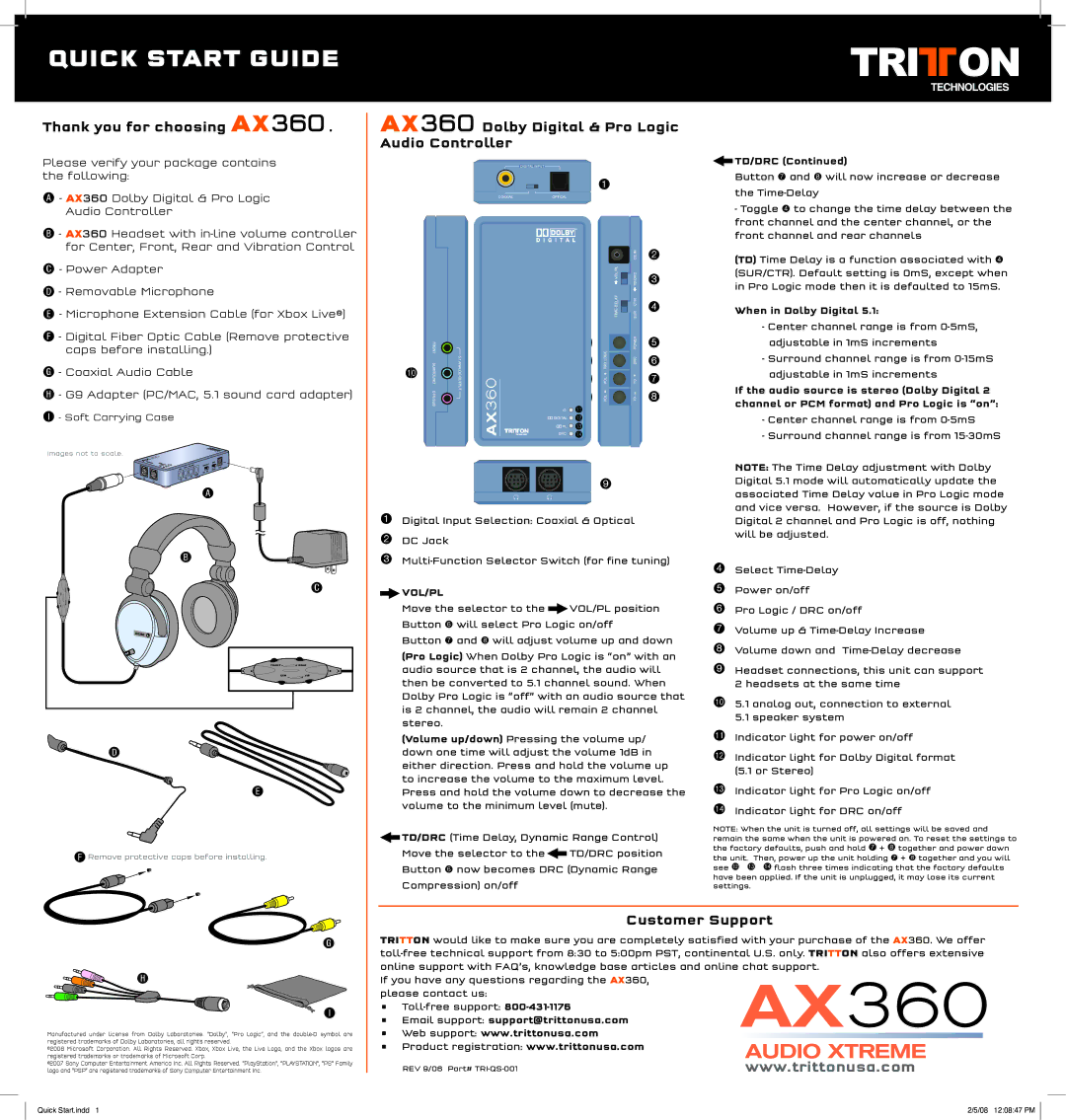QUICK START GUIDE
Thank you for choosing AX360.
Please verify your package contains the following:
A- AX360 Dolby Digital & Pro Logic Audio Controller
B- AX360 Headset with
C- Power Adapter
D- Removable Microphone
E- Microphone Extension Cable (for Xbox Live®)
F- Digital Fiber Optic Cable (Remove protective caps before installing.)
G- Coaxial Audio Cable
H- G9 Adapter (PC/MAC, 5.1 sound card adapter)
I- Soft Carrying Case
Images not to scale.
A
B
CEN | FRONT | C |
| ||
VIB | REAR |
|
FRONT ![]()
![]() REAR
REAR
CEN VIB
D
E
FRemove protective caps before installing.
AX360 Dolby Digital & Pro Logic
Audio Controller
1
2
3
4
5
6
bk7
8
bl bm bn bo
9
1Digital Input Selection: Coaxial & Optical
2DC Jack
3
 VOL/PL
VOL/PL
Move the selector to the ![]() VOL/PL position Button 6 will select Pro Logic on/off
VOL/PL position Button 6 will select Pro Logic on/off
Button 7 and 8 will adjust volume up and down
(Pro Logic) When Dolby Pro Logic is “on” with an audio source that is 2 channel, the audio will then be converted to 5.1 channel sound. When Dolby Pro Logic is “off” with an audio source that is 2 channel, the audio will remain 2 channel stereo.
(Volume up/down) Pressing the volume up/ down one time will adjust the volume 1dB in either direction. Press and hold the volume up to increase the volume to the maximum level. Press and hold the volume down to decrease the volume to the minimum level (mute).
![]() TD/DRC (Time Delay, Dynamic Range Control) Move the selector to the
TD/DRC (Time Delay, Dynamic Range Control) Move the selector to the![]() TD/DRC position Button 6 now becomes DRC (Dynamic Range Compression) on/off
TD/DRC position Button 6 now becomes DRC (Dynamic Range Compression) on/off
 TD/DRC (Continued)
TD/DRC (Continued)
Button 7 and 8 will now increase or decrease the
-Toggle 4 to change the time delay between the front channel and the center channel, or the front channel and rear channels
(TD) Time Delay is a function associated with 4 (SUR/CTR). Default setting is 0mS, except when in Pro Logic mode then it is defaulted to 15mS.
When in Dolby Digital 5.1:
-Center channel range is from
-Surround channel range is from
If the audio source is stereo (Dolby Digital 2 channel or PCM format) and Pro Logic is “on”:
-Center channel range is from
-Surround channel range is from
NOTE: The Time Delay adjustment with Dolby Digital 5.1 mode will automatically update the associated Time Delay value in Pro Logic mode and vice versa. However, if the source is Dolby Digital 2 channel and Pro Logic is off, nothing will be adjusted.
4Select
5Power on/off
6Pro Logic / DRC on/off
7Volume up &
8Volume down and
9Headset connections, this unit can support 2 headsets at the same time
bk 5.1 analog out, connection to external 5.1 speaker system
bl Indicator light for power on/off
bm Indicator light for Dolby Digital format (5.1 or Stereo)
bn Indicator light for Pro Logic on/off bo Indicator light for DRC on/off
NOTE: When the unit is turned off, all settings will be saved and remain the same when the unit is powered on. To reset the settings to the factory defaults, push and hold 7 + 8 together and power down the unit. Then, power up the unit holding 7 + 8 together and you will see bm bn bo flash three times indicating that the factory defaults
have been applied. If the unit is unplugged, it may lose its current settings.
G
H
![]() I
I
Manufactured under license from Dolby Laboratories. “Dolby”, “Pro Logic”, and the
©2006 Microsoft Corporation. All Rights Reserved. Xbox, Xbox Live, the Live Logo, and the Xbox logos are registered trademarks or trademarks of Microsoft Corp.
©2007 Sony Computer Entertainment America Inc. All Rights Reserved. “PlayStation”, “PLAYSTATION”, “PS” Family logo and “PSP” are registered trademarks of Sony Computer Entertainment Inc.
Customer Support
TRITTON would like to make sure you are completely satisfied with your purchase of the AX360. We offer
If you have any questions regarding the AX360, please contact us:
•
•Email support: support@trittonusa.com
• Web support: www.trittonusa.com
• Product registration: www.trittonusa.com
REV 9/06 Part# | www.trittonusa.com |
Quick Start.indd 1 | 2/5/08 12:08:47 PM |