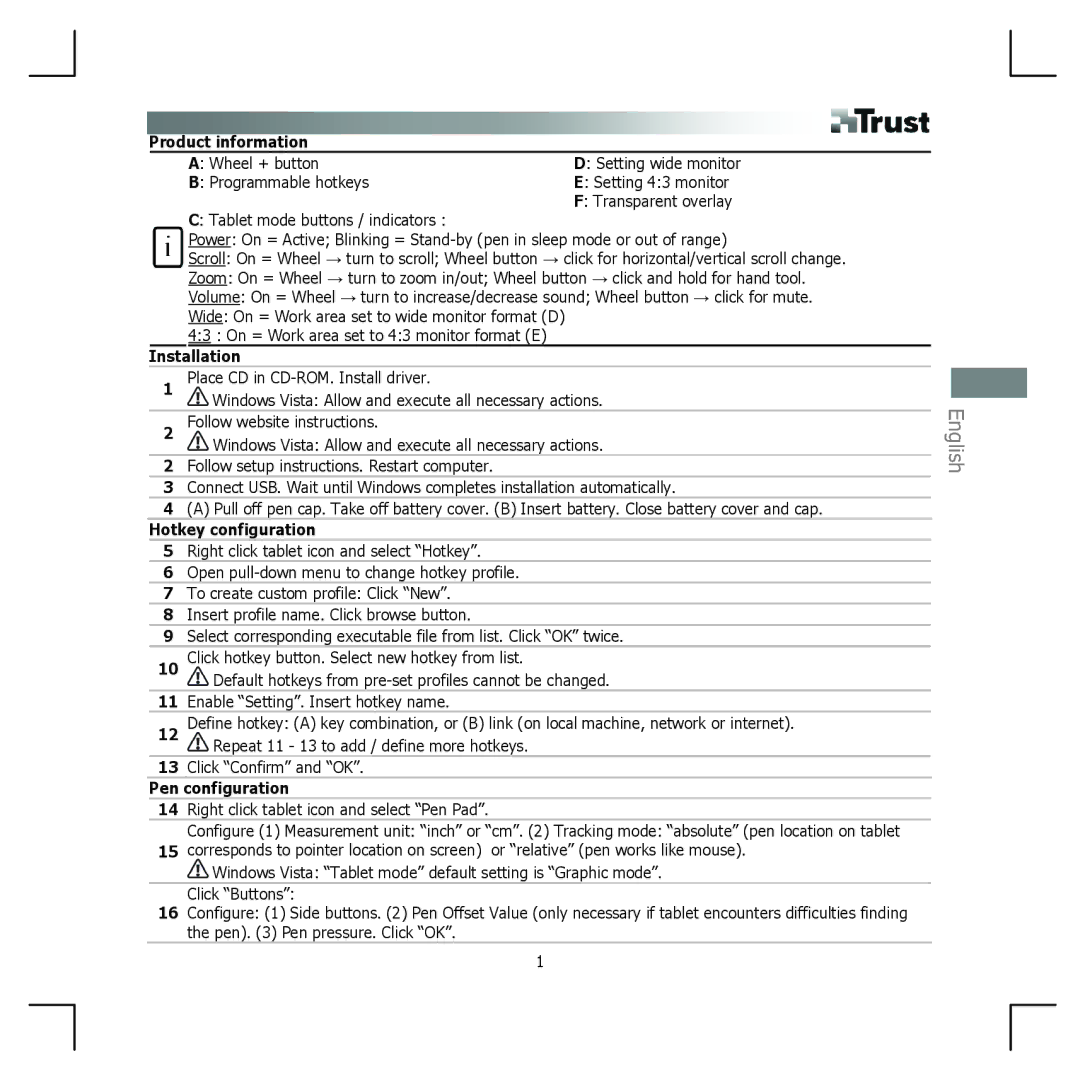Product information
A: Wheel + button | D: Setting wide monitor |
B: Programmable hotkeys | E: Setting 4:3 monitor |
| F: Transparent overlay |
C: Tablet mode buttons / indicators :
PowerU:U On = Active; Blinking =
ScrollU:U On = Wheel → turn to scroll; Wheel button → click for horizontal/vertical scroll change.
ZoomU:U On = Wheel → turn to zoom in/out; Wheel button → click and hold for hand tool.
VolumeU:U On = Wheel → turn to increase/decrease sound; Wheel button → click for mute.
WideU:U On = Work area set to wide monitor format (D)
4:3U U : On = Work area set to 4:3 monitor format (E)
Installation
1Place CD in
![]() Windows Vista: Allow and execute all necessary actions.
Windows Vista: Allow and execute all necessary actions.
2Follow website instructions.
![]() Windows Vista: Allow and execute all necessary actions.
Windows Vista: Allow and execute all necessary actions.
2Follow setup instructions. Restart computer.
3Connect USB. Wait until Windows completes installation automatically.
4(A) Pull off pen cap. Take off battery cover. (B) Insert battery. Close battery cover and cap.
Hotkey configuration
5Right click tablet icon and select “Hotkey”.
6Open
7To create custom profile: Click “New”.
8Insert profile name. Click browse button.
9Select corresponding executable file from list. Click “OK” twice.
10Click hotkey button. Select new hotkey from list.
![]() Default hotkeys from
Default hotkeys from
11Enable “Setting”. Insert hotkey name.
12Define hotkey: (A) key combination, or (B) link (on local machine, network or internet).
![]() Repeat 11 - 13 to add / define more hotkeys.
Repeat 11 - 13 to add / define more hotkeys.
13Click “Confirm” and “OK”.
Pen configuration
14Right click tablet icon and select “Pen Pad”.
Configure (1) Measurement unit: “inch” or “cm”. (2) Tracking mode: “absolute” (pen location on tablet
15corresponds to pointer location on screen) or “relative” (pen works like mouse).
![]() Windows Vista: “Tablet mode” default setting is “Graphic mode”. Click “Buttons”:
Windows Vista: “Tablet mode” default setting is “Graphic mode”. Click “Buttons”:
16Configure: (1) Side buttons. (2) Pen Offset Value (only necessary if tablet encounters difficulties finding the pen). (3) Pen pressure. Click “OK”.
1