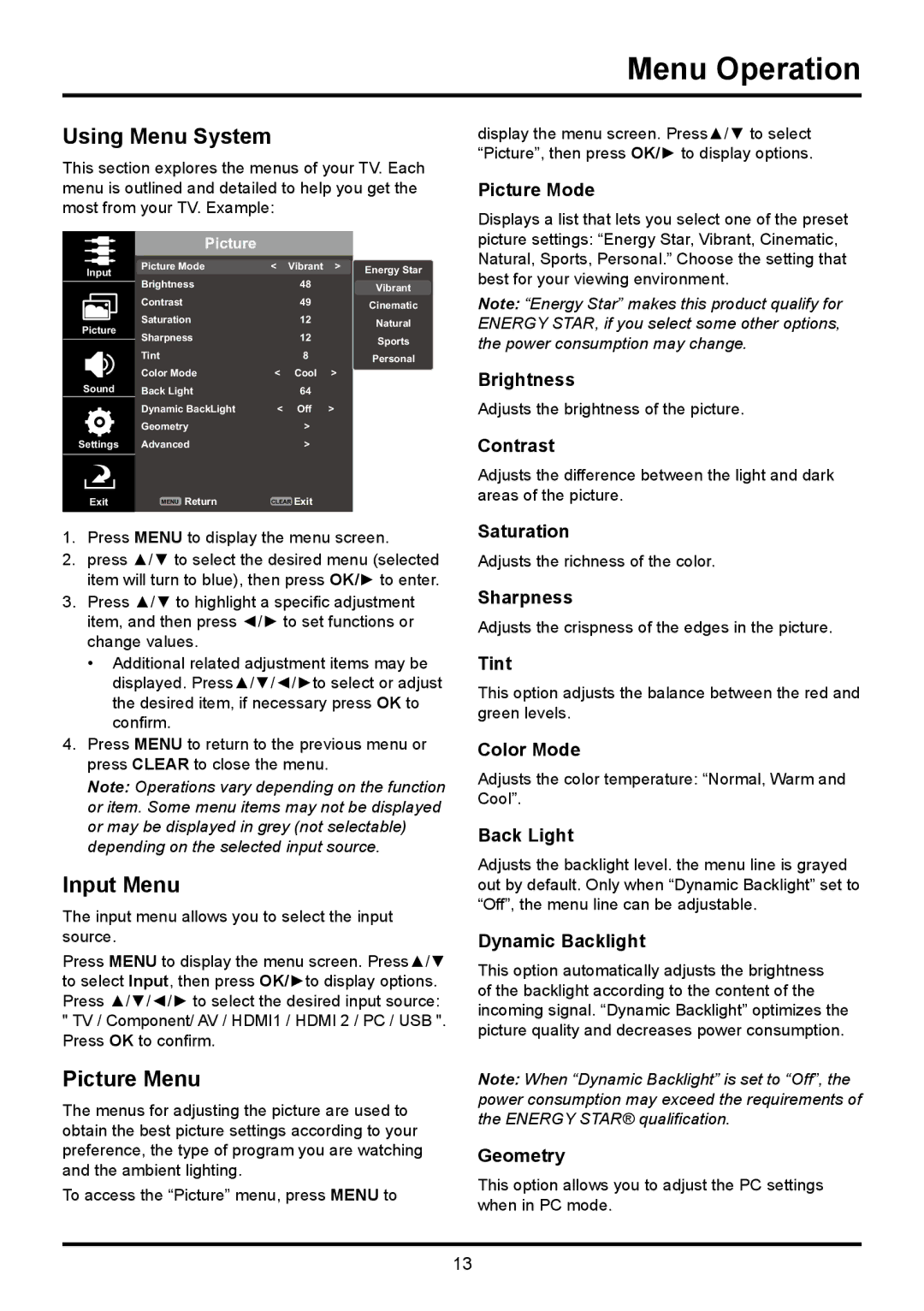Menu Operation
Using Menu System
This section explores the menus of your TV. Each menu is outlined and detailed to help you get the most from your TV. Example:
Picture
Input | Picture Mode | < | Vibrant | > | Energy Star |
Brightness |
| 48 |
| ||
|
|
| Vibrant | ||
|
|
| |||
|
|
|
|
| |
| Contrast |
| 49 |
| Cinematic |
|
|
|
|
| |
Picture | Saturation |
| 12 |
| Natural |
|
|
|
| ||
Sharpness |
| 12 |
| Sports | |
|
|
| |||
|
|
|
|
| |
| Tint |
| 8 |
| Personal |
|
|
|
|
| |
| Color Mode | < | Cool | > |
|
Sound | Back Light |
| 64 |
|
|
| Dynamic BackLight | < | Off | > |
|
| Geometry |
| > |
|
|
Settings | Advanced |
| > |
|
|
| MENU Return | CLEAR Exit |
|
| |
Exit |
|
| |||
1.Press MENU to display the menu screen.
2.press ▲/▼ to select the desired menu (selected item will turn to blue), then press OK/► to enter.
3.Press ▲/▼ to highlight a specific adjustment item, and then press ◄/► to set functions or change values.
•Additional related adjustment items may be displayed. Press▲/▼/◄/►to select or adjust the desired item, if necessary press OK to confirm.
4.Press MENU to return to the previous menu or press CLEAR to close the menu.
Note: Operations vary depending on the function or item. Some menu items may not be displayed or may be displayed in grey (not selectable) depending on the selected input source.
Input Menu
The input menu allows you to select the input source.
Press MENU to display the menu screen. Press▲/▼ to select Input, then press OK/►to display options. Press ▲/▼/◄/► to select the desired input source:
"TV / Component/ AV / HDMI1 / HDMI 2 / PC / USB ". Press OK to confirm.
Picture Menu
The menus for adjusting the picture are used to obtain the best picture settings according to your preference, the type of program you are watching and the ambient lighting.
To access the “Picture” menu, press MENU to
display the menu screen. Press▲/▼ to select “Picture”, then press OK/► to display options.
Picture Mode
Displays a list that lets you select one of the preset picture settings: “Energy Star, Vibrant, Cinematic, Natural, Sports, Personal.” Choose the setting that best for your viewing environment.
Note: “Energy Star” makes this product qualify for ENERGY STAR, if you select some other options, the power consumption may change.
Brightness
Adjusts the brightness of the picture.
Contrast
Adjusts the difference between the light and dark areas of the picture.
Saturation
Adjusts the richness of the color.
Sharpness
Adjusts the crispness of the edges in the picture.
Tint
This option adjusts the balance between the red and green levels.
Color Mode
Adjusts the color temperature: “Normal, Warm and Cool”.
Back Light
Adjusts the backlight level. the menu line is grayed out by default. Only when “Dynamic Backlight” set to “Off”, the menu line can be adjustable.
Dynamic Backlight
This option automatically adjusts the brightness of the backlight according to the content of the incoming signal. “Dynamic Backlight” optimizes the picture quality and decreases power consumption.
Note: When “Dynamic Backlight” is set to “Off”, the power consumption may exceed the requirements of the ENERGY STAR® qualification.
Geometry
This option allows you to adjust the PC settings when in PC mode.
13