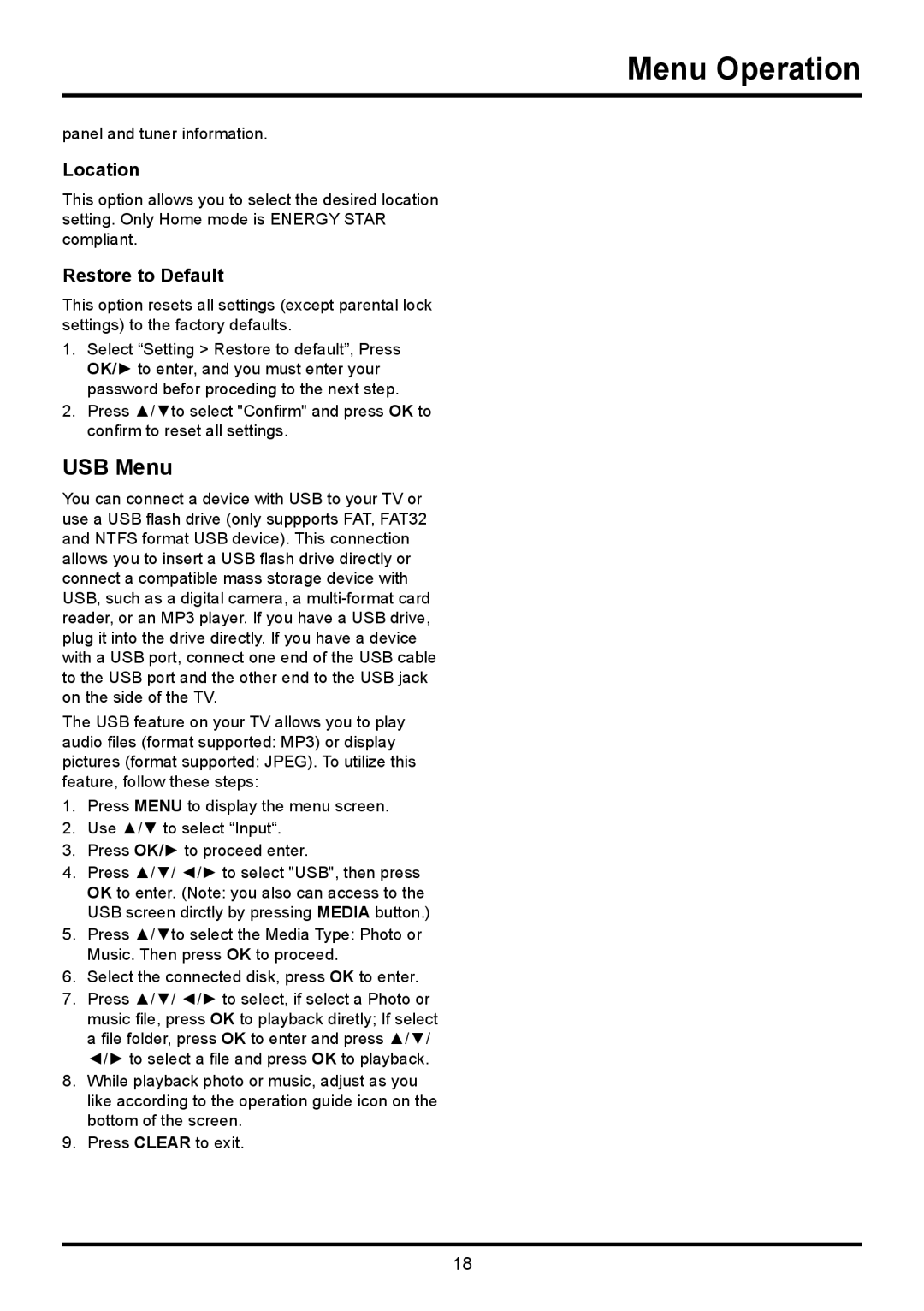Menu Operation
panel and tuner information.
Location
This option allows you to select the desired location setting. Only Home mode is ENERGY STAR compliant.
Restore to Default
This option resets all settings (except parental lock settings) to the factory defaults.
1.Select “Setting > Restore to default”, Press OK/► to enter, and you must enter your password befor proceding to the next step.
2.Press ▲/▼to select "Confirm" and press OK to confirm to reset all settings.
USB Menu
You can connect a device with USB to your TV or use a USB flash drive (only suppports FAT, FAT32 and NTFS format USB device). This connection allows you to insert a USB flash drive directly or connect a compatible mass storage device with USB, such as a digital camera, a
The USB feature on your TV allows you to play audio files (format supported: MP3) or display pictures (format supported: JPEG). To utilize this feature, follow these steps:
1.Press MENU to display the menu screen.
2.Use ▲/▼ to select “Input“.
3.Press OK/► to proceed enter.
4.Press ▲/▼/ ◄/► to select "USB", then press OK to enter. (Note: you also can access to the USB screen dirctly by pressing MEDIA button.)
5.Press ▲/▼to select the Media Type: Photo or Music. Then press OK to proceed.
6.Select the connected disk, press OK to enter.
7.Press ▲/▼/ ◄/► to select, if select a Photo or music file, press OK to playback diretly; If select a file folder, press OK to enter and press ▲/▼/ ◄/► to select a file and press OK to playback.
8.While playback photo or music, adjust as you like according to the operation guide icon on the bottom of the screen.
9.Press CLEAR to exit.
18