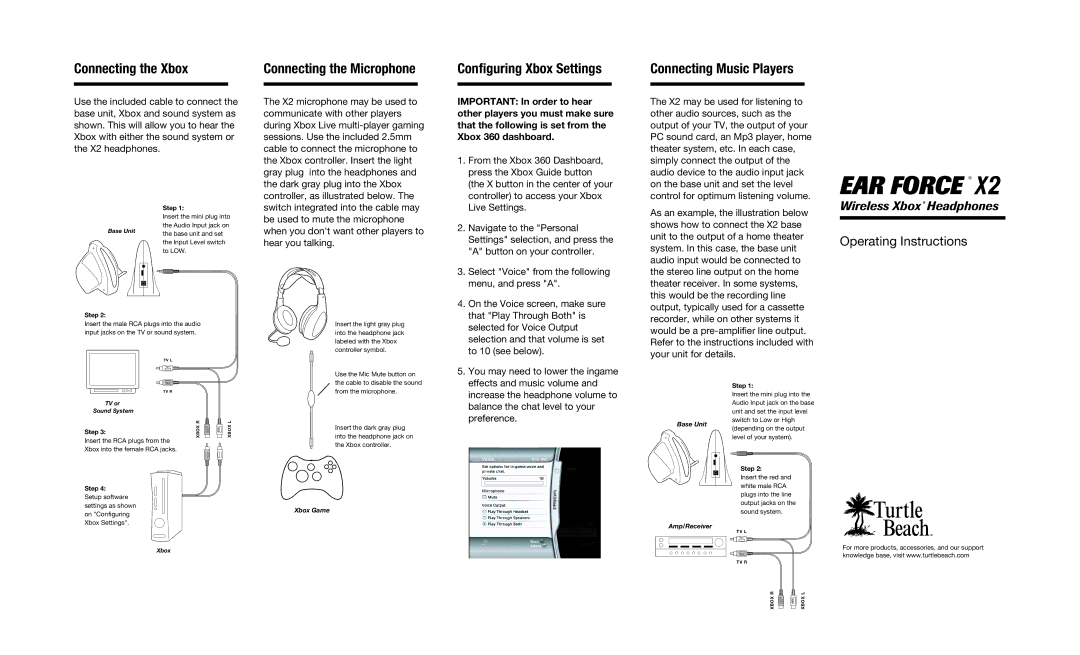Connecting the Xbox
Use the included cable to connect the base unit, Xbox and sound system as shown. This will allow you to hear the Xbox with either the sound system or the X2 headphones.
Step 1:
Insert the mini plug into
the Audio Input jack on
Base Unit the base unit and set the Input Level switch to LOW.
Step 2:
Insert the male RCA plugs into the audio input jacks on the TV or sound system.
TV L
TV L
Connecting the Microphone
The X2 microphone may be used to communicate with other players during Xbox Live
Insert the light gray plug into the headphone jack labeled with the Xbox controller symbol.
Configuring Xbox Settings
IMPORTANT: In order to hear other players you must make sure that the following is set from the Xbox 360 dashboard.
1. | From the Xbox 360 Dashboard, |
| press the Xbox Guide button |
| (the X button in the center of your |
| controller) to access your Xbox |
| Live Settings. |
2. | Navigate to the "Personal |
| Settings" selection, and press the |
| "A" button on your controller. |
3. | Select "Voice" from the following |
| menu, and press "A". |
4. | On the Voice screen, make sure |
| that "Play Through Both" is |
| selected for Voice Output |
| selection and that volume is set |
| to 10 (see below). |
5. | You may need to lower the ingame |
Connecting Music Players
The X2 may be used for listening to other audio sources, such as the output of your TV, the output of your PC sound card, an Mp3 player, home theater system, etc. In each case, simply connect the output of the audio device to the audio input jack on the base unit and set the level control for optimum listening volume.
As an example, the illustration below shows how to connect the X2 base unit to the output of a home theater system. In this case, the base unit audio input would be connected to the stereo line output on the home theater receiver. In some systems, this would be the recording line output, typically used for a cassette recorder, while on other systems it would be a
® X2
Wireless Xbox ® Headphones
Operating Instructions
TV R
TV R
TV or
Sound System
| R | XBO X R | XBO X L | L |
Step 3: | XBOX | XBOX | ||
|
|
|
| |
Insert the RCA plugs from the |
|
|
|
|
Xbox into the female RCA jacks. |
|
|
|
|
Step 4:
Setup software settings as shown on "Configuring Xbox Settings".
Xbox
Use the Mic Mute button on the cable to disable the sound from the microphone.
Insert the dark gray plug into the headphone jack on the Xbox controller.
Xbox Game
effects and music volume and |
increase the headphone volume to |
balance the chat level to your |
preference. |
Base Unit
Amp/Receiver
Step 1:
Insert the mini plug into the Audio Input jack on the base unit and set the input level switch to Low or High (depending on the output level of your system).
Step 2:
Insert the red and white male RCA plugs into the line output jacks on the sound system.
TV L
TV L
TV R
TV R
XBOX R | XBO XR | XBO XL | XBOX L |
For more products, accessories, and our support knowledge base, visit www.turtlebeach.com