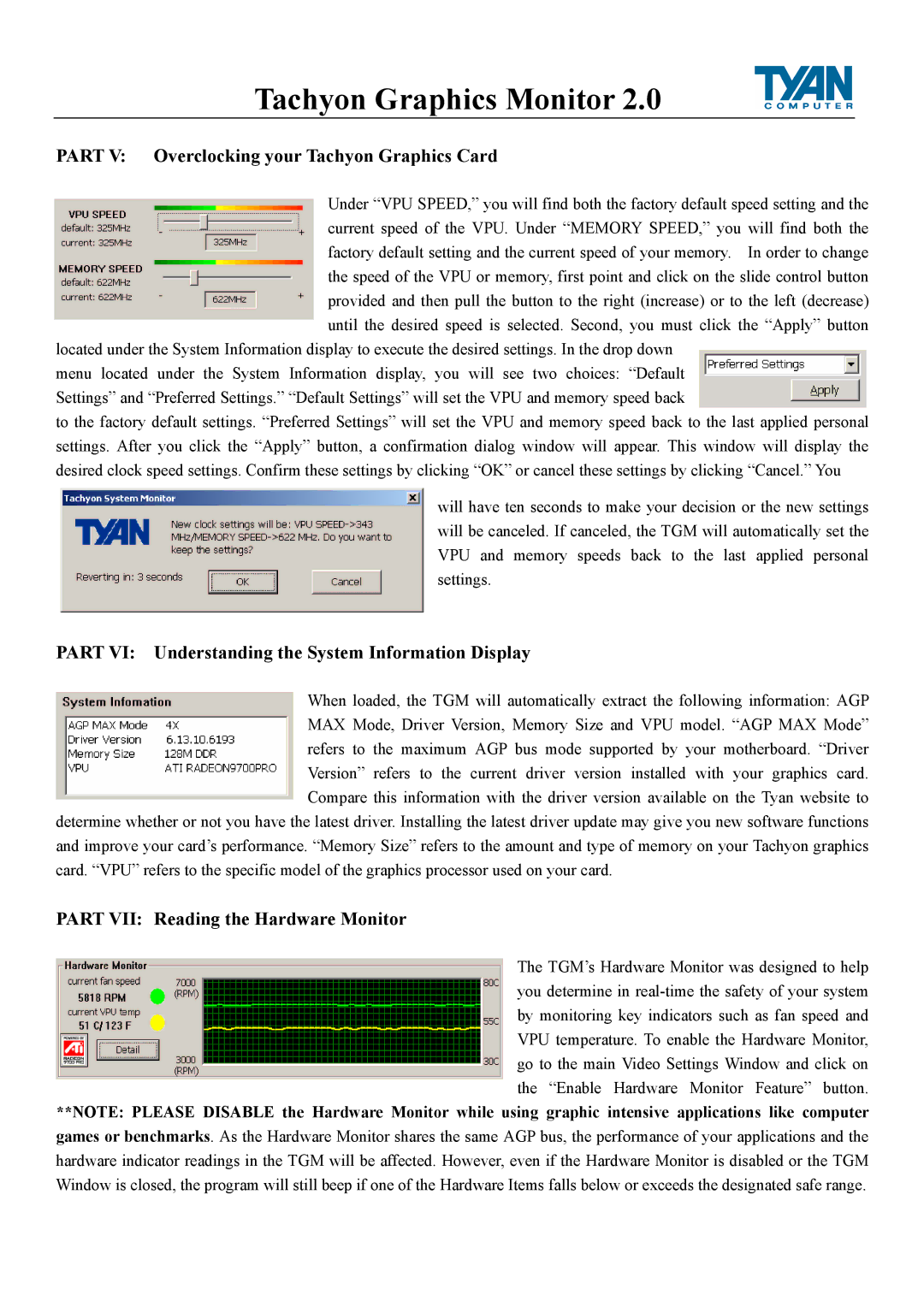tgm 200 specifications
Tyan Computer has made a significant mark in the realm of high-performance computing with its TGM 200 series. Designed for enterprise and mission-critical applications, the TGM 200 is a powerful server solution that caters to a wide array of industries, ranging from data centers to cloud computing infrastructures.One of the standout features of the TGM 200 is its support for the latest processors. The server architecture is designed to accommodate multiple high-performance CPUs, including options from AMD's EPYC and Intel's Xeon line. This flexibility allows businesses to choose the processing power that best suits their operational needs, ensuring high performance and scalability.
Memory capacity is another impressive characteristic of the TGM 200. The server supports advanced DDR4 memory technology, enabling significant bandwidth and speed. With options for large memory slots, systems can house up to several terabytes of RAM, making multitasking and data-intensive applications smooth and efficient.
Storage options in the TGM 200 also stand out, offering a range of configurations to meet varying requirements. The server supports both SATA and NVMe storage solutions, allowing for rapid data access and high throughput. This is essential for applications that demand quick read/write operations, such as databases and virtualization platforms.
In terms of connectivity, the TGM 200 is equipped with multiple PCIe slots, facilitating the integration of additional components like GPUs and networking cards. This expandability is crucial for businesses looking to enhance their computing capabilities with advanced graphical processing units for tasks like machine learning and data analytics.
The design of the TGM 200 also emphasizes manageability and efficiency. With advanced thermal management technologies, the server maintains optimal cooling and performance even under heavy loads. This not only enhances reliability but also contributes to energy efficiency, reducing operational costs in the long term.
Furthermore, the TGM 200 includes robust security features. With options for hardware-based security modules and trusted platform module (TPM) integration, data protection is prioritized. These features are increasingly vital as cyber threats become more sophisticated.
In summary, the Tyan Computer TGM 200 series is a powerful and versatile server solution, equipped with the latest technologies and characteristics designed for demanding enterprise environments. Its combination of processing power, memory capacity, storage options, connectivity, energy efficiency, and security features makes it an ideal choice for businesses looking to advance their IT infrastructure.