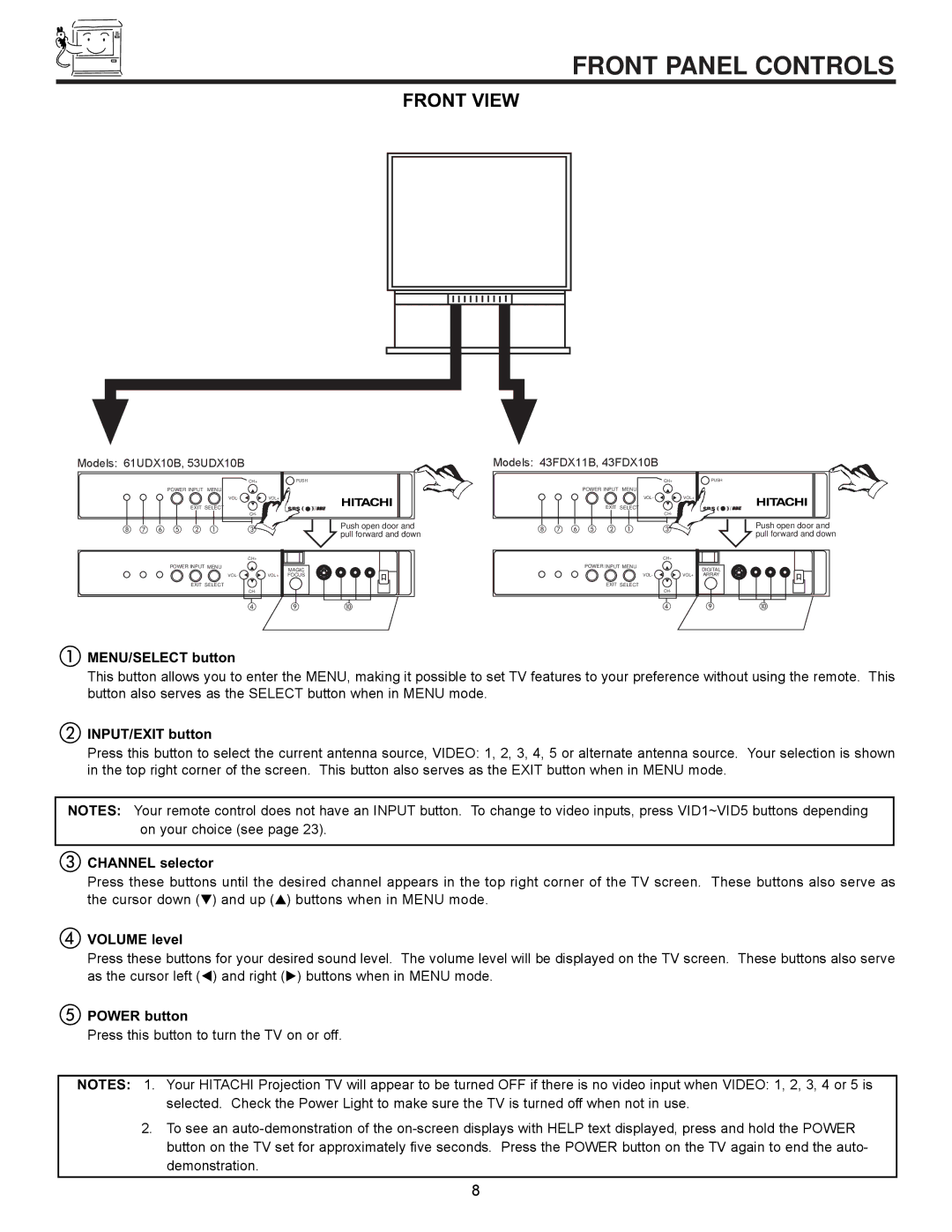53UDX10B, 61UDX10B, 43FDX10B, 43FDX11B specifications
The Ultratec 43FDX11B, 43FDX10B, 61UDX10B, and 53UDX10B are high-performance digital displays designed for various applications, catering to both commercial and residential needs. These models embody advanced technology and features, providing users with an exceptional viewing experience.One of the standout features of the Ultratec series is their use of 4K Ultra HD resolution, which delivers stunning clarity and detail. With a resolution of 3840 x 2160 pixels, users can expect crisp images and vibrant colors, making them ideal for presentations, advertisements, or home entertainment. Each model is optimized to render dynamic visuals, ensuring that content looks sharp even in fast-paced environments.
In terms of connectivity, the Ultratec displays come equipped with multiple HDMI ports, USB interfaces, and options for wireless connectivity. This versatility allows users to connect various devices, including laptops, media players, and gaming consoles, simplifying the process of sharing and displaying content.
The series also incorporates advanced LED technology, providing enhanced brightness and contrast ratios. This results in improved visibility even in well-lit spaces, allowing content to be viewed comfortably without straining the eyes. Additionally, the energy-efficient design helps reduce power consumption while still delivering high-quality performance.
Another significant characteristic is the user-friendly interface. The Ultratec displays are designed with intuitive controls, making navigation easy. The inclusion of smart features such as built-in applications for streaming and access to various platforms allows users to enjoy their favorite content without the need for additional devices.
The Ultratec 43FDX11B and 43FDX10B models are particularly suited for compact installations, offering a 43-inch display size that fits well in smaller spaces while not compromising on performance. On the other hand, the 61UDX10B and 53UDX10B cater to larger environments, providing expansive viewing experiences ideal for presentations and public displays.
Overall, the Ultratec 43FDX11B, 43FDX10B, 61UDX10B, and 53UDX10B are versatile, high-quality displays that merge innovative technology with user-centric design. Their combination of stunning visuals, efficient performance, and connectivity options makes them a standout choice for users seeking reliability and excellence in digital display technology. Whether for business or leisure, these models promise to elevate any viewing experience to new heights.