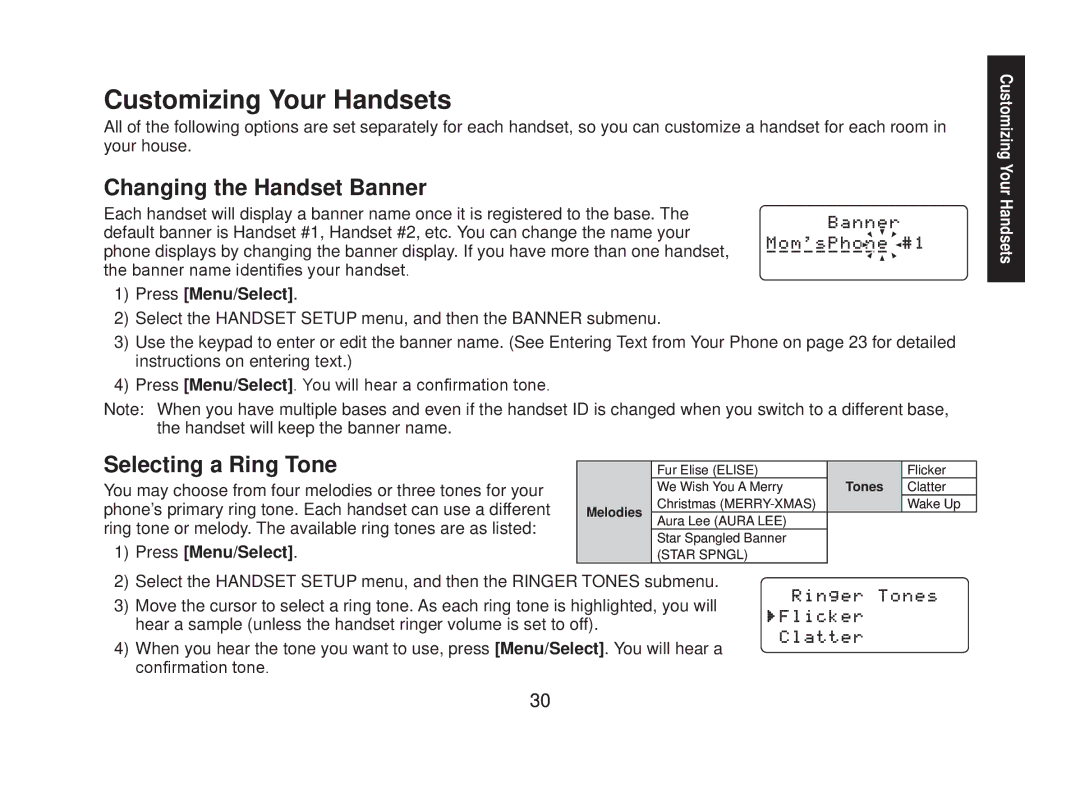DECT2088 Series specifications
The Uniden DECT2088 Series is a sophisticated cordless phone system that combines advanced technology with user-friendly features, making it an excellent choice for both home and business environments. This series is particularly renowned for its superior sound quality, long-range capabilities, and innovative design.One of the standout features of the DECT2088 Series is the DECT 6.0 technology, which ensures a strong and reliable connection. This technology not only enhances the clarity of voice calls but also reduces the likelihood of interference from other electronic devices. With DECT 6.0, users can expect a stable and secure line, allowing for uninterrupted conversations.
The DECT2088 Series also includes an answering machine with a generous capacity. This feature allows users to store numerous messages, ensuring that essential communications are never missed. The intuitive interface makes it easy to navigate through messages, with options for playback, deletion, and saving, all at the touch of a button.
Additionally, the series comes equipped with a large, backlit display that makes it easy to read caller ID and other information, even in low-light conditions. The phonebook feature can store a significant number of contacts, allowing for easy dialing without the need to remember numbers.
Another highlight of the Uniden DECT2088 Series is its intercom functionality. Users can easily communicate between handsets without requiring a phone line, making it perfect for multi-story homes or offices. The system also supports multiple handsets, allowing users to expand their setup to suit their needs.
Battery life is another critical aspect, and the DECT2088 Series does not disappoint. The handsets come with long-lasting rechargeable batteries, ensuring that users can rely on their phones even during extended use. Additionally, the low standby power consumption promotes energy efficiency, making it an environmentally friendly choice.
Durability is also a key characteristic of the Uniden DECT2088 Series. Built with quality materials, these phones are designed to withstand the rigors of daily use. With a stylish, sleek design, they can blend seamlessly into any decor while providing all the necessary capabilities for effective communication.
In summary, the Uniden DECT2088 Series is an impressive cordless phone range that stands out for its blend of advanced technology, user-friendly features, and stylish design. Whether for personal or business use, this series addresses essential communication needs, making it an excellent investment for anyone looking to enhance their telecommunication capabilities.