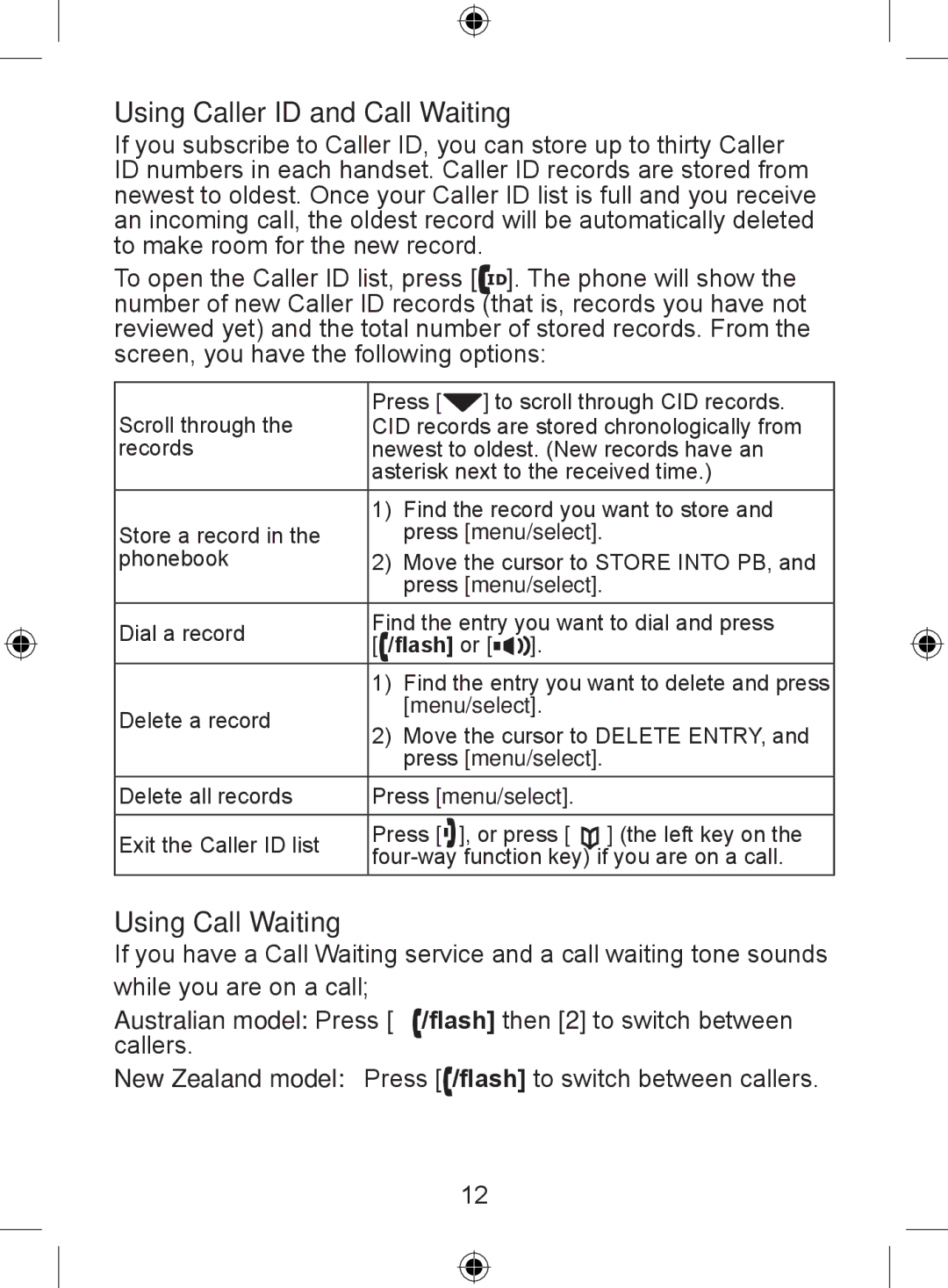Using Caller ID and Call Waiting
If you subscribe to Caller ID, you can store up to thirty Caller ID numbers in each handset. Caller ID records are stored from newest to oldest. Once your Caller ID list is full and you receive an incoming call, the oldest record will be automatically deleted to make room for the new record.
To open the Caller ID list, press [ ![]()
![]() ]. The phone will show the number of new Caller ID records (that is, records you have not reviewed yet) and the total number of stored records. From the screen, you have the following options:
]. The phone will show the number of new Caller ID records (that is, records you have not reviewed yet) and the total number of stored records. From the screen, you have the following options:
Scroll through the | Press [ |
| ] to scroll through CID records. | |||
CID records are stored chronologically from | ||||||
records | newest to oldest. (New records have an | |||||
| asterisk next to the received time.) | |||||
|
|
|
|
| ||
| 111 Find the record you want to store and | |||||
Store a record in the | press [menu/select]. | |||||
phonebook | 222 Move the cursor to STORE INTO PB, and | |||||
| press [menu/select]. | |||||
|
|
|
|
| ||
Dial a record | Find the entry you want to dial and press | |||||
[ /flash] or [ |
| ]. | ||||
|
| |||||
|
| |||||
|
|
|
|
| ||
| 111 Find the entry you want to delete and press | |||||
Delete a record | [menu/select]. | |||||
222 Move the cursor to DELETE ENTRY, and | ||||||
| ||||||
| press [menu/select]. | |||||
|
|
|
|
| ||
Delete all records | Press [menu/select]. | |||||
|
|
|
|
|
| |
Exit the Caller ID list | Press [ |
| ], or press [ ] (the left key on the | |||
| ||||||
| ||||||
| ||||||
|
|
|
|
|
| |
Using Call Waiting
If you have a Call Waiting service and a call waiting tone sounds while you are on a call;
Australian model: Press [ /flash] then [2] to switch between callers.
New Zealand model: Press [![]() /flash] to switch between callers.
/flash] to switch between callers.
12