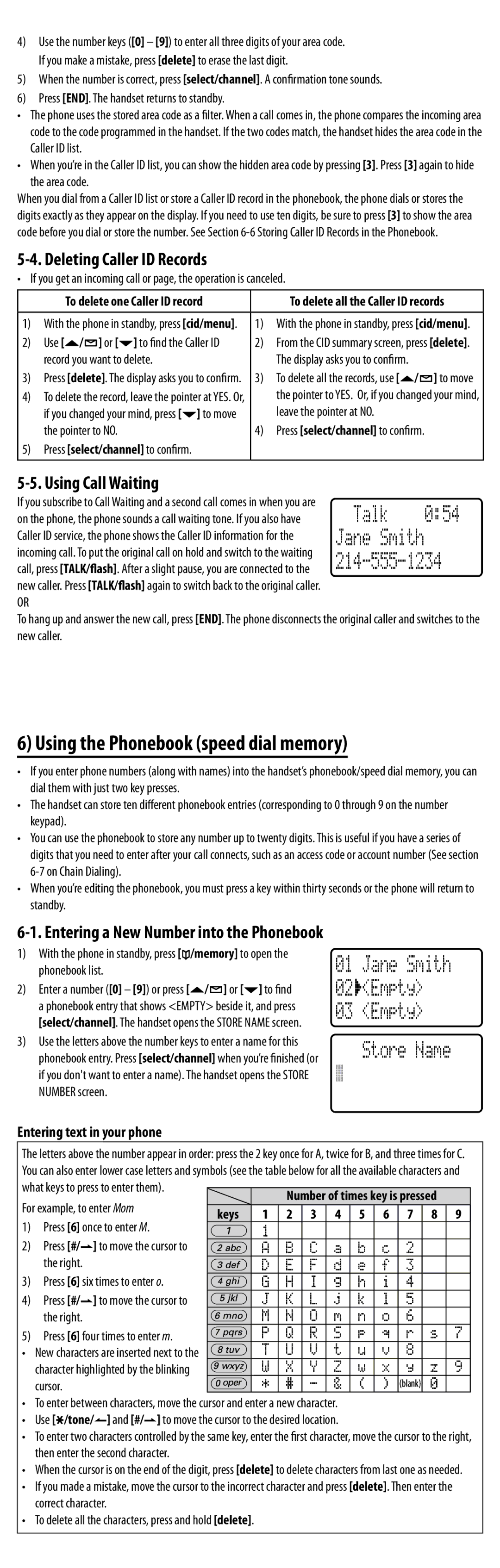EXAI8580 specifications
The Uniden EXAI8580 is a sophisticated cordless telephone designed to meet the communication needs of modern households and businesses. This model stands out with a combination of features that enhance usability, clarity, and convenience.One of the key features of the Uniden EXAI8580 is its advanced 5.8 GHz digital technology, which offers improved range and clarity over traditional analog phones. This frequency band minimizes interference from other wireless devices, ensuring that users experience clear conversations without interruptions. The phone's extended range allows users to move freely throughout their home or office while maintaining a strong connection.
The EXAI8580 model comes equipped with an ergonomic design, featuring a comfortable grip and easy-to-read LCD display. This display allows for effortless navigation through the phone’s extensive features, including caller ID and call waiting capabilities, which let users identify callers before answering. The phone’s 50-number phonebook allows easy storage of frequently dialed numbers, enhancing convenience for users.
Another standout feature is the digital answering system. This system offers up to 30 minutes of digital recording time, which gives users the ability to receive and store messages when they’re unable to answer calls. The system can be customized to notify users of new messages, ensuring that important communications are never missed.
The Uniden EXAI8580 also offers intercom functionality, which allows users to communicate between handsets without needing to make a phone call. This can be particularly useful in larger homes or offices, promoting efficient internal communication. Additionally, the phone is equipped with 10-ringer tones and adjustable volume levels, allowing users to personalize their calling experience.
For users concerned about energy consumption, the Uniden EXAI8580 features a power-saving mode that helps reduce energy usage when the phone is not in use. The rechargeable batteries ensure extended talk time and standby duration, making it an efficient choice for daily use.
In summary, the Uniden EXAI8580 combines advanced technology with user-friendly features, making it an ideal choice for anyone in need of a reliable and versatile cordless phone. Its clarity, range, and features like digital answering and intercom functionality, ensure it meets the demands of both personal and professional communication.