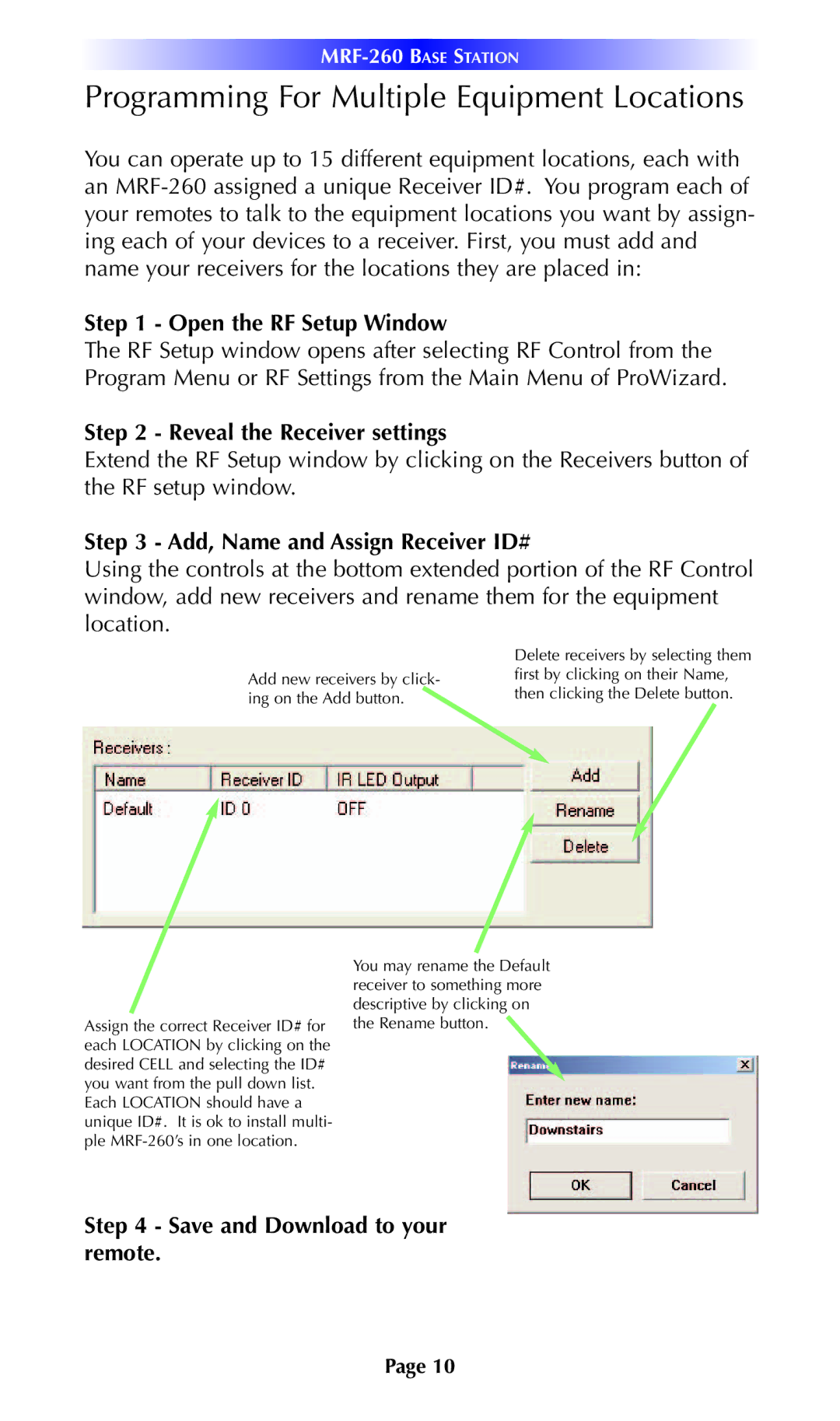MRF-260 specifications
The Universal Remote Control MRF-260 is a powerful and versatile control solution designed to streamline the management of multiple electronic devices in your home or office. This advanced remote control integrates cutting-edge technology and user-friendly design, making it a favored choice among enthusiasts and casual users alike.One of the standout features of the MRF-260 is its ability to operate various devices seamlessly. It supports infrared (IR) control, allowing it to communicate with a wide range of equipment, including televisions, cable boxes, DVD players, and more. Additionally, the MRF-260 incorporates radio frequency (RF) technology, providing the flexibility to control devices behind closed cabinet doors or from a greater distance, eliminating any obstacles that may hinder IR signals.
The MRF-260 is equipped with an impressive memory capacity that can store configurations for multiple devices, allowing users to easily switch between different setups. Its intuitive interface ensures quick access to frequently used functions, making it easy for anyone in the household to operate the devices without confusion.
Another critical characteristic of the MRF-260 is its customizable options. Users can assign specific commands or macros to buttons for a more personalized experience. For example, a single button can be programmed to turn on the TV, set the sound system to the right volume, and dim the lights, allowing for a truly automated home entertainment experience.
The remote control also features a robust setup process. It comes with a comprehensive database of IR codes to swiftly configure numerous devices, and the user-friendly software allows for easy updates and additional programming as needed. For those who appreciate visual aids, the MRF-260 even supports LCD screens that display device status and help guide navigation.
Durability and reliability are other attributes that define the MRF-260. Its ergonomic design makes it comfortable to hold, while the robust construction ensures it can withstand regular use. The remote uses efficient battery management, ensuring longevity and minimizing the need for frequent battery replacements.
In summary, the Universal Remote Control MRF-260 combines functionality, ease of use, and advanced technology to provide a superior remote control experience. Its capability to manage numerous devices with IR and RF technology, coupled with customizable options and a friendly user interface, makes it an excellent choice for anyone looking to simplify their electronic control needs.