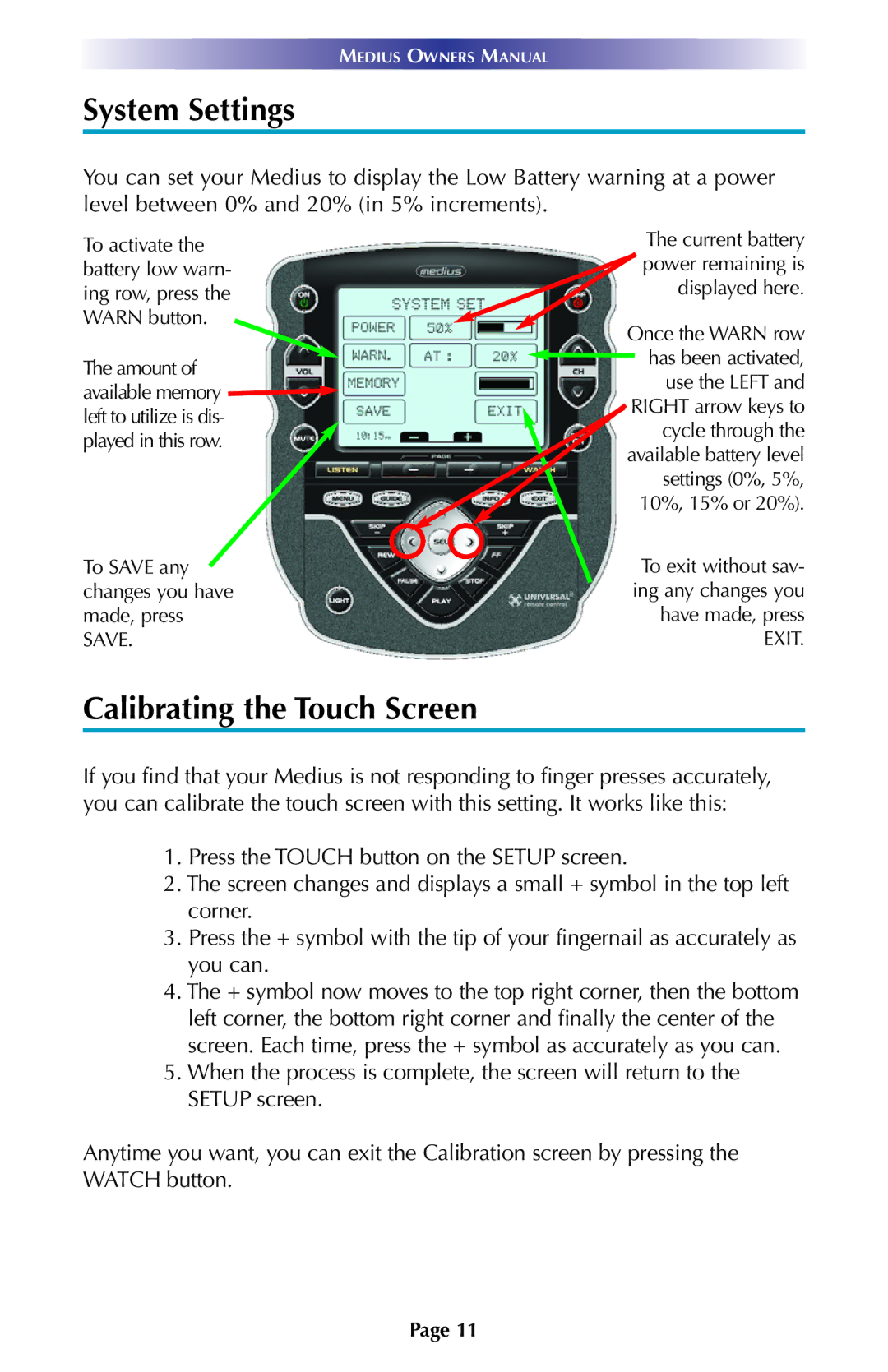TX-1000 specifications
The Universal Remote Control TX-1000 is designed to streamline your home entertainment experience by offering seamless access to a wide variety of devices, drastically reducing the clutter of multiple remotes. This innovative device stands out with its user-friendly interface and advanced features, making it an essential accessory for tech-savvy users and casual viewers alike.One of the key features of the TX-1000 is its ability to control up to ten devices simultaneously, ranging from televisions and audio systems to gaming consoles and streaming devices. With a simple setup process, users can quickly program their devices using the built-in database, which includes thousands of brands and models. This extensive compatibility ensures that you can consolidate your entertainment experience without sacrificing functionality.
The TX-1000 employs infrared (IR) technology for direct line-of-sight communication with devices, guaranteeing reliable performance in most home environments. In addition to IR, the remote includes Bluetooth connectivity for better communication with smart TVs and streaming boxes, providing users with greater flexibility and control options. With this pairing, users can easily navigate content and access apps directly from the remote, reinforcing the TX-1000's status as an all-in-one solution.
Another distinguishing characteristic of the TX-1000 is its ergonomic design, featuring a comfortable grip and an intuitive button layout. The backlit keys allow for easy operation in low-light conditions, ensuring that you can control your devices at any time of the day. Personalized shortcuts can be programmed for favorite channels or frequently used functions, enhancing the overall user experience.
Battery life is another strong point, with the TX-1000 supporting long-lasting AA batteries, allowing for extended use without frequent replacements. The remote also includes a low-battery indicator, ensuring you won't be caught off guard when it's time for a change.
In conclusion, the Universal Remote Control TX-1000 is a powerhouse of convenience, marrying various technologies and thoughtful design elements to fulfill the diverse needs of modern consumers. Its flexibility, compatibility, and user-friendly features combine to create an unrivaled control experience, transforming the way you interact with your entertainment system. Whether you're a movie lover, a gaming enthusiast, or simply someone looking to simplify device management, the TX-1000 is an invaluable addition to your home.