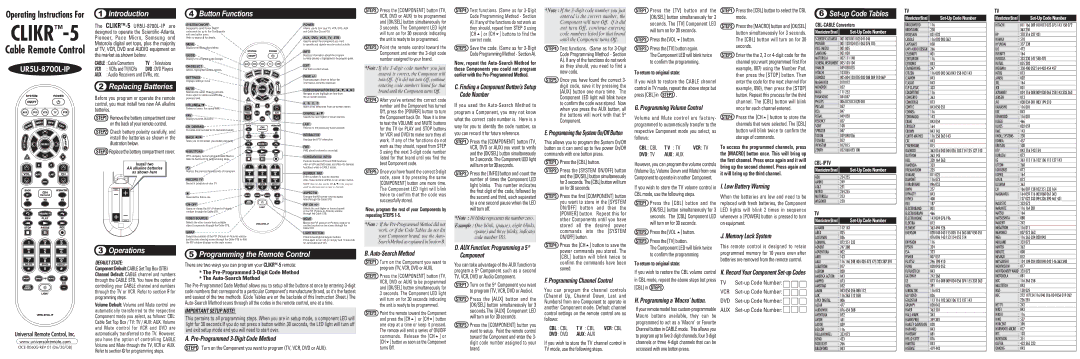Operating Instructions For
CLIKR™-5
Cable Remote Control
UR5U-8700L-IP
1Introduction
The CLIKRTM-5UR5U-8700L-IP are designed to operate the Scientific-Atlanta, Pioneer, Pace Micro, Samsung and Motorola digital set tops, plus the majority of TV, VCR, DVD and AUDIO equipment on the market as shown below.
CABLE : Cable Converters | TV : Televisions |
VCR | : VCRs and TV/VCRs | DVD: DVD Players |
AUX | : Audio Receivers and DVRs, etc. |
2Replacing Batteries
Before you program or operate the remote control, you must install two new AA alkaline batteries.
STEP1 Remove the battery compartment cover
4Button Functions
SYSTEM ON/OFF
Designed to send Power On/Off commands for up to five Components with one button press.
Refer to section E for details.
MENU
Displays the Applications Menu.
GUIDE
Displays the program guide listings.
OK/SELECT
Selects highlighted screen options.
SETTINGS
Displays settings menu.
MUTE
Silences the audio. Press to activate. Press again to restore sound to the previous level.
VOLUME 
Raises or lowers the sound level.
FAV
Displays favorite channels.
POWER
Allows you to turn your TV, VCR, DVD, AUX and Cable Box On and Off.
AUX, DVD, VCR, TV, STB
Used to select the component you want
to operate and signals remote control activity.
INFO
Displays information about the program currently playing or highlighted in the program guide.
EXIT
Exit from current screen.
PAGE
Accesses pages above or below the information currently displayed.
CURSOR NAVIGATION PAD 



Navigate to and highlight an item from the on-screen choices.
A, B, C, D
Make direct selections from on-screen menus.
CHANNEL 

Selects the next higher or lower channel.
STEP2 Press the [COMPONENT] button (TV, VCR, DVD or AUX) to be programmed and [OK/SEL] button simultaneously for 3 seconds. The Component LED light will turn on for 30 seconds indicating the unit is ready to be programmed.
STEP3 Point the remote control toward the Component and enter the 3-digit code number assigned to your brand.
*Note : If the 3-digit code number you just entered is correct, the Component will turn Off. If it did not turn Off, continue entering code numbers listed for that brand until the Component turns Off.
STEP4 After you’ve entered the correct code number and the Component has turned Off, press the [POWER] button to turn the Component back On. Now it is time to test the VOLUME and MUTE buttons
STEP4 Test functions. (Same as for 3-Digit Code Programming Method - Section A). If any of the functions do not work as they should, repeat from STEP 3 using [CH ] or [CH ] buttons to find the correct code.
STEP5 Save the code. (Same as for 3-Digit Code Programming Method - Section A).
Now, repeat the Auto-Search Method for those Components you could not program earlier with the Pre-Programmed Method.
C. Finding a Component Button’s Setup Code Number
If you used the Auto-Search Method to program a Component, you may not know what the correct code number is. Here is a
*Note : If the 3-digit code number you just entered is the correct number, the Component will turn Off. If it did not turn Off, continue entering code numbers listed for that brand until the Component turns Off.
STEP4 Test functions. (Same as for 3-Digit Code Programming Method - Section A). If any of the functions do not work as they should, you need to find a new code.
STEP5 Once you have found the correct 3- digit code, save it by pressing the [AUX] button one more time. The Component LED light will blink twice to confirm the code was stored. Now when you press the AUX button, all the buttons will work with that 5th Component.
STEP1 Press the [TV] button and the [OK/SEL] button simultaneously for 3 seconds. The [TV] Component LED will turn on for 30 seconds.
STEP2 Press the [VOL ] button.
STEP3 Press the [TV] button again.
The Component LED will blink twice to confirm the programming.
To return to original state:
If you wish to restore the CABLE channel control in TV mode, repeat the above steps but press [CBL] in STEP3 .
G. Programming Volume Control
Volume and Mute control are factory-
STEP1 Press the [CBL] button to select the CBL mode.
STEP2 Press the [MACRO] button and [OK/SEL] button simultaneously for 3 seconds. The [CBL] button will turn on for 30 seconds.
STEP3 Enter the the 2, 3 or 4-digit code for the channel you want programmed first (for example, 007) using the Number Pad, then press the [STOP] button. Then enter the code for the next channel (for example, 050), then press the [STOP] button. Repeat this process for the third channel. The [CBL] button will blink once for each channel entered.
STEP4 Press the [CH ] button to store the
6Set-up Code Tables
CBL-CABLE Converters
Manufacturer/Brand | Set-Up Code Number |
| |
SCIENTIFIC ATLANTA | 001 003 041 042 045 046 |
PIONEER | 001 103 034 051 063 076 105 |
PACE MICRO | 001 005 |
SAMSUNG | 001 030 |
MOTOROLA | 002 111 148 |
GENERAL INSTRUMENT | 005 103 104 |
HAMLIN | 049 050 055 |
HITACHI | 103 055 |
JERROLD | 005 004 103 005 003 008 009 010 069 |
MAGNAVOX | 010 012 |
MEMOREX | 052 |
MOXI | 111 252 |
PANASONIC | 044 047 |
PHILIPS | 006 012 013 020 085 |
PULSAR | 052 |
RCA | 047 |
REGAL | 049 050 |
REGENCY | 057 |
TV
Manufacturer/Brand | Set-Up Code Number |
| |
BROCKWOOD | 116 |
BROKSONIC | 238 |
BYDESIGN | 031 032 |
CANDLE | 116 002 003 363 |
CAPEHART | 058 |
CARY AUDIO DESIGN | 266 |
CELEBRITY | 001 |
CENTURION | 116 |
CETRONIC | 043 |
CHANGHONG | 247 |
CITIZEN | 116 002 003 363 043 258 103 143 |
CLARION | 043 |
CLASSIC | 043 |
CLP CLASSIC | 333 |
COLORTYME | 116 |
CONCERTO | 363 |
CONCIERGE | 073 |
CONTEC | 043 050 051 |
CORNEA | 116 |
CORONADO | 143 |
CRAIG | 043 054 |
TV
Manufacturer/Brand | Set-Up Code Number |
| |
HITACHI | 011 166 009 010 012 023 075 143 158 072 |
| 363 250 |
HP | 378 316 327 421 |
HUMAX | 518 |
HYUNDAI | 337 338 |
ILO | 472 |
INFINITY | 164 |
INFOCUS | 333 230 547 548 470 |
INITIAL | 035 282 |
INSIGNIA | 350 400 052 164 403 454 457 |
INTEQ | 073 |
JANEIL | 002 |
JBL | 164 |
JCB | 001 |
JCPENNEY | 024 116 008 009 030 065 258 143 333 363 |
JENSEN | 013 |
JVC | 038 034 001 083 199 210 |
KAWASHO | 116 001 |
KEC | 043 |
KENWOOD | 116 001 |
KLEGG | 466 |
on the back of your remote control.
STEP2 Check battery polarity carefully, and install the batteries as shown in the illustration below.
STEP3 Replace the battery compartment cover.
ON DEMAND
Provides direct access to On Demand channel.
BACK
Takes you to the screen you visited previously.
M BUTTONS
IPTV company custom-programmable Macros. Refer to Section H for programming steps.
Replays the previous few seconds of a program.
RECORD TV
Record a program on your TV
Reserved for future use.
ON-OFF
Opens or closes the PIP (Picture-In-Picture) window through the Cable STB.
LAST
Returns to the previously tuned channel.


 INTERACTIVE
INTERACTIVE
Displays the IPTV interactive.
FWD
FWD ahead in stored or recorded.
VCR/DVD/VOD KEYS
Perform standard VCR and DVD functions
when in VCR and DVD mode, and Video-On-Demand functions when in CABLE mode.
NUMBER PAD
Enter numbers to tune to channels.
Also, make numeric entries on on-screen menus.
NOTE: You can also use the CH 

 or the program guide as alternate ways to tune to channels.
or the program guide as alternate ways to tune to channels.
ASPECT/#
Changes the HD screen viewing aspect ratio through the Cable STB.
PIP CH +/-
Selects the next higher or lower channel in the PIP (Picture-In-Picture) window through the Cable STB.
for the TV (or PLAY and STOP buttons for VCR and DVD) to make sure they all work. If any of the functions do not work as they should, repeat from STEP
3using the next 3-digit code number listed for that brand until you find the best Component code.
STEP5 Once you have found the correct 3-digit code, save it by pressing the same [COMPONENT] button one more time. The Component LED light will blink twice to confirm that the code was successfully stored.
Now, program the rest of your Components by repeating STEPS 1-5.
way for you to identify the code number, so you can record it for future reference.
STEP1 Press the [COMPONENT] button (TV, VCR, DVD or AUX) you want to verify and the [OK/SEL] button simultaneously for 3 seconds. The Component LED light will turn on for 30 seconds.
STEP2 Press the [INFO] button and count the number of times the Component LED light blinks. This number indicates the first digit of the code, followed by the second and third, each separated by a one second pause when the LED will turn off.
E. Programming the System On/Off Button
This allows you to program the System On/Off button so it can send up to five power On/Off commands with one button press.
STEP1 Press the [CBL] button.
STEP2 Press the [SYSTEM ON/OFF] button and the [OK/SEL] button simultaneously for 3 seconds. The [CBL] button will turn on for 30 seconds.
STEP3 Press the first [COMPONENT] button you want to store in the [SYSTEM ON/OFF] button and then the [POWER] button. Repeat this for
programmed to automatically transfer to the respective Component mode you select, as follows:
CBL : CBL | T V : TV | VCR: TV |
DVD: TV | AUX: AUX | |
However, you can program the volume controls (Volume Up, Volume Down and Mute) from one Component to operate in another Component.
If you wish to store the TV volume control in CBL mode, use the following steps.
STEP1 Press the [CBL] button and the [OK/SEL] button simultaneously for 3
channels that were selected. The [CBL] button will blink twice to confirm the storage of commands.
To access the programmed channels, press the [MACRO] button once. This will bring up the first channel. Press once again and it will bring up the second channel. Press again and it will bring up the third channel.
I. Low Battery Warning
When the batteries are low and need to be replaced with fresh batteries, the Component LED lights will blink 2 times in sequence
SONY | 108 |
SPRUCER | 047 |
TOCOM | 039 040 056 |
TOSHIBA | 052 |
VIEWSTAR | 012 015 |
ZENITH | 052 060 093 100 |
CBL-IPTV
Manufacturer/Brand | Set-Up Code Number |
| |
ADB | 254 255 |
AMINO | 249 |
AT&T | 251 |
MYRIO | 254 255 |
MOTOROLA | 253 |
WEGENER | 250 |
TV
CROSLEY | 164 |
CROWN | 043 143 |
CURTIS MATHES | 116 258 363 143 |
CXC | 043 |
CYBERHOME | 015 |
DAEWOO | 363 016 043 044 076 103 114 125 127 143 |
DAYTRON | 363 143 |
DELL | 320 164 363 |
DIMENSIA | 333 |
DREAMVISION | 235 |
DUKANE | 011 025 |
DUMONT | 116 073 |
DURABRAND | 096 052 |
DWIN | 257 |
DYNASTY | 043 |
DYNEX | 400 |
EIKI | 187 |
ELECTROBAND | 001 |
ELECTROGRAPH | 466 |
KLOSS | 002 059 |
KMC | 143 |
KNOLL SYSTEMS | 230 |
KONKA | 457 |
KREISEN | 530 |
KTV | 043 116 143 154 |
KURAZAI | 072 |
LG | 363 113 116 102 106 112 127 143 |
LITEON | 268 |
LODGENET | 072 |
LOEWE | 164 |
LOGIK | 072 |
LUXMAN | 363 |
LXI | 166 007 138 052 251 333 164 |
MAGNAVOX | 164 059 116 003 060 061 363 |
| 127 022 333 094 226 390 467 431 |
MAJESTIC | 333 072 |
MARANTZ | 116 164 281 |
MATSUI | 164 |
Universal Remote Control, Inc.
www.universalremote.com
OCE-0060G REV 01 (06/30/08)
3Operations
DEFAULT STATE:
Component Default: CABLE Set Top Box (STB)
Channel Default: CABLE channel and numbers through the CABLE STB. You have the option of controlling your CABLE channel and numbers through the TV or VCR. Refer to section F for programming steps.
Volume Default: Volume and Mute control are automatically transferred to the respective Component mode you select, as follows: CBL: Cable Set Top Box / TV: TV / AUX: AUX. Volume and Mute control for VCR and DVD are automatically transferred to the TV. However, you have the option of controlling CABLE Volume and Mute through the TV, VCR or AUX. Refer to section G for programming steps.
VIDEO SOURCE | MOVE |
Selects the video source from available | Moves the PIP (picture-In-Picture) window to |
video Components through the Cable STB. | another location on the screen through the |
| Cable STB. |
SWAP | LIGHT BUTTON |
Swaps the contents of the PIP (Picture-In-Picture) window | Press to backlight all keypad buttons. |
and the main viewing screen through the Cable STB so that | Press again to turn off (or simply wait 10 seconds |
the PIP window displays on the main screen. | for automatic shut-off). |
5Programming the Remote Control
There are two ways you can program your CLIKRTM-5remote:
*The Pre-Programmed 3-Digit Code Method
*The Auto-Search Method
The Pre-Programmed Code Method allows you to setup all the buttons at once by entering 3-digit code numbers that correspond to a particular Component’s manufacturer/brand, so it’s the fastest and easiest of the two methods. (Code Tables are on the backside of this Instruction Sheet.) The Auto-Search Method scans through all the codes in the remote control, one at a time.
IMPORTANT SETUP NOTE!
This pertains to all programming steps. When you are in setup mode, a component LED will light for 30 seconds.If you do not press a button within 30 seconds, the LED light will turn off and exit setup mode and you will need to start over.
A. Pre-Programmed 3-Digit Code Method
STEP1 Turn on the Component you want to program (TV, VCR, DVD or AUX).
*Note : If the Pre-Programmed Method did not work, or if the Code Tables do not list your Component brand, use the Auto- Search Method as explained in Section B.
B. Auto-Search Method
STEP1 Turn on the Component you want to program (TV, VCR, DVD or AUX).
STEP2 Press the [COMPONENT] button (TV, VCR, DVD or AUX) to be programmed and [OK/SEL] button simultaneously for 3 seconds. The Component LED light will turn on for 30 seconds indicating the unit is ready to be programmed.
STEP3 Point the remote toward the Component and press the [CH ] or [CH ] button one step at a time or keep it pressed. The remote will emit a series of ON/OFF commands. Release the [CH ] or [CH ] button as soon as the Component turns Off.
*Note : 10 blinks represents the number zero.
Example : One blink, (pause), eight blinks, (pause) and three blinks, indicates code number 183.
D. AUX Function: Programming a 5 th Component
You can take advantage of the AUX function to program a 5th Component such as a second TV, VCR, DVD or Audio Component.
STEP1 Turn on the 5th Component you want to program (TV, VCR, DVD or Audio).
STEP2 Press the [AUX] button and the [OK/SEL] button simultaneously for 3 seconds.The [AUX] Component LED will turn on for 30 seconds.
STEP3 Press the [COMPONENT] button you want to setup. Point the remote control toward the Component and enter the 3- digit code number assigned to your brand.
other Components until you have stored all the desired power commands into the [SYSTEM ON/OFF] button.
STEP4 Press the [CH ] button to save the power commands you stored. The [CBL] button will blink twice to confirm the commands have been saved.
F. Programming Channel Control
You can program the channel controls (Channel Up, Channel Down, Last and Numbers) from one Component to operate in another Component mode. Default channel control settings on the remote control are as follows:
CBL : CBL | T V : CBL | VCR: CBL |
DVD: DVD | AUX: AUX | |
If you wish to store the TV channel control in TV mode, use the following steps.
seconds. The [CBL] Component LED will turn on for 30 seconds.
STEP2 Press the [VOL ] button.
STEP3 Press the [TV] button.
The Component LED will blink twice to confirm the programming.
To return to original state:
If you wish to restore the CBL volume control in CBL mode, repeat the above steps but press [CBL] in STEP3 .
H. Programming a ‘Macro’ button.
If your remote model has custom-programmable Macro buttons available, they can be programmed to act as a 'Macro' or Favorite Channel button in CABLE mode. This allows you to program up to five 2-digit channels, four 3-digit channels or three 4-digit channels that can be accessed with one button press.
whenever a [POWER] button is pressed to turn on equipment.
J. Memory Lock System
This remote control is designed to retain programmed memory for 10 years even after batteries are removed from the remote control.
K. Record Your Component Set-up Codes
TV | Set-up Code Number: |
VCR | Set-up Code Number: |
DVD | Set-up Code Number: |
AUX | Set-up Code Number: |
Manufacturer/Brand | Set-Up Code Number |
A MARK | 112 143 |
ABEX | 025 |
ACCURIAN | 036 |
ADMIRAL | 072 251 333 |
ADVENT | 247 388 |
ADVENTURA | 002 |
AIKO | 103 |
AKAI | 116 146 248 404 405 473 475 323 387 391 |
ALBATRON | 017 |
ALERON | 028 |
AMERICA ACTION | 043 |
AMPRO | 073 |
AMSTRAD | 052 |
ANAM | 043 054 056 080 112 |
AOC | 116 363 112 058 |
APEX DIGITAL | 006 |
ASTAR | 477 |
AUDIOVOX | 076 454 388 |
AVENTURA | 052 |
AVION | 441 |
AXION | 039 |
BELCOR | 116 |
BELL&HOWELL | 333 072 |
BENQ | 423 |
BOXLIGHT | 266 |
BRADFORD | 043 |
ELECTROHOME | 143 024 076 196 |
ELEKTRA | 072 |
ELEMENT | 363 494 526 |
EMERSON | 028 048 043 155 005 116 363 047 050 051 |
| 076 096 143 153 154 052 514 |
ENVISION | 116 |
EPSON | 324 |
ESA | 323 |
FISHER | 007 057 |
FUJITSU | 246 198 410 |
FUNAI | 028 043 052 |
FUTURETECH | 043 |
GATEWAY | 242 268 |
GE | 073 116 008 009 034 056 074 155 333 363 |
GEM | 391 |
GIBRALTER | 116 073 |
GO VIDEO | 026 |
GOLDSTAR | 113 116 102 363 106 112 127 143 |
GRUNPY | 028 043 |
HAIER | 363 501 |
HALL MARK | 363 |
HANNSPREE | 349 381 |
HARLEY DAVIDSON | 028 |
HARVARD | 043 |
HAVERMY | 081 |
HELLO KITTY | 076 |
HIMITSU | 043 |
HISENSE | 419 442 |
MATSUSHITA | 080 |
MAXENT | 242 |
MEGATRON | 116 011 |
MEMOREX | 007 072 363 |
MGA | 116 363 024 028 042 |
MIDLAND | 333 073 |
MINTEK | 362 |
MINUTZ | 008 |
MISAKAI | 052 |
MITSUBISHI | 124 109 024 028 040 042 146 363 348 |
MONIVISION | 017 |
MONTGOMERY WARD | 333 072 |
MOTOROLA | 081 |
MTC | 116 363 258 |
MULTITECH | 043 |
NAD | 138 025 |
NEC | 272 197134 116 040 016 024 056 019 262 |
| 236 281 |
NET TV | 242 |
NIKEI | 043 |
NIKKO | 116 |
NIKO | 527 |
NORCENT | 390 |
NORWOOD MICRO | 027 |
NTC | 103 |
NUVISION | 351 |
OLEVIA | 432 363 333 |
ONKING | 043 |