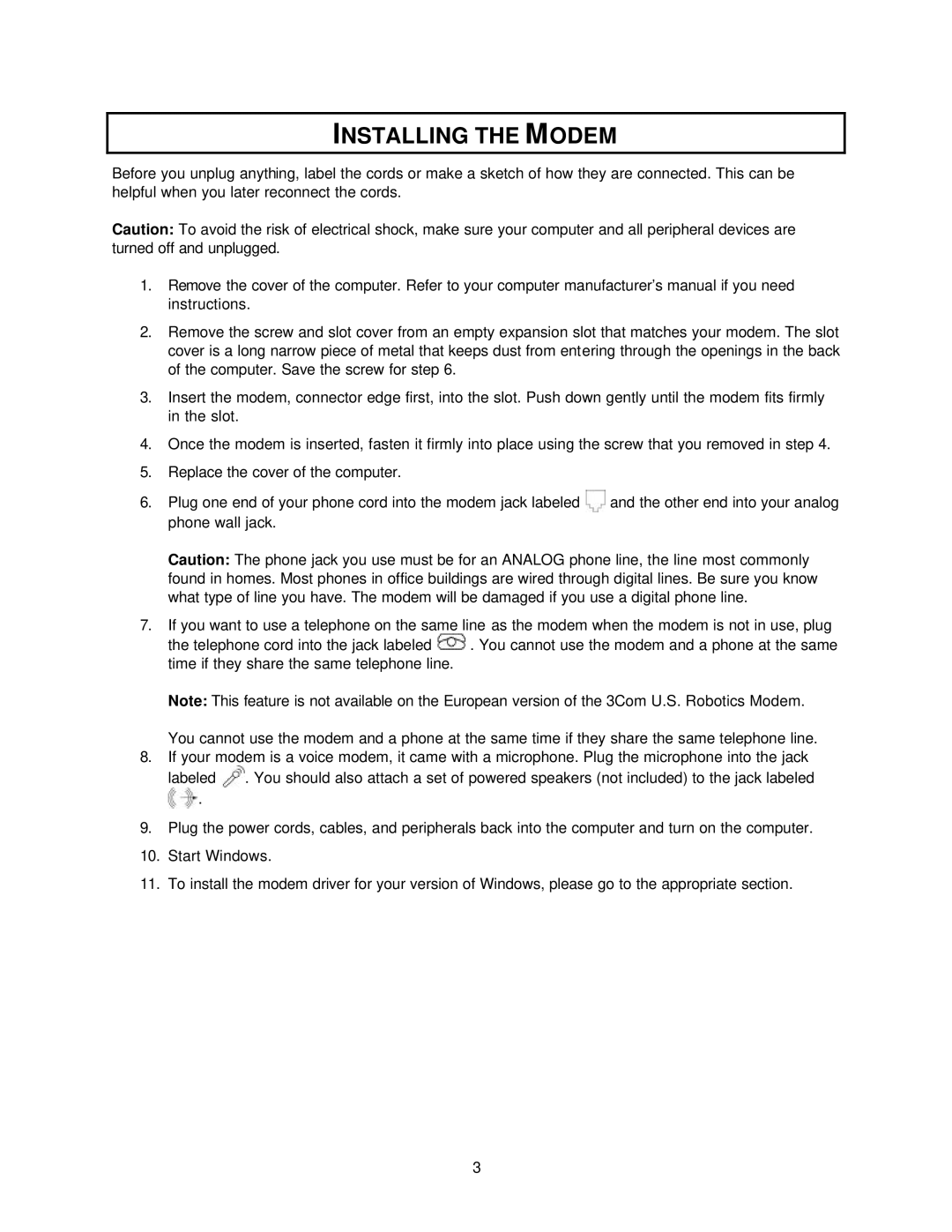INSTALLING THE MODEM
Before you unplug anything, label the cords or make a sketch of how they are connected. This can be helpful when you later reconnect the cords.
Caution: To avoid the risk of electrical shock, make sure your computer and all peripheral devices are turned off and unplugged.
1.Remove the cover of the computer. Refer to your computer manufacturer’s manual if you need instructions.
2.Remove the screw and slot cover from an empty expansion slot that matches your modem. The slot cover is a long narrow piece of metal that keeps dust from entering through the openings in the back of the computer. Save the screw for step 6.
3.Insert the modem, connector edge first, into the slot. Push down gently until the modem fits firmly in the slot.
4.Once the modem is inserted, fasten it firmly into place using the screw that you removed in step 4.
5.Replace the cover of the computer.
6.Plug one end of your phone cord into the modem jack labeled ![]() and the other end into your analog phone wall jack.
and the other end into your analog phone wall jack.
Caution: The phone jack you use must be for an ANALOG phone line, the line most commonly found in homes. Most phones in office buildings are wired through digital lines. Be sure you know what type of line you have. The modem will be damaged if you use a digital phone line.
7.If you want to use a telephone on the same line as the modem when the modem is not in use, plug
the telephone cord into the jack labeled ![]() . You cannot use the modem and a phone at the same time if they share the same telephone line.
. You cannot use the modem and a phone at the same time if they share the same telephone line.
Note: This feature is not available on the European version of the 3Com U.S. Robotics Modem. You cannot use the modem and a phone at the same time if they share the same telephone line.
8.If your modem is a voice modem, it came with a microphone. Plug the microphone into the jack
labeled ![]() . You should also attach a set of powered speakers (not included) to the jack labeled
. You should also attach a set of powered speakers (not included) to the jack labeled ![]() .
.
9.Plug the power cords, cables, and peripherals back into the computer and turn on the computer.
10.Start Windows.
11.To install the modem driver for your version of Windows, please go to the appropriate section.
3