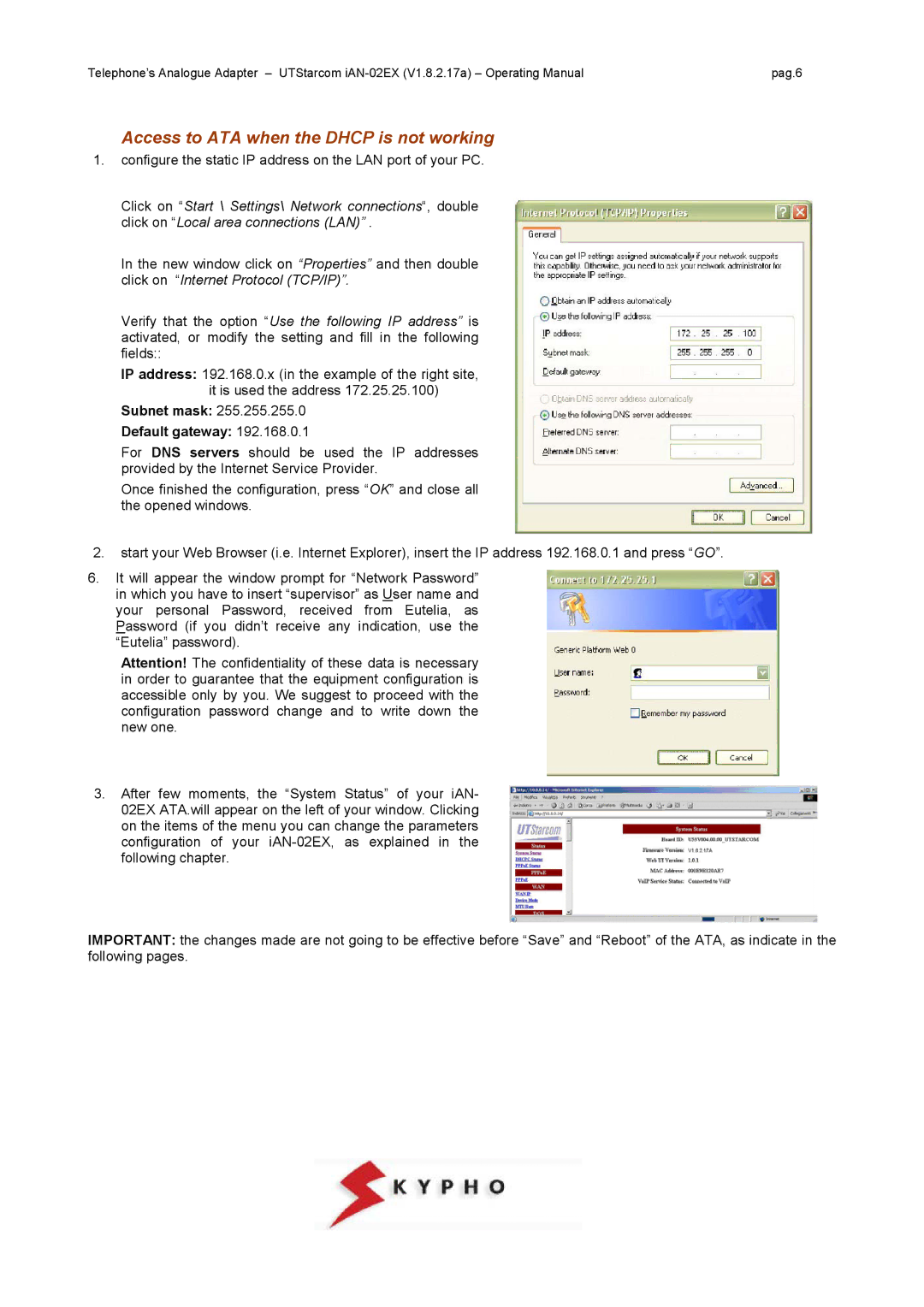Telephone’s Analogue Adapter – UTStarcom | pag.6 |
Access to ATA when the DHCP is not working
1.configure the static IP address on the LAN port of your PC.
Click on “Start \ Settings\ Network connections“, double click on “Local area connections (LAN)” .
In the new window click on “Properties” and then double click on “Internet Protocol (TCP/IP)”.
Verify that the option “Use the following IP address” is activated, or modify the setting and fill in the following fields::
IP address: 192.168.0.x (in the example of the right site, it is used the address 172.25.25.100)
Subnet mask: 255.255.255.0
Default gateway: 192.168.0.1
For DNS servers should be used the IP addresses provided by the Internet Service Provider.
Once finished the configuration, press “OK” and close all the opened windows.
2.start your Web Browser (i.e. Internet Explorer), insert the IP address 192.168.0.1 and press “GO”.
6.It will appear the window prompt for “Network Password” in which you have to insert “supervisor” as User name and your personal Password, received from Eutelia, as Password (if you didn’t receive any indication, use the “Eutelia” password).
Attention! The confidentiality of these data is necessary in order to guarantee that the equipment configuration is accessible only by you. We suggest to proceed with the configuration password change and to write down the new one.
3.After few moments, the “System Status” of your iAN- 02EX ATA.will appear on the left of your window. Clicking on the items of the menu you can change the parameters configuration of your
IMPORTANT: the changes made are not going to be effective before “Save” and “Reboot” of the ATA, as indicate in the following pages.