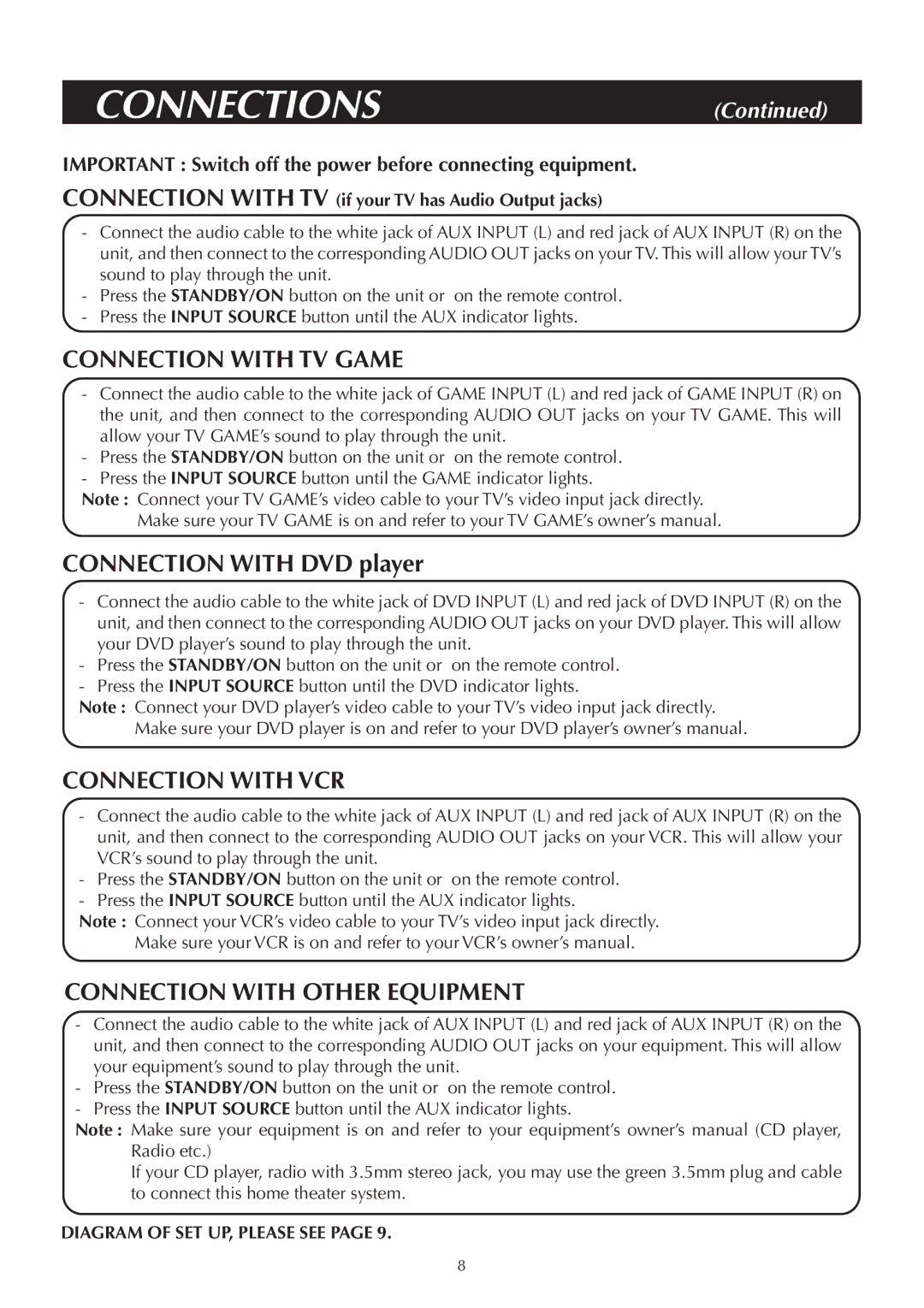ASR150 specifications
The Venturer ASR150 is a powerful and compact device designed to meet the needs of both professional and personal users seeking high-quality performance in an affordable package. This tablet offers a range of features and technologies that enhance user experience and ensure efficient operation across various applications.One of the standout characteristics of the Venturer ASR150 is its impressive 10.1-inch high-definition touchscreen display. With a resolution of 1280 x 800 pixels, users can enjoy vibrant colors and sharp images, perfect for watching videos, browsing the web, or working on documents. The responsive touchscreen interface allows for smooth navigation and improves productivity for tasks ranging from note-taking to graphic design.
Under the hood, the ASR150 is powered by a robust quad-core processor, ensuring fast processing speeds and multitasking capabilities. Coupled with 4GB of RAM, the device can efficiently handle multiple applications running simultaneously without significant lag or slowdown. This performance makes it suitable for various tasks, including gaming, video editing, and office work.
The device runs on the Windows operating system, providing users with familiarity and compatibility with a wide range of software applications. This operating system also offers access to the Microsoft Store, where users can download their favorite apps to enhance productivity and entertainment.
Storage is another appealing aspect of the Venturer ASR150. Equipped with 64GB of internal storage, it allows users to store a substantial amount of data, including documents, media files, and applications. Furthermore, the device supports additional storage through its microSD card slot, offering the flexibility to expand the storage capacity based on individual needs.
Connectivity options are abundant, featuring Wi-Fi, Bluetooth, and USB ports, enabling users to connect to various devices and accessories seamlessly. With a built-in front-facing camera and a rear camera, users can engage in video calls or capture images on the go.
For those who value portability, the lightweight design of the ASR150 makes it easy to carry, whether commuting to work or traveling. Its durable build ensures that it can withstand daily use while offering a stylish appearance.
In summary, the Venturer ASR150 blends performance, versatility, and affordability in a compact form factor. Its high-definition display, powerful processing capabilities, and ample storage options make it an ideal choice for anyone seeking a reliable tablet for both work and play.