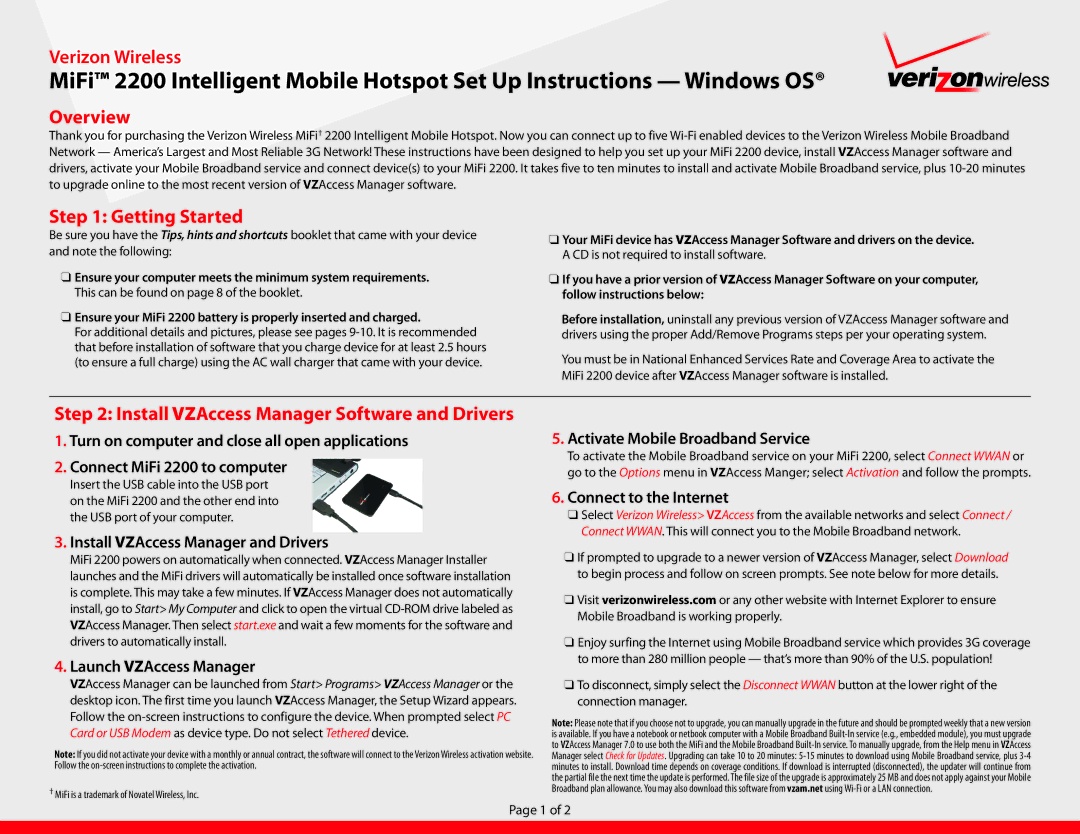2200 specifications
Verizon 2200 is a cutting-edge device that stands out in the ever-evolving landscape of mobile technology. Designed for users seeking robust performance and advanced connectivity options, the Verizon 2200 offers a blend of features that cater to both everyday tasks and demanding applications.At the core of the Verizon 2200 is its powerful processing capability. Equipped with a state-of-the-art chipset, this device ensures seamless multitasking and efficient performance whether you're streaming high-definition content, gaming, or running resource-intensive applications. Its fast processing speed minimizes lag, allowing users to enjoy a smooth and responsive experience.
One of the main highlights of the Verizon 2200 is its advanced 5G technology. This device supports both sub-6GHz and mmWave bands, ensuring users receive lightning-fast internet connectivity across a wide range of environments. Whether you're at home, in the office, or on the go, the 5G capabilities of the Verizon 2200 allow for quick downloads, low latency, and a superior browsing experience. This is particularly beneficial for remote work, video conferencing, and online gaming, where uninterrupted connectivity is crucial.
In terms of design, the Verizon 2200 is sleek and modern, made with high-quality materials that provide both durability and aesthetic appeal. Its ergonomic design ensures comfortable handling, making it easy for users to navigate through applications and settings. Additionally, the device boasts a vibrant display that enhances visual experiences, whether you're watching videos or browsing photos. The high-resolution screen offers rich colors and sharp details, making it ideal for media consumption.
Battery life is another standout feature of the Verizon 2200. Equipped with a robust battery, the device supports all-day usage without the constant need for recharging. Fast charging capabilities further enhance user convenience, allowing you to power up quickly during busy days.
Security is also a top priority for the Verizon 2200. With built-in features like biometric authentication and advanced encryption protocols, users can feel confident that their data remains protected.
In summary, the Verizon 2200 combines powerful performance, advanced 5G technology, an attractive design, exceptional battery life, and strong security features. This makes it an ideal choice for users who demand versatility and reliability in a mobile device as they navigate today’s fast-paced digital world.