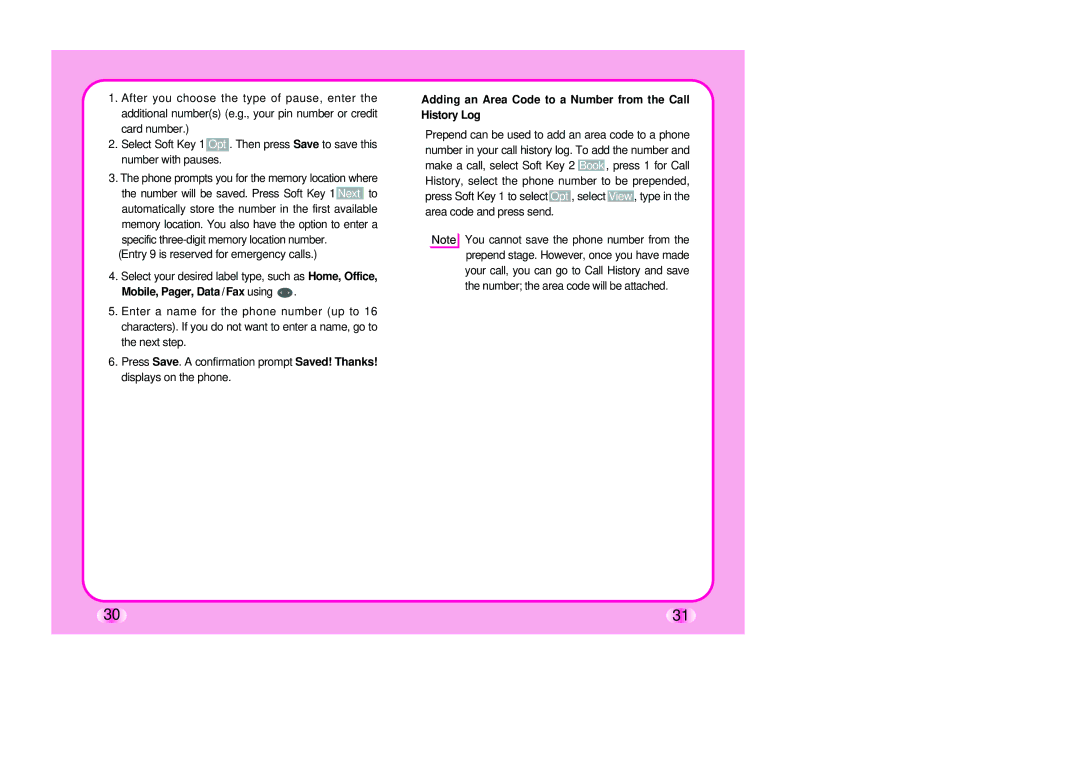LG-TM510 specifications
The Verizon LG-TM510, released in the early 2000s, is a notable addition to the LG lineup, specifically designed for the Verizon Wireless network. This compact flip phone was popular for its blend of functionality, innovative features for its time, and sleek design.One of the standout features of the LG-TM510 is its impressive display. The device features a 1.5-inch monochrome external screen allowing users to see notifications and caller ID without flipping open the phone. The internal display typically boasts a larger 65,000-color screen, providing a vibrant visual experience for accessing menus, viewing messages, and using basic applications.
The LG-TM510 is equipped with a robust user-friendly interface, making it easy for users to navigate through various functions like calls, messaging, and phone settings. It supports polyphonic ringtones, enabling a more personalized experience. Additionally, the device includes a predictive text feature that simplifies texting, a crucial advantage considering the rising popularity of SMS communication at the time.
In terms of connectivity, the LG-TM510 is designed for optimal performance on the Verizon network, supporting CDMA technology, which was commonplace during its era. This technology allowed for enhanced call quality and more reliable service in numerous locations. In addition, it provides features such as basic mobile web access, though it is limited by today's standards.
Battery life is another notable characteristic of the LG-TM510. It typically comes with a lithium-ion battery that can sustain extended use with a standby time that spans several days. This aspect makes it suitable for users who require a dependable device for daily communications without constant recharging.
The build quality of the Verizon LG-TM510 emphasizes durability and portability. Its flip design not only protects the keypad and screen but also allows for easy pocketability. The device is lightweight, making it convenient for users who are often on the go.
In summary, the Verizon LG-TM510 is a classic example of early 2000s mobile technology, featuring a compact design, reliable CDMA connectivity, an intuitive interface, and respectable battery life. While it may lack the advanced capabilities of today’s smartphones, the LG-TM510 nonetheless remains a fond memory for users who appreciated its simplicity and effectiveness during its time in the market.