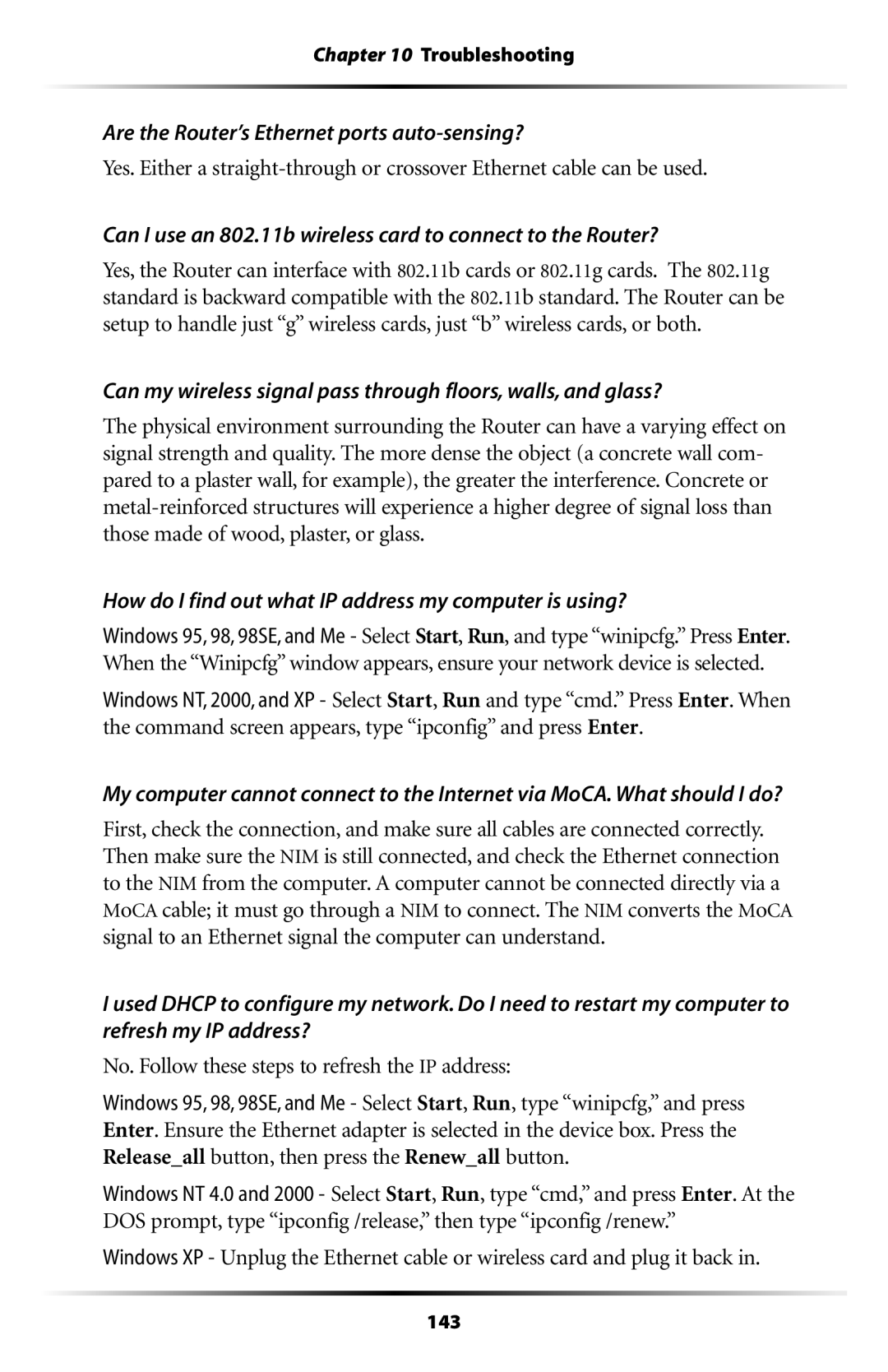MI424WR specifications
The Verizon MI424WR is a high-performance wireless router that integrates various advanced technologies to meet the needs of modern internet users. Originally designed for Verizon's FiOS service, this device is tailored for users seeking robust internet connectivity along with versatile features. The MI424WR is ideal for facilitating high-speed internet usage across multiple devices in any household or small office setting.One of the primary features of the Verizon MI424WR is its dual-band capability. It operates on both the 2.4 GHz and 5 GHz frequency bands. The 2.4 GHz band is perfect for covering larger distances and penetrating through walls, while the 5 GHz band delivers higher speeds, making it suitable for activities requiring bandwidth, such as gaming or streaming high-definition content. This dual-band capability allows users to optimize their network performance based on their specific needs.
The MI424WR supports IEEE 802.11n wireless networking standards, enabling it to deliver up to 300 Mbps in wireless speeds. This capability is particularly useful for households with multiple users who require stable and fast internet for activities such as video conferencing, online gaming, and streaming. Additionally, the router includes four Ethernet ports for wired connections, ensuring that devices with high bandwidth requirements can operate without interruption.
In terms of security, the Verizon MI424WR offers robust features to protect user data. It supports WPA2 encryption, which is critical for safeguarding sensitive information over the wireless network. Users can also create security keys and customize firewall settings, providing an additional layer of protection against unauthorized access.
The router also boasts impressive quality of service (QoS) features, which prioritize bandwidth for specific applications. This functionality ensures that activities such as streaming and online gaming receive the necessary bandwidth for optimal performance, even when multiple devices are connected to the network.
Lastly, the device is equipped with user-friendly management features. A web-based interface allows users to easily configure settings, manage connected devices, and monitor network performance. The MI424WR's reliability and easy setup make it a favored choice for both novice and experienced users looking to enhance their internet experience. Overall, the Verizon MI424WR is a versatile and powerful router that effectively addresses the connectivity demands of today's digital landscape.