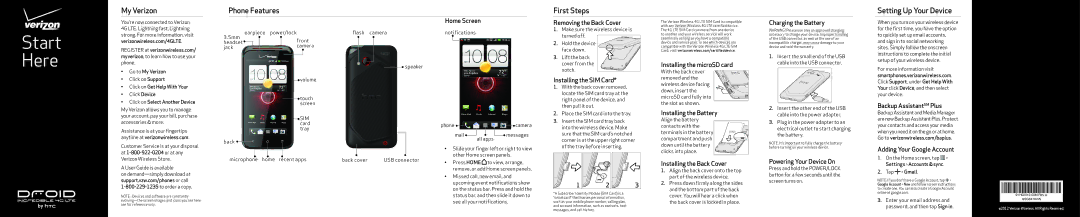My Verizon
Phone Features
First Steps
Setting Up Your Device
You’re now connected to Verizon
Home Screen
Removing the Back Cover
The Verizon Wireless 4G LTE SIM Card is compatible with any Verizon Wireless 4G LTE certified device.
Charging the Battery
When you turn on your wireless device
Start Here
4G LTE. Lightning fast, Lightning strong. For more information, visit verizonwireless.com/4GLTE.
REGISTER at verizonwireless.com/ myverizon, to learn how to use your phone.
•Go to My Verizon
•Click on Support
•Click on Get Help With Your
•Click Device
•Click on Select Another Device
My Verizon allows you to manage your account, pay your bill, purchase accessories & more.
Assistance is at your fingertips anytime at verizonwireless.com.
Customer Service is at your disposal at
A User Guide is available
on
NOTE : Devices and software are constantly
3.5mm | earpiece | power/lock | |||||
headset |
|
|
|
|
| front | |
|
|
|
|
| |||
jack |
|
|
|
|
| camera | |
|
|
|
|
|
|
| |
|
|
|
|
|
|
|
|
![]() volume
volume
touch screen
SIM card tray
back ![]()
![]()
microphone home recent apps
flash camera
![]()
![]() speaker
speaker
|
|
|
|
|
|
|
|
|
|
back | cover | USB connector | ||
notifications
phone |
|
|
|
|
|
|
|
| camera |
|
|
|
|
|
|
| |||
|
|
|
| messages | |||||
| all apps |
| |||||||
|
|
|
|
|
|
|
| ||
•Slide your finger left or right to view other Home screen panels.
•Press HOME ![]() to view, arrange, remove, or add Home screen panels.
to view, arrange, remove, or add Home screen panels.
•Missed call, new email, and upcoming event notifications show on the status bar. Press and hold the status bar, and then slide it down to see all your notifications.
1.Make sure the wireless device is
turned off.
2. Hold the device face down.
3. Lift the back cover from the notch.
Installing the SIM Card*
1.With the back cover removed, locate the SIM card tray at the right panel of the device, and then pull it out.
2.Place the SIM card into the tray.
3.Insert the SIM card tray back into the wireless device. Make sure that the SIM card’s notched corner is at the upper right corner of the tray before inserting.
1 | 2 | 3 |
*A Subscriber Identity Module (SIM Card) is a “smartcard” that houses personal information, such as your mobile phone number, calling plan, and account information, such as contacts, text messages, and call history.
The 4G LTE SIM Card can move from one device to another and your wireless service will work seamlessly as long as you have a compatible device and service plan. To see which devices are compatible with the Verizon Wireless 4G LTE SIM Card, visit verizonwireless.com/certifieddevice.
Installing the microSD card
With the back cover ![]() removed and the
removed and the ![]() wireless device facing
wireless device facing ![]()
![]() down, insert the
down, insert the ![]()
![]()
![]()
![]() microSD card fully into
microSD card fully into ![]()
![]() the slot as shown.
the slot as shown.
Installing the Battery Align the battery contacts with the terminals in the battery ![]()
![]() compartment and push
compartment and push ![]()
![]()
![]() down until the battery
down until the battery ![]()
![]() clicks into place.
clicks into place. ![]()
Installing the Back Cover
1.Align the back cover onto the top part of the wireless device.
2.Press down firmly along the sides and the bottom part of the back cover. You will hear a click when the back cover is locked in place.
WARNING! Please use only an approved charging accessory to charge your device. Improper handling of the USB connector, as well as the use of an incompatible charger, may cause damage to your device and void the warranty.
1.Insert the small end of the USB cable into the USB connector.
2.Insert the other end of the USB cable into the power adapter.
3.Plug in the power adapter to an electrical outlet to start charging the battery.
NOTE: It’s important to fully charge the battery before turning on your wireless device.
Powering Your Device On
Press and hold the POWER/LOCK button for a few seconds until the screen turns on.
for the first time, you have the option to quickly set up email accounts, and sign in to social networking sites. Simply follow the onscreen instructions to complete the initial setup of your wireless device.
For more information visit smartphones.verizonwireless.com. Click Support, under Get Help With Your click Device, and then select your device.
Backup AssistantSM Plus
Backup Assistant and Media Manager are now Backup Assistant Plus. Protect your contacts and access your media when you need it on the go or at home. Go to verizonwireless.com/baplus.
Adding Your Google Account
1.On the Home screen, tap ![]() > Settings >Accounts&sync.
> Settings >Accounts&sync.
2.Tap  > Gmail.
> Gmail.
NOTE: If you don’t have a Google Account, tap > Google Account > New and follow screen instructions to create one. You can also create a Google Account online at google.com.
3.Enter your email address and password, and then tap Sign in.
QSG6410VW
©2012 Verizon Wireless. All Rights Reserved.