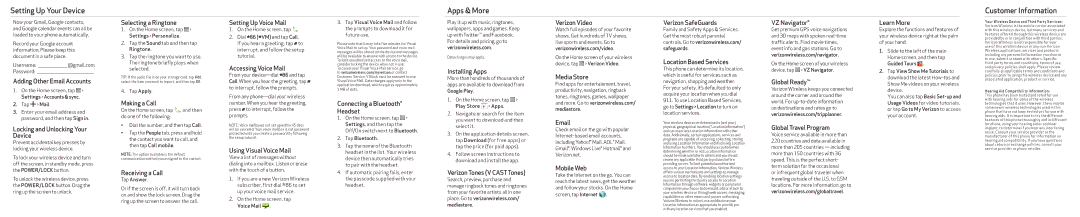Setting Up Your Device
Apps & More
Customer Information
Now your Gmail, Google contacts, and Google calendar events can all be loaded to your phone automatically.
Record your Google account information. Please keep this document in a safe place.
Username:@gmail.com Password:
Adding Other Email Accounts
1.On the Home screen, tap ![]() > Settings >Accounts&sync.
> Settings >Accounts&sync.
2.Tap ![]() > Mail.
> Mail.
3.Enter your email address and password, and then tap Sign in.
Locking and Unlocking Your Device
Prevent accidental key presses by locking your wireless device.
To lock your wireless device and turn off the screen, in standby mode, press the POWER/LOCK button.
To unlock the wireless device, press the POWER/LOCK button. Drag the ring up the screen to unlock.
Selecting a Ringtone
1.On the Home screen, tap ![]() > Settings > Personalize.
> Settings > Personalize.
2.Tap the Sound tab and then tap Ringtone.
3.Tap the ringtone you want to use. The ringtone briefly plays when selected.
TIP: If the audio file is on your storage card, tap Add, select the item you want to import, and then tap OK.
4.Tap Apply.
Making a Call
On the Home screen, tap , and then do one of the following:
•Dial the number, and then tap Call.
•Tap the People tab, press and hold the contact you want to call, and then tap Call mobile.
NOTE: The option available is the default communication method you assigned to the contact.
Receiving a Call
Tap Answer.
Or if the screen is off, it will turn back on and show the lock screen. Drag the ring up the screen to answer the call.
Setting Up Voice Mail
1.On the Home screen, tap ![]()
2.Dial *86 (*VM) and tap Call. If you hear a greeting, tap # to interrupt, and follow the setup tutorial.
Accessing Voice Mail
From your
From any
NOTE: Voice mailboxes not set up within 45 days will be canceled. Your voice mailbox is not password protected until you create a password by following the setup tutorial.
Using Visual Voice Mail
View a list of messages without dialing into a mailbox. Listen or erase with the touch of a button.
1.If you are a new Verizon Wireless subscriber, first dial *86 to set up your voice mail service.
2.On the Home screen, tap Voice Mail ![]() .
.
3.Tap Visual Voice Mail and follow the prompts to download it for future use.
Please note that it may take five minutes for Visual Voice Mail to set up. Your password and voice mail messages will be stored on the device and messages will be available to anyone with access to the device. To limit unauthorized access to the voice mail, consider locking the device when not in use.
To cancel your Visual Voice Mail service, go to verizonwireless.com/myverizon or contact Customer Service. V Block must be removed to use Visual Voice Mail. Data charges apply only to the application download, which requires approximately 1 MB of data.
Connecting a Bluetooth® Headset
1.On the Home screen, tap ![]() > Settings, and then tap the Off/On switch next to Bluetooth.
> Settings, and then tap the Off/On switch next to Bluetooth.
2.Tap Bluetooth.
3.Tap the name of the Bluetooth headset in the list. Your wireless device then automatically tries to pair with the headset.
4.If automatic pairing fails, enter the passcode supplied with your headset.
Play it up with music, ringtones, wallpapers, apps and games. Keep up with Twitter™ and Facebook. For details and pricing, go to verizonwireless.com.
Data charges may apply.
Installing Apps
More than hundreds of thousands of apps are available to download from Google Play.
1.On the Home screen, tap ![]() > Play Store
> Play Store ![]() > Apps.
> Apps.
2.Navigate or search for the item you want to download and then select it.
3.On the application details screen, tap Download (for free apps) or tap the price (for paid apps).
4.Follow screen instructions to download and install the app.
VerizonTones (VCASTTones)
Search, preview, purchase and manage ringback tones and ringtones from your favorite artists all in one place. Go to verizonwireless.com/ mediastore.
Verizon Video
Watch full episodes of your favorite shows. Get hundreds of TV shows, live sports and events. Go to verizonwireless.com/video.
On the Home screen of your wireless device, tap ![]() > Verizon Video.
> Verizon Video.
Media Store
Find apps for entertainment, travel, productivity, navigation, ringback tones, ringtones, games, wallpaper and more. Go to verizonwireless.com/ mediastore.
Check email on the go with popular
Mobile Web
Take the Internet on the go. You can reach the latest news, get the weather and follow your stocks. On the Home screen, tap Internet ![]() .
.
Verizon SafeGuards
Family and Safety Apps & Services. Get the most robust parental controls. Go to verizonwireless.com/ safeguards.
Location Based Services
This phone can determine its location, which is useful for services such as navigation, shopping and weather. For your safety, it’s defaulted to only acquire your location when you dial
911.To use Location Based Services, go to Settings > Location to turn on location services.
Your wireless device can determine its (and your) physical, geographical location (“Location Information”) and can associate Location Information with other data. Additionally, certain applications, services and programs are capable of accessing, collecting, storing and using Location Information and disclosing Location Information to others. You should use caution when determining whether or not Location Information should be made available to others and you should review any applicable third party policies before providing access. To limit potential unauthorized access to your Location Information, Verizon Wireless offers various mechanisms and settings to manage access to location data. By enabling location settings you are permitting third party access to Location Information through software, widgets or peripheral components you choose to download, add or attach to your wireless device or through web access, messaging capabilities or other means and you are authorizing Verizon Wireless to collect, use and disclose your Location Information as appropriate to provide you with any location services that you enabled.
VZ Navigator®
Get premium GPS voice navigations and 3D maps with spoken
On the Home screen of your wireless device, tap ![]() > VZ Navigator.
> VZ Navigator.
Global Ready™
Verizon Wireless keeps you connected around the corner and around the world. For
GlobalTravel Program
Voice service available in more than 220 countries and data available in more than 205 countries — including more than 150 countries with 3G speed. This is the perfect short- term solution for the occasional
or infrequent global traveler when traveling outside of the U.S. to GSM locations. For more information, go to verizonwireless.com/globaltravel.
Learn More
Explore the functions and features of your wireless device right at the palm of your hand.
1.Slide to the left of the main Home screen, and then tap Guided Tours ![]() .
.
2.Tap View Show Me Tutorials to download the latest
You can also tap Basic
Your Wireless Device and Third Party Services: Verizon Wireless is the mobile carrier associated with this wireless device, but many services and features offered through this wireless device are provided by or in conjunction with third parties. Verizon Wireless is not responsible for your use of this wireless device or any
Hearing Aid Compatibility Information: This phone has been tested and rated for use with hearing aids for some of the wireless technologies that it uses. However, there may be some newer wireless technologies used in this phone that have not been tested yet for use with hearing aids. It is important to try the different features of this phone thoroughly and in different locations, using your hearing aid or cochlear implant, to determine if you hear any interfering noise. Consult your service provider or the manufacturer of this phone for information on hearing aid compatibility. If you have questions about return or exchange policies, consult your service provider or phone retailer.