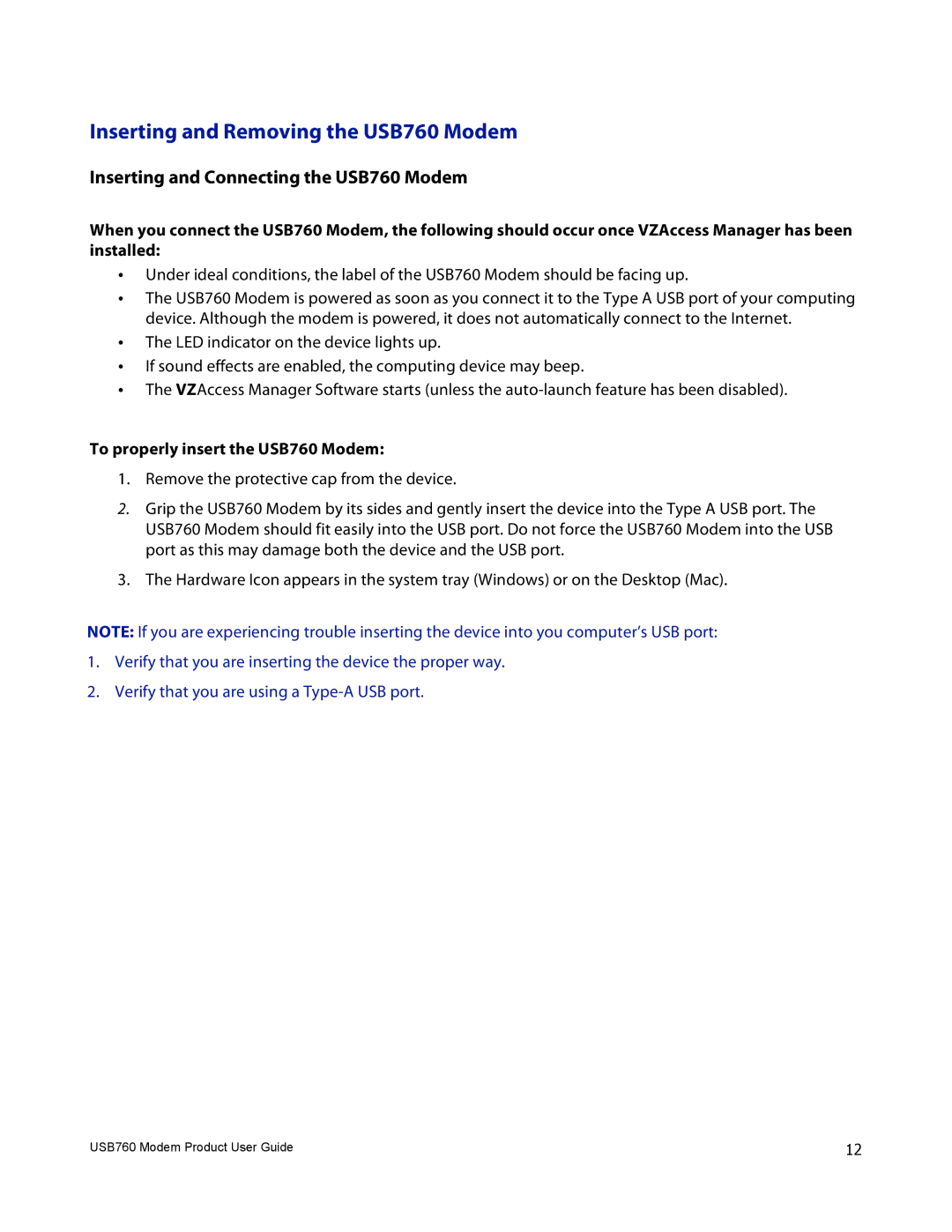USB760 specifications
The Verizon USB760 is a compact and reliable mobile broadband device designed for customers seeking high-speed internet access on the go. Launched in the era of expanding mobile connectivity, the USB760 leverages Verizon's robust 3G network to deliver seamless internet access for laptops and other compatible devices.One of the key features of the Verizon USB760 is its plug-and-play functionality. Users can simply connect the device to an available USB port on their laptop or computer and begin browsing the internet without the need for complex installation processes. This ease of use makes it an attractive option for individuals who require quick and efficient internet access while traveling or in remote locations.
The USB760 supports CDMA and EVDO Rev A technologies, allowing for download speeds of up to 3.1 Mbps and upload speeds of up to 1.8 Mbps. This reliable speed ensures that users can comfortably engage in various online activities, such as sending emails, streaming videos, or participating in video calls, without significant buffering or interruptions. Verizon’s extensive network coverage enhances this experience by providing connectivity even in less populated areas.
Moreover, the device is designed with a sleek and lightweight form factor, making it easy to carry in a laptop bag or pocket. Its durable construction also ensures that it can withstand the rigors of daily use while maintaining optimum performance.
The USB760 features a built-in antenna that optimizes signal reception, which is particularly beneficial in areas with weaker network coverage. Additionally, the device is equipped with a user-friendly interface that allows for quick access to connection status, signal strength, and data usage monitoring.
Security is also a priority for the Verizon USB760, offering robust encryption features to protect user data during transmission. This ensures that sensitive information remains secure, providing peace of mind to users who conduct financial transactions or share confidential data online.
Overall, the Verizon USB760 stands out as a versatile mobile broadband solution, combining ease of use, reliable speed, and secure browsing. With its impressive features and compatibility with Verizon's extensive network, it remains a popular choice for professionals, students, and anyone needing reliable internet connectivity while on the move.