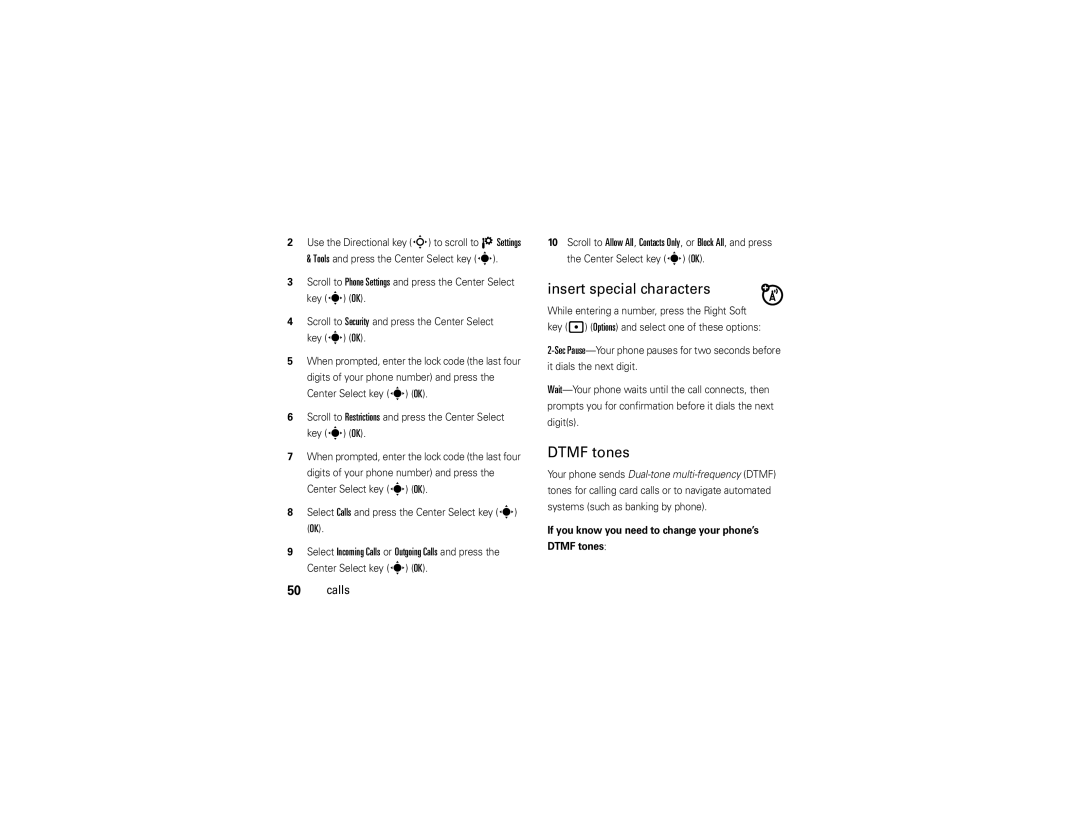User Guide
Page
Hellomoto
Use. Here’s a quick anatomy lesson
Manual Number 68000201487-B
Software Copyright Notice
Contents
Text entry
Messages
Entertainment
Tools
Optional services
Menu map
Menu map
Main menu
Settings & Tools menu
My Verizon Display Settings Call Settings
Use and Care
Use and Care
To care for your Motorola phone, please keep it away from
Don’t try to dry your phone in a microwave oven
Battery
Battery use & safety
Get started
About this guide
DOs
Mobile devices are designed to work with Motorola
Proper and Safe Battery Disposal Recycling
Charge the battery
Install the battery
Outlet. Your phone may
Conserve battery charge
Camera and using Bluetooth
Turn it on & off
To turn on your phone
Make a call
Answer a call
End a call
Store a phone number
See your phone number
Call a stored phone number
Select Mobile Device # Get started
See page 1 for a basic phone diagram
Basics
Main screen
Basics
Alert/indicator 01X Signal Strength
Calendar
My Verizon
My Shortcuts
Alert/indicator Roaming
Alert/indicator No Service
Battery Level
Data Call, Tethered, or Embedded WAP/BREW Application
Alert/indicator All Sounds Off
Alarm Only
Alert/indicator New Voicemail
Alarm On
Change sound settings
Adjust volume
Handsfree
Handsfree speaker
Flip open
Flip closed
To turn off the speakerphone, press and hold
Airplane mode
Accessory volume settings car kit or headset
Airplane Mode
Change lock code
Lock & unlock phone
Area, then press down on the Directional key
Press the Center Select key s OK
It to answer To manually lock your phone
To automatically lock your phone when you turn it off
TTY operation
Set TTY mode
Return to voice mode
Voice privacy
Tips & tricks
Tips & tricks
Master volume
Personalize
Sounds
Sounds for calls, events, & alerts
To set sounds for events such as incoming messages or alerts
Keypad volume
Power on/off sounds
Get ringtones
Talking phone
Voice recognition
Voice recognition tips
Voice commands
Feature Call Name or #
Feature Send MSG Type
Feature Go To Shortcut
Voice recognition settings
Feature Check Item
Feature Contact Name
My Verizon
Digit Dial Readout
Voice recognition settings
Confirmation
Sensitivity
Least Sensitive
Adaptation
Prompts
Answer options
Wallpaper
Any Key
Auto w
Backlight
Brightness
Select key s OK
New photo to use as a wallpaper or select
Agps & your location
Languages
Agps limitations & tips
Scroll to Location on or E911 Only
Clock format
Main screen & shortcuts
Banner
Set My Shortcuts
Show or hide menu icons
Change Directional key shortcuts
Calls
Redial a number
Automatic redial
Call Failed, Number Busy
Recent calls
Save
Details
For the call
Return missed calls
Speed dial
Emergency calls
Select Yes and press the Center Select key s OK
To see an entry’s speed dial number
To speed dial an entry
Agps during an emergency call
Voicemail
In-call options
More calling
Restrict calls
Dtmf tones
Insert special characters
If you know you need to change your phone’s Dtmf tones
Call times & data volumes
Hearing aid
Set in-call timer
Call timers & data volumes
Signals and ringing
Reset timer
View last reset
Text entry
Text entry
Select entry mode
ITAP
Spanish
Abc
Abc tap mode
ITAP mode
Numeric mode
Symbol mode
Delete letters & words
When finished selecting entries
Messages
Send a multimedia picture message
Create & send message
Scroll to Subject
Enter the message subject. or
Receive a multimedia picture message
Message options
Send a text message
Chat
Mobile IM
Use the Directional key S to scroll to your IM
Read received message
View sent messages
View drafts
Erase messages
Entertainment
Take photos
Take & send photo
Entertainment
Adjust camera settings
Download pictures
Manage pictures
Multi-shot
Fun Frame
Fun & games
Launch game or application
Download game or application
Online Album, Zoom, Edit, Rename, Lock, or File Info
Web access
Select an application and pricing option
Tools
Contacts
Emergency contact & personal information
Create a contact
Set default number for a contact
Edit a contact
Erase a contact
Scroll to Erase and press the Center Select key s OK
Assign ringtone to a contact
Assign picture to a contact
Download ringtone for a contact
Add contacts to a group
Create a group
Calendar
Add calendar appointment
Alarm clock
Set alarm
Turn off alarm
See calendar appointment
World clock
Calculators
Scroll to Tools and press the Center Select
Key s OK Scroll to Notepad and press the Center Select
Enter text and press the Center Select key s
Bluetooth connections
Connections
Connections
To view descriptions of the profiles on your phone
Turn Bluetooth on or off
Pair with a headset, handsfree device, or PC
In-use indicator Scroll to a device in the list
Before you try to connect your phone with another
Press the Center Select key s Pair to connect to the device
Transfer files
Different
Connect with another phone
To transfer a contact to another phone
Make phone visible to other device
To transfer a file to another phone
Connect to recognized device
Connect to handsfree device during a call
Cable connections
Disconnect from a device
Network
Adjust network settings
Set call drop alerts
Set call connect alerts Set roaming alerts
Select key s OK Key s OK
Connections
Service & repairs
Service & repairs
If you have questions or need assistance, were here to help
Specific Absorption Rate Data
SAR Data
SAR Data
Important Safety Legal Information
Safety and General Information
Safety Information
Driving Precautions
Important safety information follows
A fire
More information
Trash
Seizures/Blackouts
Mar0108
FCC Notice to Users
Industry Canada Notice to Users
Industry Canada Notice
Motorola Limited Warranty for the United States and Canada
Warranty
Purchaser of the product
Exclusions
Abuse & Misuse. Defects or damage that result from
CD-ROM, or floppy disk
Who Is Covered?
Hearing Aids
Hearing Aid Compatibility with Mobile Phones
Vary in the amount of interference they generate
WHO Information
Information from the World Health Organization
Source WHO Fact Sheet
Product Registration
Export Law Assurances
Registration
Online Product Registration
Caring for the Environment by Recycling
California Perchlorate Label
Recycling Information
There is no special handling required by consumers
Privacy and Data Security
Privacy and Data Security
Driving Safety
Smart Practices While Driving
Wherever wireless phone service is available
Index
Index
Keypad Language 40, 41 lens, cleaning
Number. See phone number numeric entry mode
Vibrate