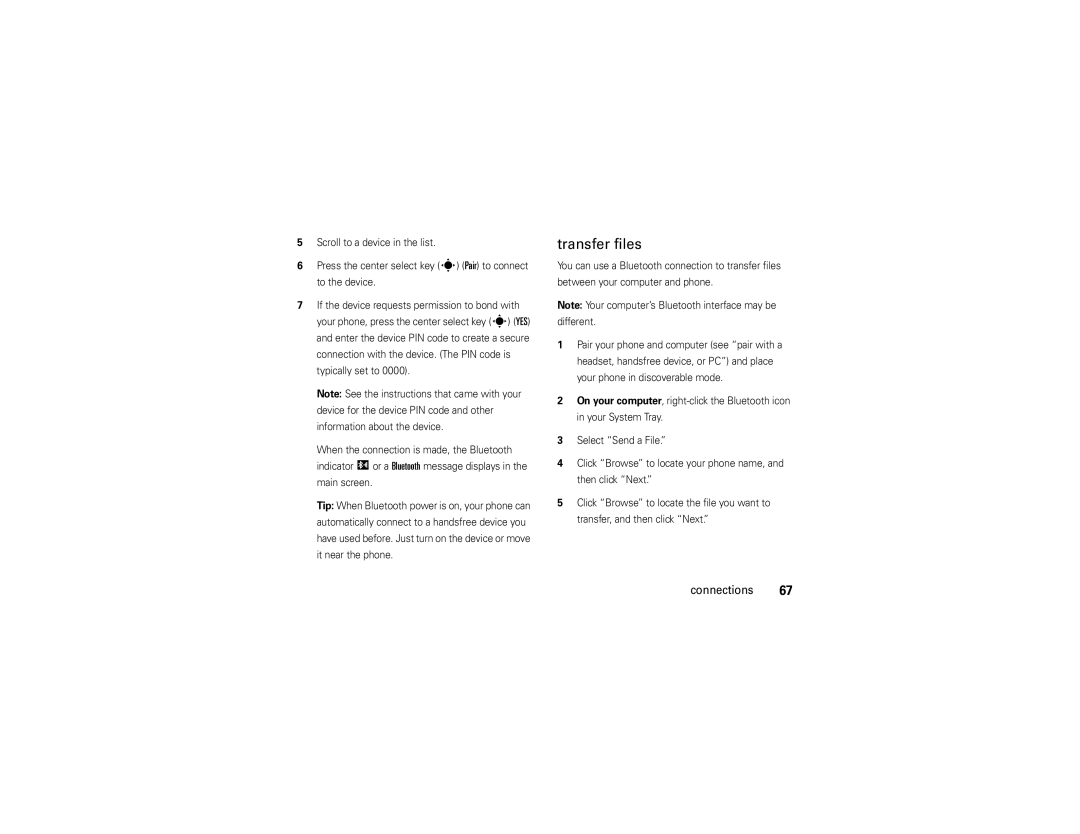Z6c World Edition
Page
Hellomoto
Here’s a quick anatomy lesson
Set ring volume
Main Screen
Manual Number 6809515A06-A
Motorola, Inc
Contents
Messages
Other features
Connections
Entertainment
Menu map
Menu map
Main menu
Card installed Requires Mobile Web service
Settings menu
Use and Care
Use and Care
To care for your Motorola phone, please keep it away from
Don’t try to dry your phone in a microwave oven
Essentials
Symbols
About this guide
Insert the SIM card
Conserve battery charge
Battery
Battery Use & Battery Safety
Using certain features can quickly deplete your
When storing your battery, keep it in a cool, dry place
Battery usage by children should be supervised
Install the battery
Turn it on & off Lock & unlock slider
Power/End key O
Make a call
To turn off your phone, press and hold
Store a phone number
Answer a call
To make a call outside the U.S.A., press and hold
Country code and phone number, and press the Send key N
Tips & tricks
Call a stored phone number
Commands
Ring volume Use voice
Call voicemail
Change
Main screen
Basics
GSM Mode
Alert/indicator 0EV 1X Signal Strength
Roaming
6Voice Privacy
Indicates Master Volume is set to Vibrate On
Indicates Master Volume is set to Alarm Only
Calendar Event
Enter text
To select an entry mode from the NEW TXT Message
Select entry mode
Abc
Entry modes
When text mode is set to ABC or Abc, press *in any
Tap mode
ITAP English ITAPEn
ITAPs
Exit without saving
ITAP mode
Numeric mode
Symbol mode
Delete letters & words
Adjust volume
Change sound settings
Handsfree speaker
Slider open
Standalone mode
Slider closed
To activate
Change lock code
Standalone Mode
Enter the new four-digit lock code in the New Code
Lock & unlock phone
Dsettings & Tools
Install memory card
Set memory for multimedia content
Manage memory
View memory information
Move files from phone to memory card
To move photos or video clips
TTY operation
An f in the picture thumbnail indicates that
To move an audio clip that you recorded
Set TTY mode
TTY Mode can include these options
Return to voice mode
TTY Full
TTY Off
Master volume
Sounds settings
Customize
Customize
Sounds for calls, events, & alerts
Press the Power/End key P to return to the main screen
Med Low, or Low
Set sounds for calls
Get ringtones
Answer options
Talking phone settings
Wallpaper
Backlight
Display themes
Agps & your location
Brightness
Press the center select key s OK to select the setting
Agps limitations & tips
Scroll to Location On or 911 Only
Customize
Select a network
Calls
Calls
To make and answer calls, see
Automatic redial
Redial a number
Call Failed, Number Busy
To redial a busy number
Arecent Calls
Recent calls
Return missed calls
To assign a speed dial number to an entry
Speed dial
To see an entry’s speed dial number
To speed dial an entry
Agps during an emergency call
Emergency calls
To set which international prefix your phone enters
International call prefix
Prefix
Voicemail
To check voicemail messages later, press and hold
1to call your voicemail number
In-call options
Bluetooth Menu Calls
Messaging
Contact List Recent Calls
Send a multimedia picture/video message
Messages
Create & send message
Messages
Messages
Message options
Receive a multimedia picture/video message
To view messages in your Inbox
Send a text message
Mobile IM
Mail
Message, or Add VCard
Send the message by pressing the center select key s Send
View sent messages
Chat
Read received message
View drafts
Message Info, or Compose Message
To erase all read messages from your inbox
Erase messages
Connections
Bluetooth connections
Profiles supported
Cdma & GSM networks
Obex profiles
Audio/Video Remote Control Profile
Turn Bluetooth power on or off
Make phone visible to other device
Cdma network only
Iin-use indicator
Pair with a headset, handsfree device, or PC
Before you try to connect your phone with another
Transfer files
Transfer
Connect with another phone
Connection
To transfer a contact to another phone
To transfer a file to another phone
Connect to handsfree device during a call
Cable connections
Scroll to Bluetooth and select Off
Disconnect from a device
Make sure both your phone and the computer are turned on
Get & play music
Entertainment
Download V Cast music directly to phone
Entertainment
Transfer music from a computer
Download later When prompted to select a storage location
Computer system requirements
To access the V Cast Music Store from a
Buy music from V Cast Music Store
To transfer music from a computer to your phone
Import songs from an audio CD
Transfer songs to your phone
On your computer, launch V Cast Music Manager
Disconnect the cable from the phone and the computer
Play music-slider open
Genres
Inbox
Playlists
Play All
Shuffle
Select Genres, Artists, or Albums Entertainment
Play an album
Play album
Erase album
Play a song
Options
Select Genres, Artists, Albums. or Songs
From the Artists screen
From the Songs screen
Once. or
Play music from a playlist
Play all songs on phone
Scroll to Play All and press the center select key s OK
Scroll to Playlists and press the center select key s OK
Music library options menus
Listening tips
Play music-slider closed
Create a playlist
Get V Cast
Edit a playlist
Record & play voice records
Create voice record
Play voice record
Record & play video
Clips
Record a video clip
Resolution Set recording resolution to 320x240 or
Adjust camcorder settings
Play video clip
Recording length to an estimated 25 hours by
To play a video clip stored on your phone
Clean with a soft, dry cloth before you capture a Photo
Take photos
Take & send photo
Adjust camera settings
Change camera orientation
Landscape Orientation or Portrait Orientation
Download pictures
Pressing the right soft key + Options and selecting
Apply
Other features-advanced calling
Other features
Advanced calling
Insert special characters
Create entry
Contacts
Edit entry
View entry
Set speed dial number
Set default number for entry
Assign ringtone to entry
Assign a speed dial number to a Contacts entry
Assign picture to entry
Download ringtone for an entry
Key + Options. Select Set As, then select Picture ID
Add entries to group
Add group
Add a new group as an entry on the Groups screen
Voice commands
Other features-personalizing
Personalizing
Voice recognition
Feature Send Msg Type
Feature Call Name or #
Lookup Name
Look up a Contacts entry by saying its name
Not be available when roaming internationally
Feature Go To Menu
Feature Check Item
Internationally
Feature Help Guide
Voice recognition settings
Access help information for the voice recognition Feature
Voice recognition settings
Digit Dialing
Sensitivity
Keypad volume
More personalizing features
Power on/off sounds
Other features-more personalizing features
Banner
Clock format
Show or hide menu icons
Change main screen keys
Enter text and press the center select key s OK
Set in-call timer
Call times & data volumes
Other features-call times & data volumes
Scroll to View Timers and press the center select key s OK
Data volumes
Reset timer
View last reset
Network settings
Accessory volume settings car kit or headset
Other features-handsfree
Handsfree
Other features-network
Set call drop alerts
Set call connect alerts
Personal organizer
Other features-personal organizer
Set roaming alerts
Add calendar appointment
111
Set alarm
View world clock
Turn off alarm
Security
Other features-security
Calculator
Voice privacy
Launch game or application
Fun & games
Download game or application
Web sessions
Manage video clips
Service & repairs
Service & repairs
If you have questions or need assistance, were here to help
SAR Data
Specific Absorption Rate Data
SAR Data
European Union Directives Conformance Statement
EU Conformance
Above gives an example of a typical Product Approval Number
EU Conformance
Important Safety Legal Information
Operational Precautions
Safety and General Information
Safety Information
Exposure to Radio Frequency RF Energy
Driving Precautions
When using your mobile device while driving, please
RF Energy Interference/Compatibility
Operational Warnings
Glass Parts
Choking Hazards
Seizures/Blackouts
Repetitive Motion
Industry Canada Notice to Users
FCC Notice to Users
Industry Canada Notice
What Does this Warranty Cover?
Motorola Limited Warranty for the United States and Canada
Warranty
Below
Cases. Decorative
Wired connection
Covers, bezels
Cases
Who Is Covered?
How to Obtain Warranty Service or Other Information
What Will Motorola Do?
CD-ROM, or floppy disk Exclusions
What Other Limitations Are There?
Hearing Aids
Hearing Aid Compatibility with Mobile Phones
Information from the World Health Organization
Product Registration
WHO Information
Export Law Assurances
Disposal of your Mobile Device and Accessories
Caring for the Environment by Recycling
Disposal of your Mobile Device Packaging and User’s Guide
Privacy and Data Security
California Perchlorate Label
Perchlorate Label
There is no special handling required by consumers
Smart Practices While Driving
Driving Safety
Wherever wireless phone service is available
Battery charge indicator light
Backlight 42 banner 104 battery
Index
Index
Languages 103 lens, cleaning
Message indicators icons
Volume keys
Volume 27
Guía DEL Usuario
Page
Hellomoto
Aquí le brindamos una rápida lección acerca de su anatomía
Empuje hacia arriba para abrir el deslizador
Pantalla principal Menú de contactos
Aviso de derechos de autor de software
Contenido
Contenido
Aspectos fundamentales
Personalizar
Conexiones
Mensajes
Entretenimiento
Otras funciones
De datos Prácticas inteligentes índice
Mapa de menús
Mapa de menús
Menú principal
Herramientas
Menú programación
Uso y cuidado
Uso y cuidado
Para proteger su teléfono Motorola, manténgalo alejado de
No intente secar su teléfono en un horno microondas
Acerca de esta guía
Aspectos esenciales
Insertar la tarjeta SIM
Aspectos esenciales
Ahorrar energía de la batería
Batería
Uso y seguridad de las baterías
En la ranura como se muestra en la figura
Aspectos esenciales
Si guarda la batería, manténgala en un lugar frío y seco
Encender y apagar
Instalar la batería
Para encender el teléfono
Bloquear y desbloquear el deslizador Realizar una llamada
Almacenar un número telefónico
Contestar una llamada
Consejos y trucos
Llamar a un número telefónico almacenado
Lista de contactos rápidamente
Desplácese al ingreso en Contactos
De voz Voz consulte la página
Del timbre Usar comandos
Pantalla
Grabar memos
Pantalla principal
Aspectos fundamentales
Aspectos fundamentales
La pantalla principal aparece cuando enciende el Teléfono
Calendario
Acceso Web
Música y tonos
Dirección predeterminada de la tecla de Navegación y menú
Activado Aspectos fundamentales
En Desactivado
En Sólo alarma
En Vibración activada
XEvento del calendario
Seleccionar modo de ingreso
Ingresar texto
Contactos
Alerta/indicador Desactivado KModo independiente
Inglés
ITAP en
Español
Modos de ingreso
Modo tap
Cuando el modo de texto está programado en iTAP
Modo de Opciones de mayúsculas Ingreso
Modo iTAP
Modo numérico
Modo símbolo
Que desea
Cambiar la programación de sonido
Ajustar el volumen
Eliminar letras y palabras
Rápidamente el timbre en Sólo vibración o
Altavoz del manos libres
Deslizador abierto
Deslizador cerrado
Modo independiente
En la pantalla principal
Cambiar código de bloqueo
Para bloquear manualmente su teléfono
Bloquear y desbloquear el teléfono
Instalar una tarjeta de memoria
Administrar memoria
Ver información de memoria
Programar memoria para contenido multimedia
Para mover fotos o videoclips
Mover archivos desde el teléfono a la tarjeta de memoria
Memoria Un f en la imagen miniatura indica que la imagen
Desea mover el archivo
Acceso a Música y tonos
Operación TTY
Para mover un clip de audio grabado
El archivo
Programar el modo TTY
Volver al modo de voz
Escuchar
Opción
Personalizar
Volumen principal
Programación de sonido
Personalizar
Sonidos para llamadas, eventos y alertas
Desde Sonidos para llamadas, desplácese a
Programar sonidos para llamadas
Desplácese a Mensaje TXT, Mensaje de imagen/video
Central s OK
Obtener timbres
Programación del teléfono con habla
Seleccione Dígitos del teclado, Ingr lista contacto
Tapa abierta
Opciones para contestar
Enviar Only
Libres
Mostrar temas
Fondo de pantalla
Brillo
Luz de fondo
Agps y su ubicación
Desplácese hasta Ubicación activada o Sólo
Limitaciones y consejos de Agps
Bloquear o interferir con las señales satelitales del Agps
Seleccionar una red
Llamadas
Llamadas
Sólo Cdma Use sólo una red Cdma
Para volver a marcar un número ocupado
Remarcar un número
Seleccionar la lista Desplácese a un ingreso
Llamadas recientes
Responder llamadas perdidas
Marcado rápido
Perdidas. o
Para asignar un número de marcado rápido a un ingreso
Lista de contactos
Llamadas de emergencia
Para ver el número de marcado rápido de un ingreso
Para poner un ingreso en marcado rápido
Llamada de emergencia
Agps durante una
Prefijo de llamadas internacionales
Correo de voz
Menú Bluetooth
Opciones durante una llamada
Mensajería
Enviar un mensaje multimedia imagen o video
Mensajes
Crear y enviar mensajes
Mensajes
Sonido y oprima la tecla de selección central s OK
Vista previa
Opciones de mensaje
Borradores
Nivel prioritario
Cancele el mensaje
Cancelar msj
Recibir un mensaje multimedia imagen/video
Para ver mensajes del Buzón
Use una red GSM 900 o GSM
Enviar un mensaje de texto
IM móvil
Ver los mensajes enviados
Ver borradores
Leer mensaje recibido
Agregar a contactos o Info de mensaje
Buzón y oprima la tecla de selección central s OK
Para borrar todos los mensajes leídos del buzón
Borrar mensajes
Para obtener seguridad máxima para Bluetooth
Conexiones Bluetooth
Conexiones
Perfiles admitidos
Perfil de dispositivo de audio avanzado A2DP
Redes Cdma y GSM
Perfil de control remoto de audio/video Avrcp
Perfiles Obex
Sólo para red Cdma
Encender o apagar Bluetooth
Teléfono visible para otros dispositivos
Conectar el teléfono al dispositivo Selección central s OK
Antes de intentar conectar el teléfono a otro
Conexiones
Conectarse a otro teléfono
Transferir archivos
Aceptar la transferencia del archivo
Cortar la conexión
Desea y oprima la tecla de selección central s OK
Para transferir un archivo a otro teléfono
En el teléfono, seleccione el archivo como una
Conectar a un dispositivo manos libres durante una llamada
Conexiones de cable
Desplácese hasta Bluetooth y seleccione
Desconectar de un dispositivo
Desactivado
Obtener y reproducir música
Entretenimiento
Descargar música V Cast directamente al teléfono
Entretenimiento
Descargarla en otro momento
Transferir música desde una computadora
Requisitos de sistema para computadoras
Comprar música desde la tienda de música
Importar canciones desde un CD de audio
En la computadora, inicie V Cast Music Manager
Transferir canciones al teléfono
Artistas
Reproducir música con deslizador abierto
Buzón
Repr
Todo
Aleatorio
Controles del reproductor de música
Seleccione Géneros, Artistas o Álbumes
Reproducción de un álbum
Reproducir
Álbum
En la pantalla Géneros
Reproducción de una canción
En la pantalla Artistas
En la pantalla Álbumes
Entretenimiento
Reproducir todas las canciones en el teléfono
Reproducir música desde una lista de reproducción
En la pantalla Canciones
Para reproducir una lista de reproducción
Para reproducir una canción desde una lista de
Borrar canción Borre la canción seleccionada
Reproducir música con deslizador cerrado
Al oprimir Opciones mientras se reproduce una
La reproducción mientras el deslizador está cerrado
Consejos para escuchar
Crear una lista de reproducción
Reproducción y oprima la tecla de selección central s OK
Opciones
Modificar una lista de reproducción
Repita los pasos 5 al 8 para agregar más canciones
Volver a la pantalla principal
Grabar y reproducir registros de voz
Crear un registro de voz
Pantalla principal
Grabar y reproducir videoclips
Reproducir un registro de voz
Grabar un videoclip
Para comenzar la grabación
Aparece la imagen activa del visor
Continuar
Dirija la lente de la cámara hacia el objetivo del video
Ajustar programación de la videograbadora
Reproducir un videoclip
Tomar fotografías
Tomar y enviar fotografía
Activar el sonido
Crear Mensaje DE IMAGEN. u
Ajustar la programación de la cámara
Descargar imágenes
Cambiar la orientación de la cámara
Orientación de paisaje u Orientación de retrato
Get It Now
Llamada avanzada
Otras funciones
Insertar caracteres especiales
Tonos Dtmf
Crear ingreso
Contactos
Modificar un ingreso
Ver ingreso
Programar número de marcado rápido
Borrar ingreso
Programar número predeterminado para ingreso
Desplácese al número al que va a asignar un
Asignar un tono de timbre a un ingreso
Asignar una imagen a un ingreso
Menú MIS Tonos DE Timbre
Programar como y luego ID de imagen
Descargar tono de timbre para un ingreso
Menú Mis tonos de timbre Otras funciones-contactos
Programable derecha + Opciones. Seleccione
Agregar ingresos a un grupo
Seleccione Obtener tono de timbre nuevo, luego
Obtener tonos de timbre nuevos
Agregar un grupo
Personalización
Reconocimiento de voz
Sugerencias para el reconocimiento de voz
Función Llamar Nombre o #
Comandos de voz
Buscar Nombre
Función Enviar Tipo msj
Función Reproducir Lista de reproducción
Ir a Menú
Función Revisar elemento
Función
Llamadas perdidas llamadas entrantes no contestadas
Intensidad de la señal Intensidad de la conexión de red
Listas de opciones
Programación de reconocimiento de voz
Función Guía de ayuda
Programación de reconocimiento de voz
Rechazar menos
Sensibilidad
Marcado por dígitos
Si el nivel de sensibilidad es demasiado estricto
Volumen del teclado
Más funciones de personalización
Otras funciones-más funciones de personalización
Activar/desactivar sonidos
Formato de reloj
Idiomas
Titular
Mostrar u ocultar los iconos del menú
Ingrese texto y oprima la tecla de selección central s OK
Tiempos de llamada y volúmenes de datos
Cambiar las teclas de la pantalla principal
Otras funciones-tiempos de llamada y volúmenes de datos
Programar cronómetro de llamada
Duración de llamadas
Volúmenes de datos
Volver al menú Llamadas recientes
Reiniciar cronómetro
Manos libres
Ver último reinicio
Otras funciones-manos libres
Programación de red
Red
Programar alertas de llamada perdida
Otras funciones-red
Programar alertas de roaming
Programar alertas de conexión de llamada
Dprogramación Y Herramientas Programación Y Herramientas
De selección central s OK
Organizador personal
Programar una alarma
Agregar cita a calendario
Ver cita del calendario
Desactivar la alarma
Ver reloj mundial
Apuntes
Calculadora
Diversión y juegos
Seguridad
Conversación privada
Iniciar juegos o aplicaciones
Descargar juegos o aplicaciones
Administrar imágenes
Sesiones Web
Otras funciones-diversión y juegos
Administrar videoclips
Cambiar nombre, Bloquear o Info de archivo
Imágenes
Servicio y reparaciones
Servicio y reparaciones
Si tiene dudas o necesita asesoría, con gusto le ayudaremos
Datos SAR
Datos de índice de absorción específico para Estados Unidos
Datos SAR
Todas las demás directivas importantes de la Unión Europea
Declaración de conformidad de la Unión Europea
Declaración de conformidad de la Unión Europea
Información legal y de seguridad importante
Exposición a señales de radio frecuencia RF
Información general y de seguridad
Precauciones de operación
Información de seguridad
Mantener Siempre el dispositivo móvil a más de
Interferencia y compatibilidad de señales de RF
Precauciones al conducir
Advertencias operacionales
Cuando use su dispositivo móvil mientras conduce
Peligros de asfixia
Partes de vidrio
Ataques o pérdida de conocimiento
Movimiento repetitivo
Precaución sobre el uso con volumen alto
Aviso de Industry Canada
Aviso de Industry Canada para los usuarios
Aviso FCC
Aviso de la FCC para los usuarios
Garantía
¿Qué cubre esta garantía?
Exclusiones
Mayor
Cómo obtener servicio de garantía u otra información
¿Qué hará Motorola?
¿Quién está cubierto?
Software por ejemplo CD-ROM, o disquete Exclusiones
¿Qué otras limitaciones existen?
Prótesis auditivas
Compatibilidad de prótesis auditivas con teléfono móviles
Información de la Organización Mundial de la Salud
Registro del producto
Información de la OMS
Reciclaje como medida para el cuidado del medioambiente
Garantías de la ley de exportaciones
Eliminación del dispositivo móvil y los accesorios
Ley de exportaciones
Etiqueta de perclorato
Etiqueta de perclorato para California
Privacidad y seguridad de datos
Privacidad y seguridad de datos
150 Prácticas inteligentes
Prácticas inteligentes durante la conducción
Prácticas inteligentes
152 índice
Índice
Programación 100 chat
Auditivas
Índice
154 índice
Reloj mundial 124 remarcar Sonidos
156 índice