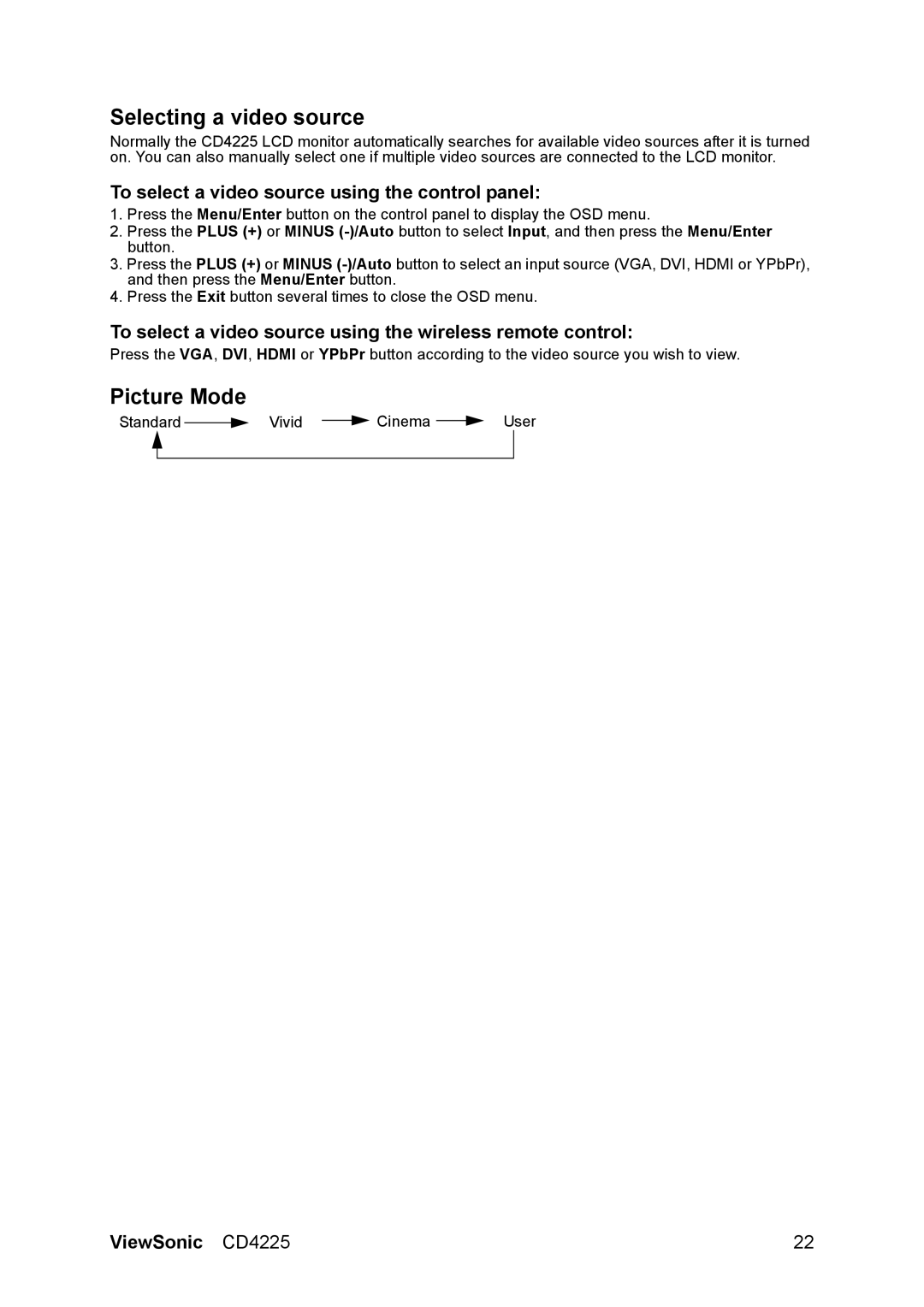Selecting a video source
Normally the CD4225 LCD monitor automatically searches for available video sources after it is turned on. You can also manually select one if multiple video sources are connected to the LCD monitor.
To select a video source using the control panel:
1.Press the Menu/Enter button on the control panel to display the OSD menu.
2.Press the PLUS (+) or MINUS
3.Press the PLUS (+) or MINUS
4.Press the Exit button several times to close the OSD menu.
To select a video source using the wireless remote control:
Press the VGA, DVI, HDMI or YPbPr button according to the video source you wish to view.
Picture Mode
Standard |
| Vivid |
| Cinema |
| User | ||
|
|
| ||||||
| ||||||||
|
|
|
|
|
|
|
|
|
|
|
|
|
|
|
|
|
|
ViewSonic CD4225 | 22 |